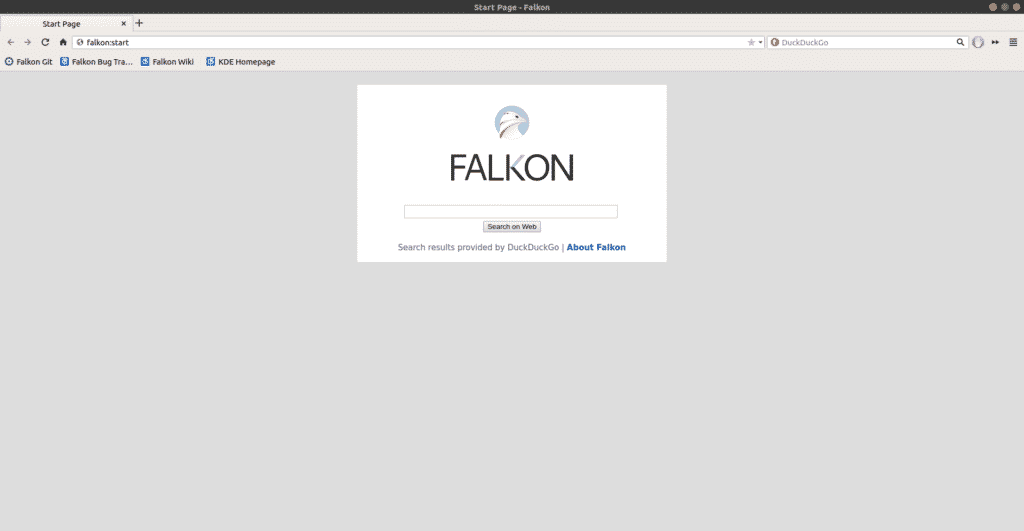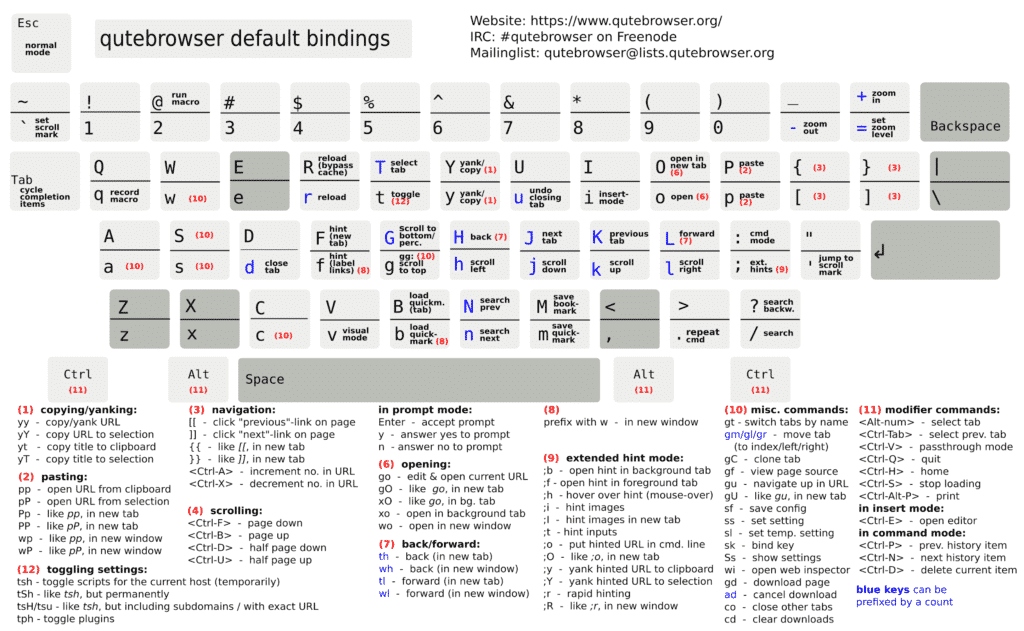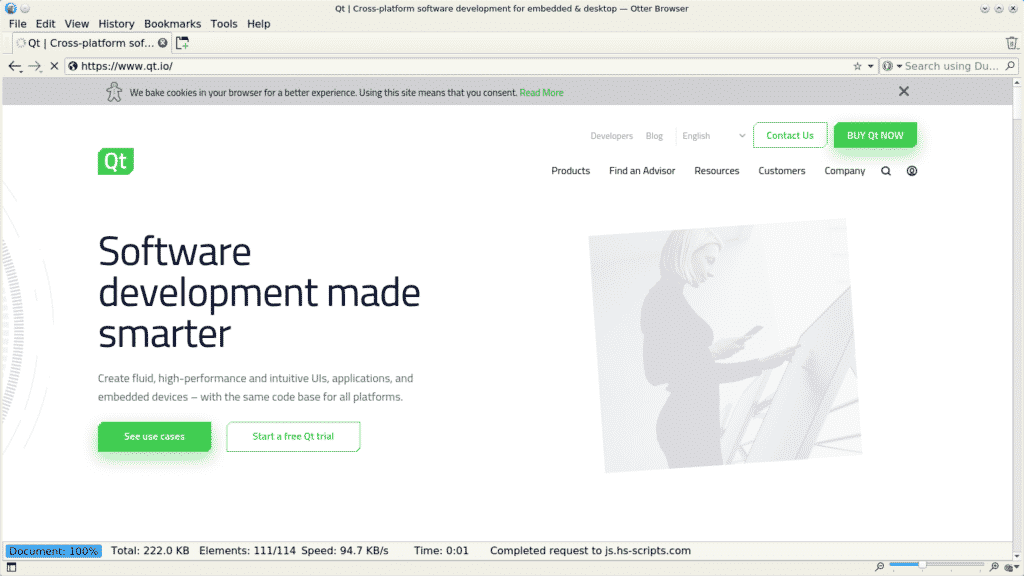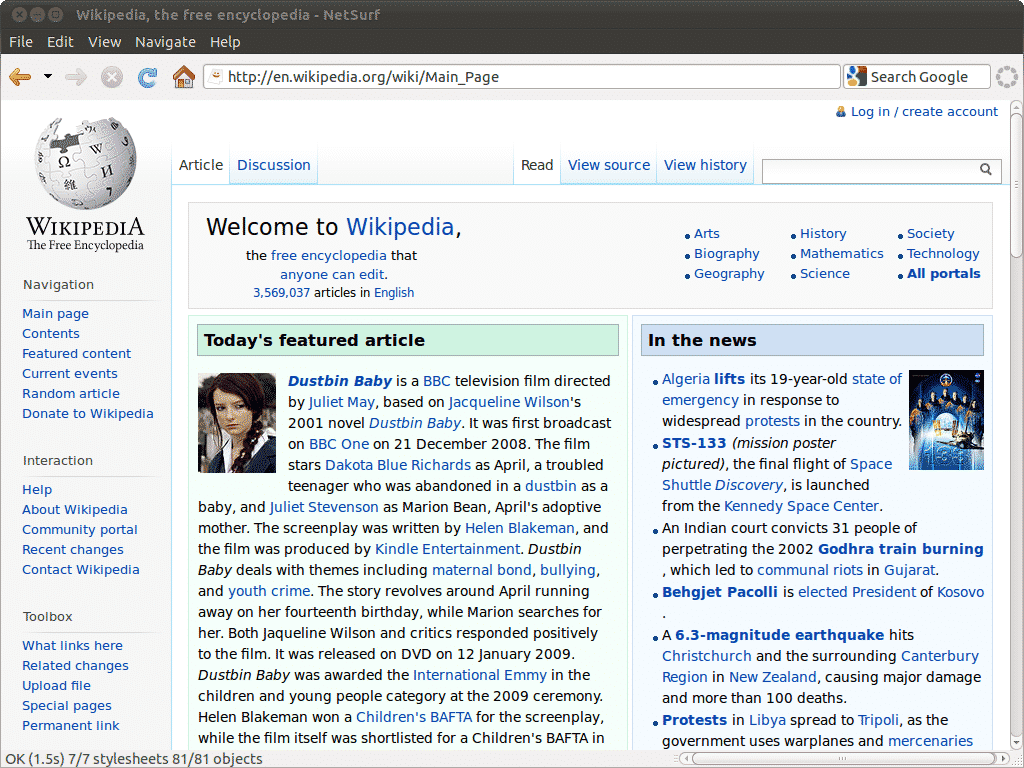Midori
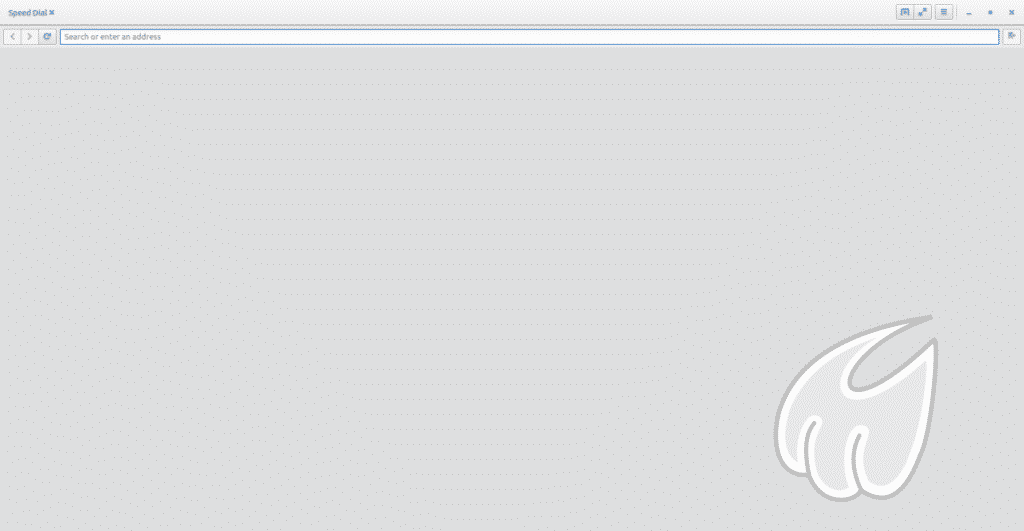
Midori browser is a lightweight, fast, free and open-source web browser. The browser follows a minimalist design that provides users with a clutter-free and easy to use interface. Midori uses a WebKit rendering engine, it was written originally in C and GTK2 but was rewritten in Vala and GTK3. It comes as a pre-installed browser in Linux distributions such as Manjaro, Bodhi, Trisquel and Elementary OS Freya. The browser supports HTML5 and comes loaded with standard features such as bookmark management, tabs and windows management, and a configurable web search. DuckDuckGo is the browser’s default search engine, which is a great search engine for those scared from ‘user profiling’ done by majority of the search engines. On top of that Midori also features a spell-checker and extensions such as adblockers. Midori can be installed on Linux using the following methods:
Install Midori Using apt
Open a terminal and run the following command:
Install Midori Using Snap
Open a terminal and run this command:
If you don’t have snapd installed, first install it with the following command:
Once snap has been installed, you can install Midori using the command given earlier.
Falkon
Falkon formerly known as Qupzilla is a free open-source web browser based on the QtWebEngine. It is available across platforms such as Linux and Windows. Although a lightweight browser, Falkon comes packed with features typically found in popular browsers such as Chrome and Firefox. Some of the most notable features include an Opera like speed-dial home page, web feeds, bookmarks, options to change the theme of the browser and a built-in adblocker plugin. Falkon can be installed on Linux using the following methods:
Install Falkon Using apt
Open a terminal window and run the following command:
Install Falkon Using Snap
Alternatively, Falkon can also be installed using Snap if it is enabled. Launch the terminal and enter the following command:
Qutebrowser
Qutebrowser is a free keyboard-focused browser with a simple and minimal interface. It is based on Python and PyQt5. It is available across multiple platforms such as Linux, Windows, and MacOS. The browser uses DuckDuckGo as the default search engine. Unlike traditional browsers that rely solely on mouse input for navigation, Qutebrowser provides a keyboard-focused navigation option as well where vim-style keybinds are assigned to particular commands. The image below shows the specified keybinds:
The browser is highly customizable and allows users to map specific keybinds to their favorite websites. To configure qutebrowser, visit their site.
Qutebrowser can be installed on Linux using the following methods:
Install Qutebrowser Using distribution-specific packages
The browser can also be installed on various distributions using their own package managers and repositories. For a complete list of official and unofficial packages, visit their website and follow the instructions provided to install the browser for your specific distribution.
Otter Browser
Otter Browser is an open-source browser whose foundation is based on ‘to create the best of Opera 12’. Designed with Qt Framework and released under the GNU GPL v3, it is a fast, lightweight and feature-filled web browser. Few of its noticeable features are password manager, content blocking, customizable GUI, URL completion, spell checking, speed dial, bookmarks, mouse gestures, & user style sheets. Some of the major planned features include tabs grouping, extension support, form auto-completion, mail client and a BitTorrent module.
Otter Browser can be installed on various Linux distributions. Here are some ways to do it:
Install Otter Browser Using AppImage
This is the easiest way to get Otter Browser on multiple distributions. Download the latest AppImage package from the official SourceForge project. Once the package is downloaded, you need to make it executable. To do this in a GNOME environment, right-click the downloaded file, switch to the Properties tab and check Allow executing file as program. Now, double click the package to start the browser.
Install Otter Browser Using distribution-specific packages
The browser can also be installed on various distributions using their own package managers and repositories. For a complete list of official and unofficial packages, visit Otter Browser Github and follow the instructions provided to install the browser for your specific distribution.
Netsurf
Netsurf is a lightweight, cross-platform Internet browser that is written in C. It features its own layout engine and is licensed under GPL v2. Some of its key features include support for HTTPS, Hotlist manager (bookmarks), URL completion, search-as-you-type text search highlighting and a fast, lightweight layout and rendering engine.
Netsurf can be installed via the following methods:
Install Netsurf Using pacman
For Arch Linux and its derivatives, it can be installed via pacman by running the following command in the terminal:
Install Netsurf by Build from source
For other distributions, it has to be compiled from source. The source code and the build instructions can be found at this link.
Now that you are aware of the basics of some of the top browsers for Linux, you can go ahead and choose one that suits you best!