So today we are going to have a look at best feature-rich PDF readers which you can use on Linux. There are many PDF readers available for Linux thanks to famous developer communities like GNOME and KDE. These PDF readers come with features to enable users to accomplish more tasks in addition to just reading documents while some come with very basic features.
1. Adobe Reader
Adobe Reader is a very popular PDF reader on almost all popular platforms. If you have recently switched from Windows then you must be familiar with Adobe Reader. Earlier it was not available for Linux but now it is available with all the features you experience on Windows as well as Mac.

Adobe Reader seems to be #1 PDF reader in terms of features and overall user experience. It offers features like adding annotations documents, document printing, etc. You need to install it manually on Linux by running following commands one-by-one because it is not available in Ubuntu Software Centre.
libatk-adaptor:i386 libgail-common:i386
$ sudo add-apt-repository "deb http://archive.canonical.com/ precise partner"
$ sudo apt-get update
$ sudo apt-get install adobereader-enu
2. Evince
Evince is a document viewer basically designed for GNOME desktop environment. It comes bundled with all Linux repositories and you can install it manually using the command given below. Evince is a lightweight and simple PDF reader which offers very good overall user experience.
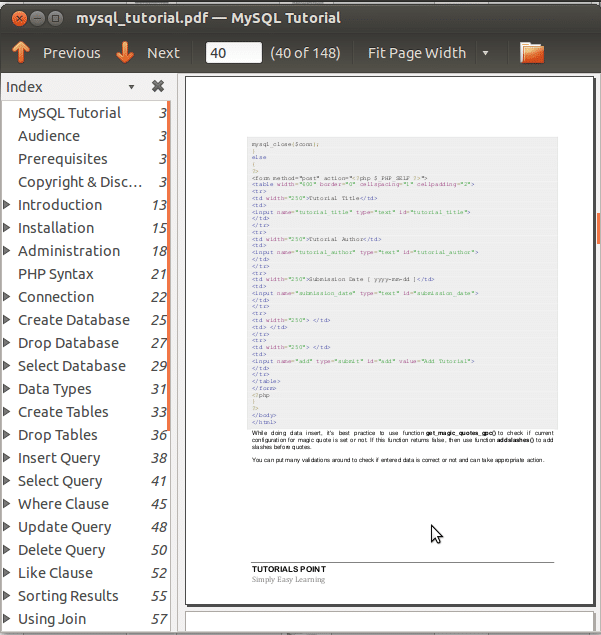
Evince offers features such as Thumbnails, Search Tool, Printing and Encrypted Document Viewing. It supports document formats like PDF, XPS, Postscript, dvi, etc.
3. Okular
Okular is a cross-platform document reader developed by the KDE community for KDE desktop environment. Okular offers more features as compared to Evince and supports document file formats like PDF, PostScript, DjVu, XPS and many others.
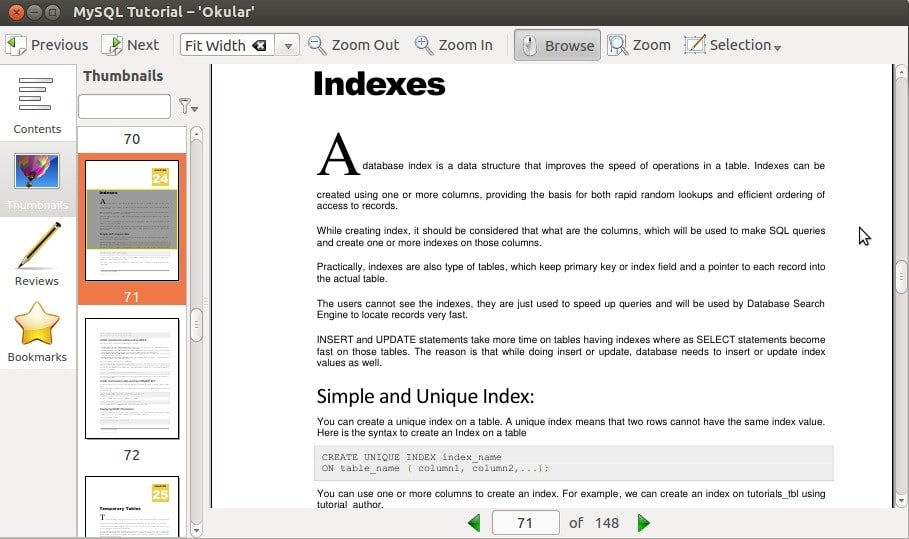
Okular features includes page annotations, extract text from PDF file to text file, bookmarks and many more. It works smoothly on low-end machines and also handles large PDF files effortlessly. You can install Okular manually using following command.
4. Zathura
Zathura is free and very easy to use lightweight document viewer which is very popular among Linux users. Zathura offers features like search, mouse-free navigation, synctex support, bookmarks, automatic document reloading and easy customization.

Zathura has very simple user interface which works on minimal hardware resources. It supports document file formats such as PDF, PostScript, DjVu and others. You can install this document viewer from Ubuntu Software Centre or manually from Terminal using following command.
5. GNU GV
GNU GV is a document viewer which helps you view and read PDF documents on X display by providing a graphical user interface for the Ghostscript interpreter. It is very simple and easy to use document viewer which supports document file formats like PDF, PostScript, etc.
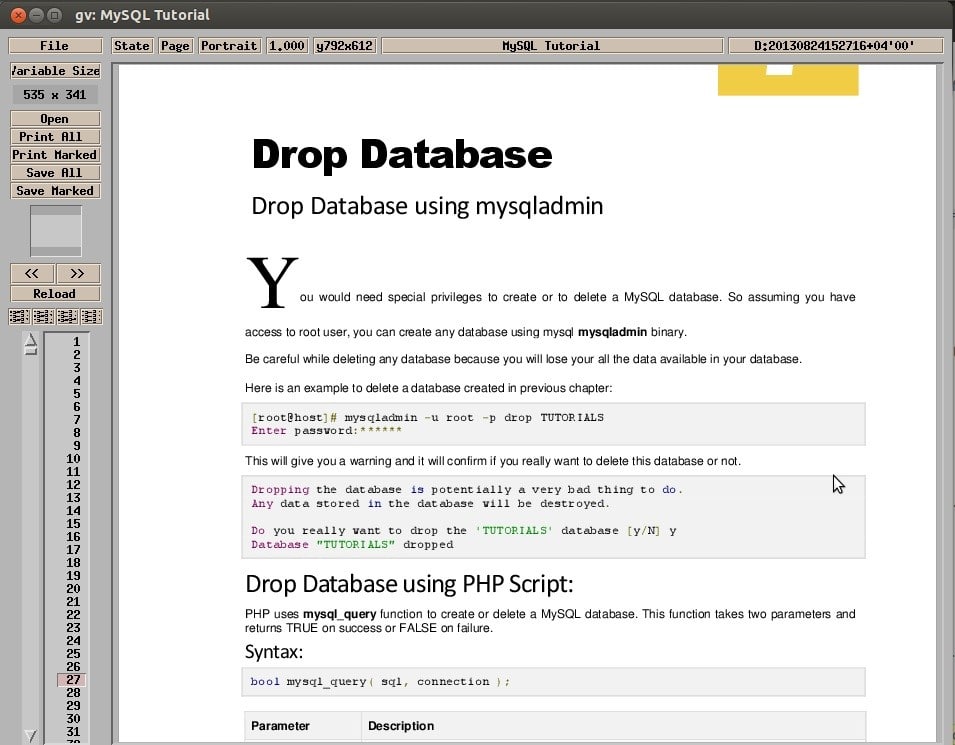
GNU GV offers very basic features which you will find in any normal document viewer. You can install GV document viewer from Ubuntu Software Centre or manually from Terminal using following command.
6. MuPDF
MuPDF is a free and open-source document viewer developed in C. It is a lightweight document viewer which supports document file formats like PDF, XPS, EPUB, OpenXPS, etc.

MuPDF is a simple yet powerful document viewer which offers features like software library, command line tools, document annotations, edit and convert documents to HTML, PDF, CBZ and many other file formats. To install MuPDF you can head over to Ubuntu Software Centre or you can also install it using following command.
7. ePDF Viewer
ePDF Viewer is simple and lightweight document viewer which supports document file formats like PDF and PostScript. Its user interface is very simple and runs smoothly on minimal hardware utilization.
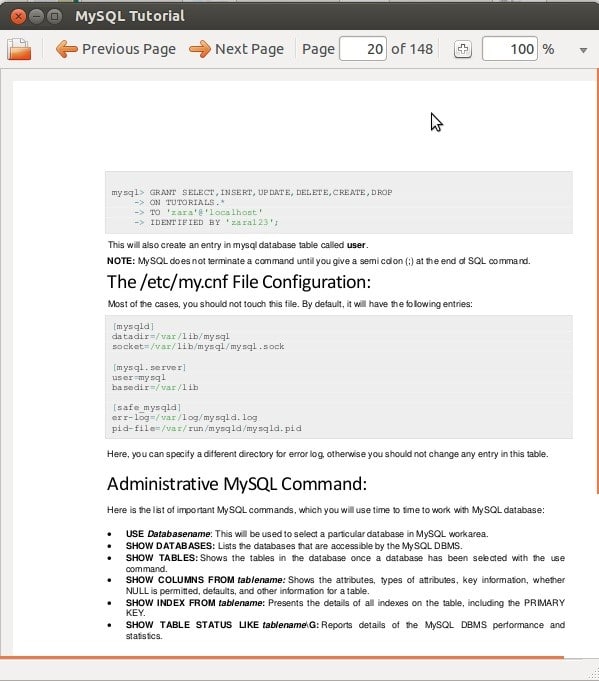
ePDF viewer offers features like search, bookmark, annotations, etc. You can install this document viewer directly from Ubuntu Software Centre.
8. Foxit Reader
Foxit Reader is a cross-platform PDF reader which offers features like shared viewing, create and edit, digitally sign and print PDF files. It has very slick user interface which offers very good overall user experience.

Foxit Reader supports many document file formats including PDF, PostScript, XPS and other document file formats. To install Foxit Reader run following commands in Terminal one-by-one.
$ gzip –d FoxitReader_version_Setup.run.tar.gz
$ tar –xvf FoxitReader_version_Setup.run.tar
$ ./FoxitReader_version_Setup.run
9. Atril
Atril is a document reader which comes bundled with MATE desktop environment. Atril is very similar to Evince which is default document reader on Linux. It is lightweight and very simple document reader which you will find very easy to use.

Atril offers very basic features such as user interface customization, bookmark and thumbnails on left side of UI. It supports document file formats like PDF, PostScript and many more. You can install Atril by running following command in Terminal.
10. Xpdf
Xpdf is a free and open-source PDF viewer available for Linux as well as Windows operating system. It offers very basic features such as PDF to PostScript converter, text extractor, etc. It has very simple user interface which you will find very easy to use.
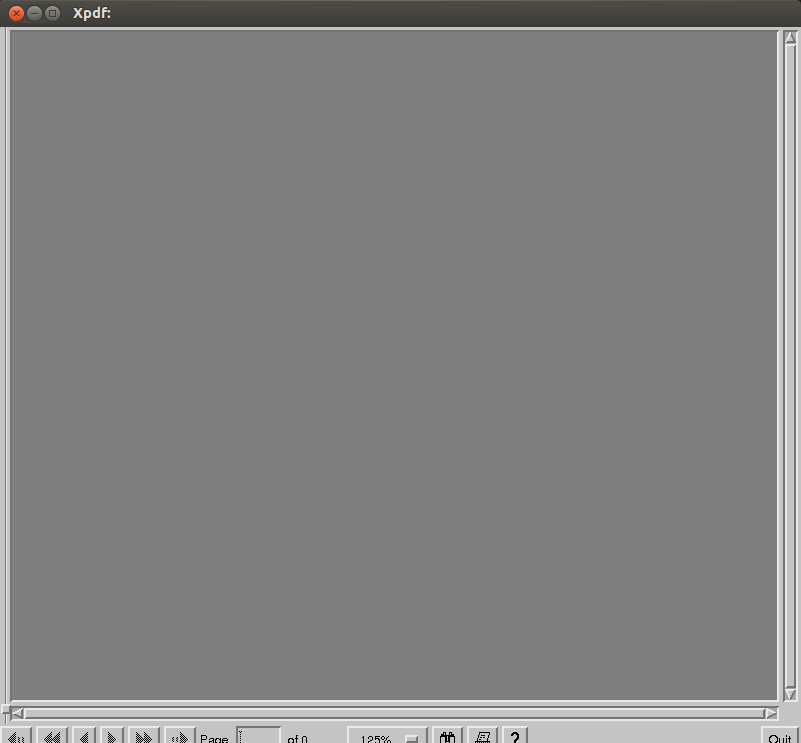
Xpdf supports document file formats like PDF, PostScript, XPS, etc. It can be installed directly from Ubuntu Software Centre or by running following command in Terminal.
So these are the best PDF readers you can use on Linux. Don’t forget to share your views on other PDF readers you use other than those listed above by tweeting at @LinuxHint

