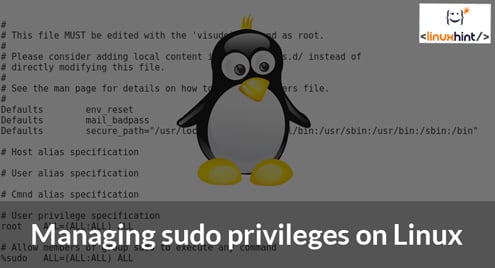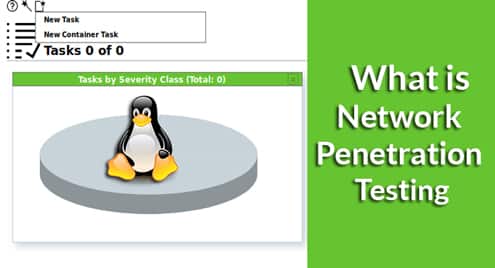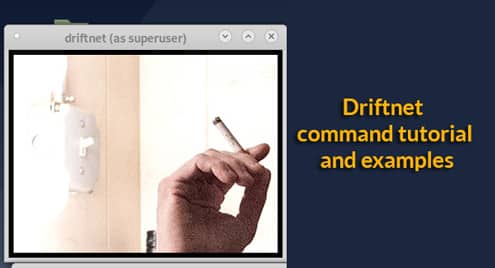In this tutorial you’ll find how to grant and remove sudo privileges, how to remove the password request when executing root commands and how to grant sudo privileges to all users belonging to a specific group. For this tutorial we will use Debian and Ubuntu based systems.
Adding a user to the sudo grou
To manage sudo privileges for users we’ll use the command usermod.
To grant sudo privileges to a user type:

Where:
Usermod: calls the program
-a: to add to a group
-G: to specify the group
USERNAME/ linuxhint: Replace for the correct username.
Another way is to edit the /etc/sudoers file by running the following command:
Add the following line replacing “USERNAME” with your user.
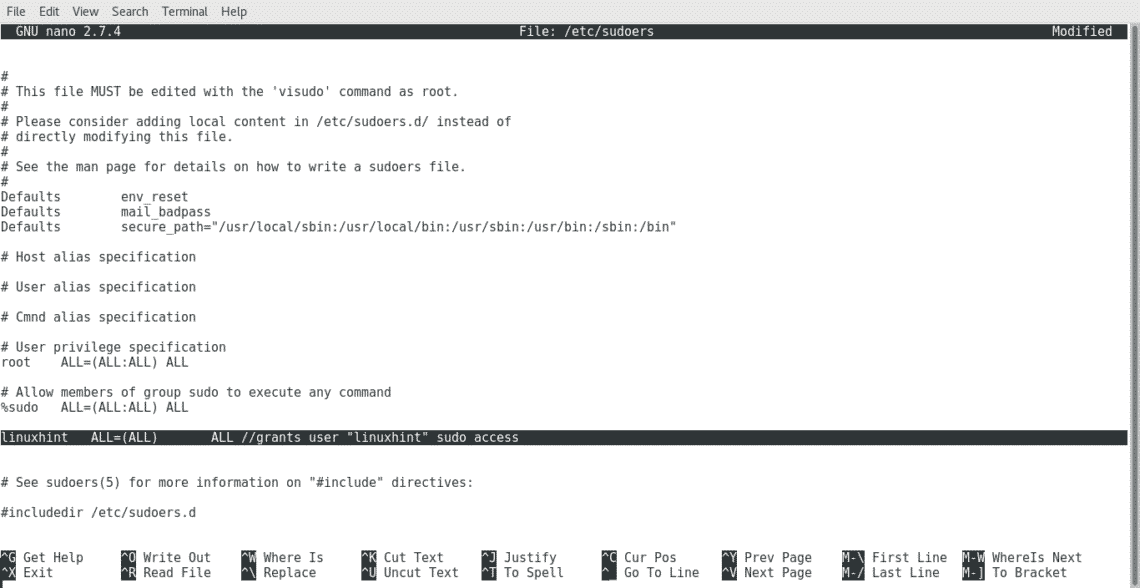
To remove a user from sudoers on Debian based distributions run the following command:
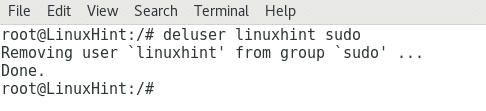
Disable password request when executing sudo
By default sudo will prevent the execution of privileged commands reserved to root by requesting a password as shown in the image below.
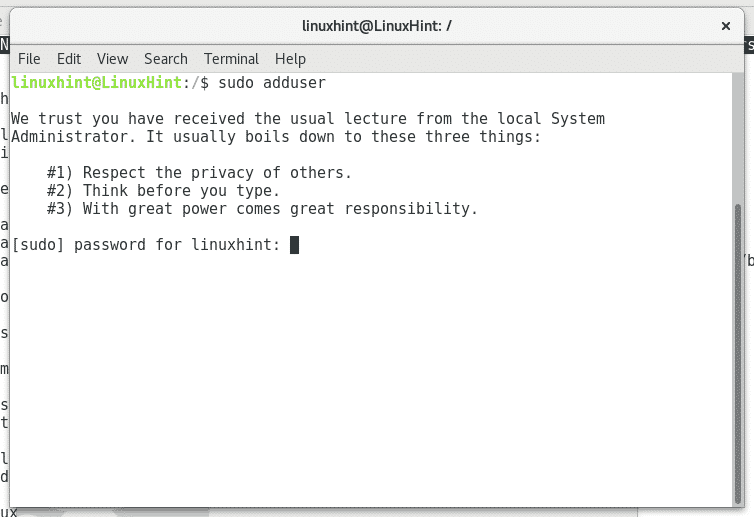
We can prevent sudo from asking authentication by editing the /etc/sudoers file
Run nano /etc/sudoers
Add the line below replacing username with your the correct username.
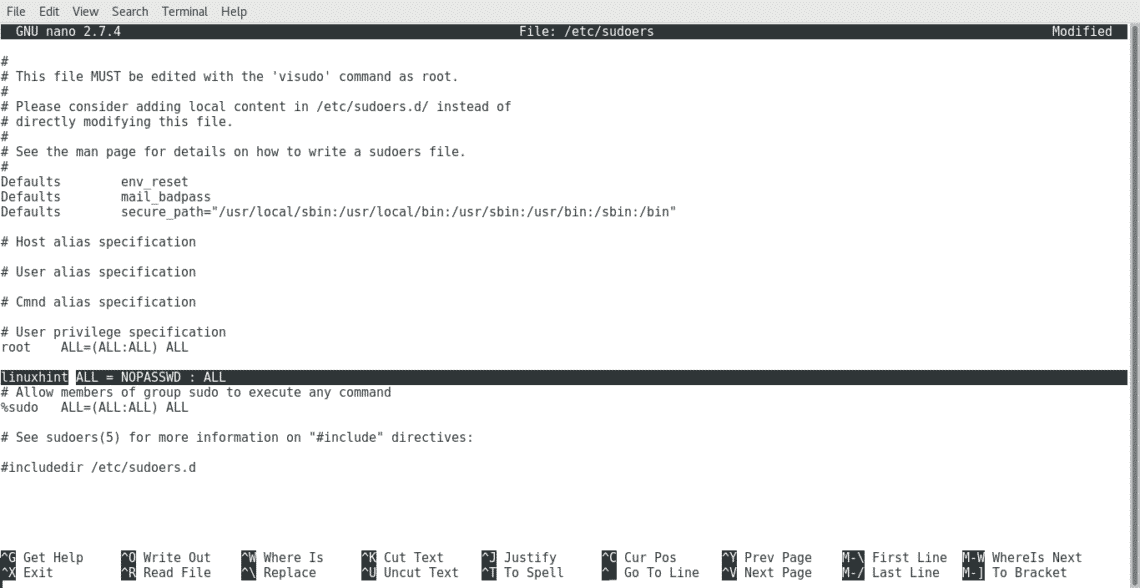
In order to grant sudo privileges to a whole group giving sudo privileges to all users belonging to the group, edit the sudoers file by running nano /etc/sudoers and add the line shown below

Press CTRL+X and Y to conform to save and exit.
Conclusion
As said in the beginning of the tutorial getting used to sudo is a good practice to keep our device safe and prevent dangerous mistakes, adding a regular user or a whole group to the sudo group is simple as one command.
I hope you liked this tutorial, keep following LinuxHint for more tutorials and tips on Linux administration.