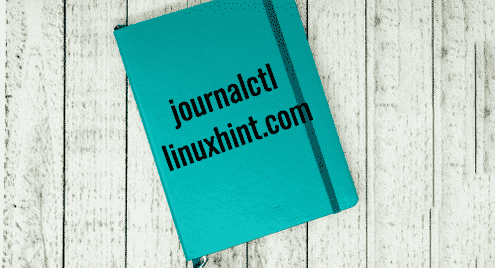TL;DR : run journalctl -f
-f is short option for –follow. You can think of running journalctl -f as doing a tail operation on the system log.
journalctl cheatsheet
-a or –all
Show all characters, even long and unprintable lines and characters
-f or –follow
Like a tail operation for viewing live updates
-e or –page-end
Jump to the end of the log
-n or –lines=
Show the most recent n number of log lines
-o or –output=
Customizable output formatting. See man page for formatting options. Some examples include journalctl -o verbose to show all fields, journalctl -o cat to show compact terse output, journalctl -o json for JSON formatted output.
-x or –catalog
Explain the output fields based on metadata in the program
-q or –quiet
suppress warnings or info messages
-m or –merge
merge based on time local and remote entries
–list-boots
Print out the bootids which can be later used in filtering from time of a specific bootid
-b [ID][±offset]
Filter only based on the specified boot
-k or –dmesg
Filter only kernel messages
-g or –grep
Filter based on perl-compatible regular expressions for specific text
–case-sensitive[=BOOLEAN]
do case insensitive searching
-S, –since=, -U, –until=
Search based on a date. “2019-07-04 13:19:17”, “00:00:00”, “yesterday”, “today”, “tomorrow”, “now” are valid formats. For complete time and date specification, see systemd.time(7)
–system
Show system messages only
–user
Show user messages only
–disk-usage
Shows space used by this log system
The journalctl system takes system logging to the next level. To see all the options be sure to read the man page. I hope this cheat sheet helps you get started with some quick options.