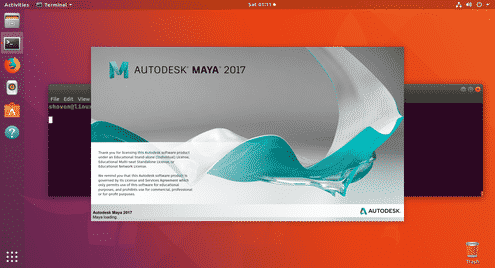Adding Additional Repositories
Some of the libraries that Maya depends on are not available in the official package repository of Ubuntu 18.04. But it is available in the official package repository of Ubuntu 16.04. So you have to add it to your Ubuntu 18.04 with the following command:
sudo tee /etc/apt/sources.list.d/xenial.list

Now update the package repository cache with the following command:

The package repository cache should be updated.

Installing Dependencies
Maya needs some development package in order to work. Install them with the following command:
libjpeg62

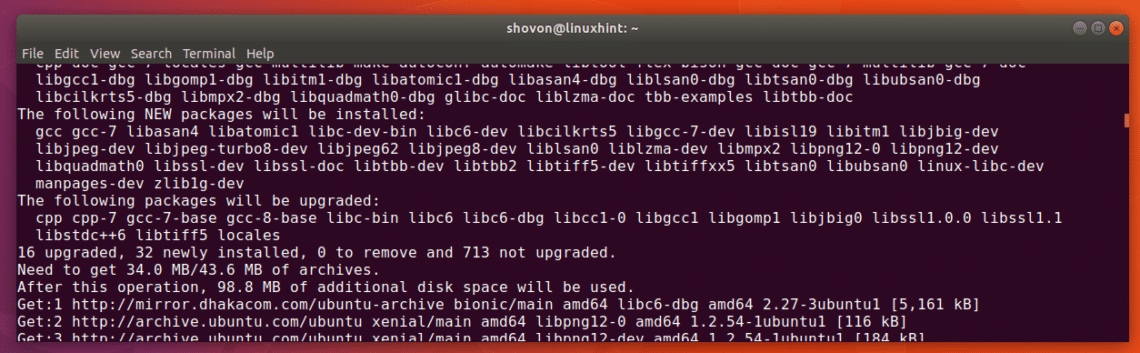
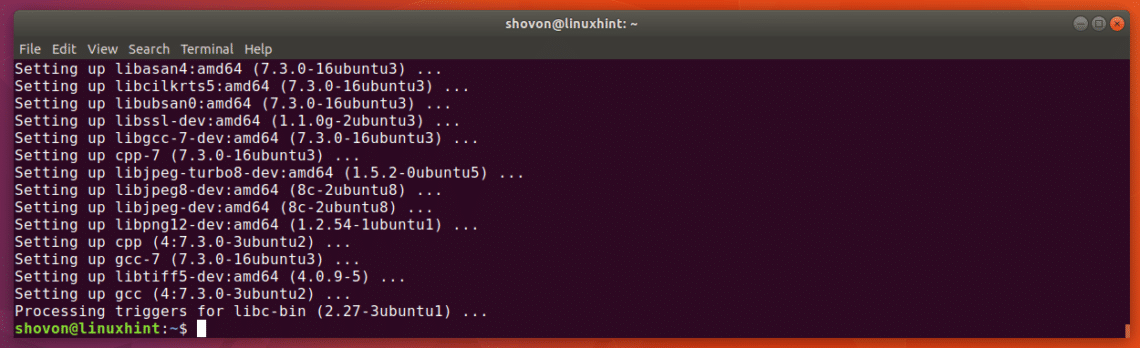
To install Maya, you must convert some rpm to deb file. Alien can be used to do that. Run the following command to install Alien:

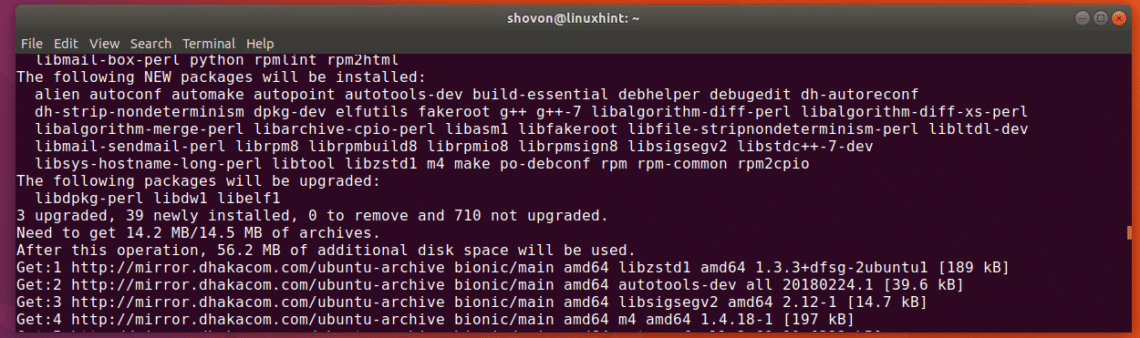
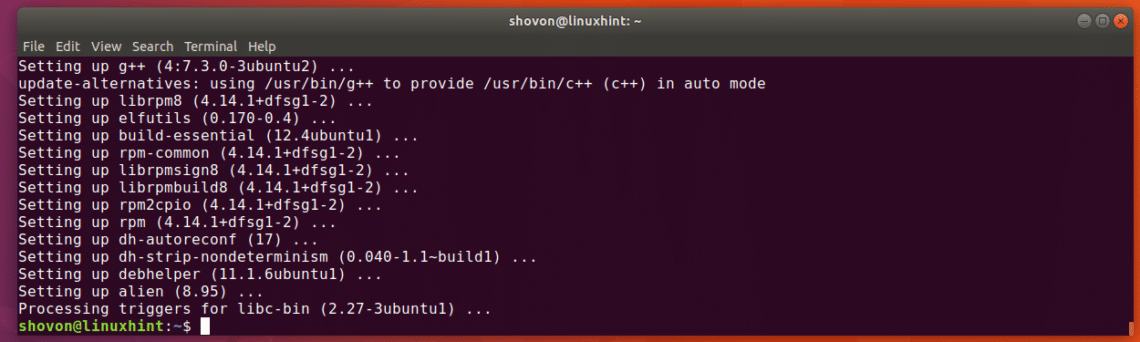
Now install the required multimedia libraries with the following command:



Install the required graphics libraries with the following command:

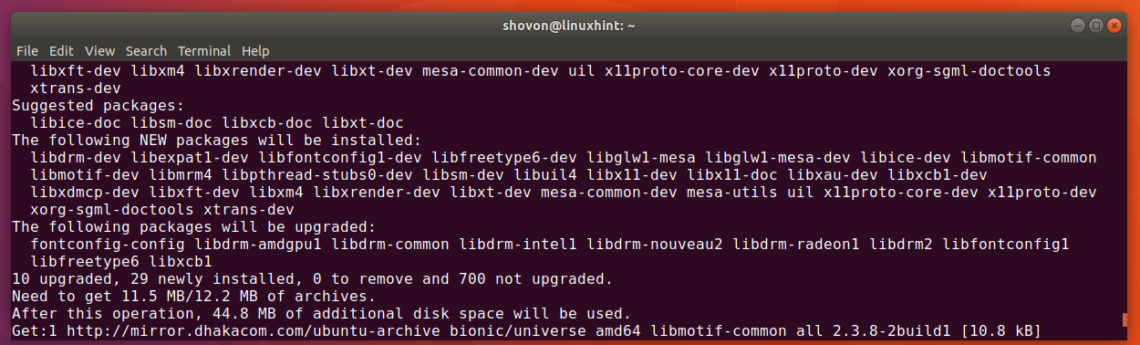
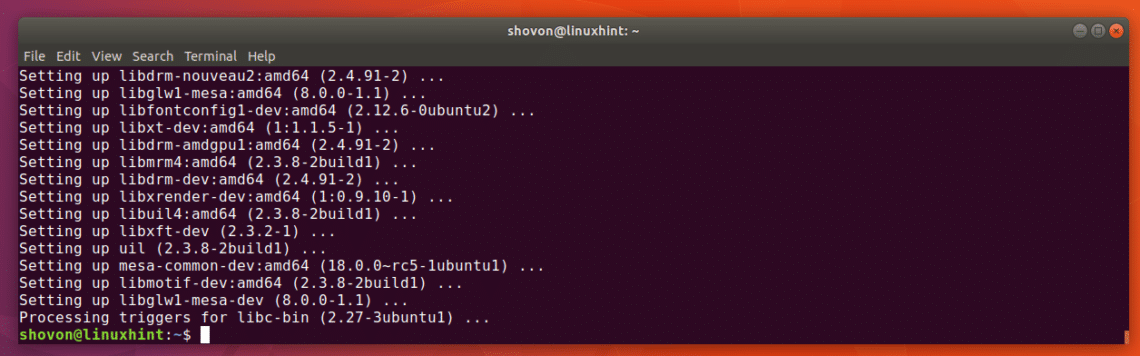
Install the required fonts with the following command:

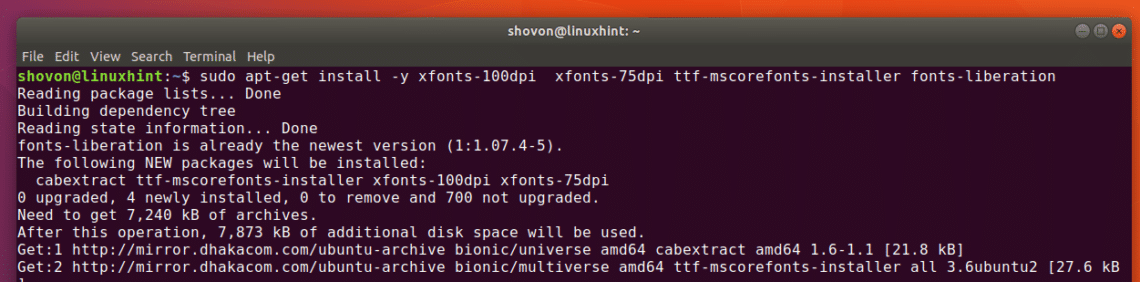
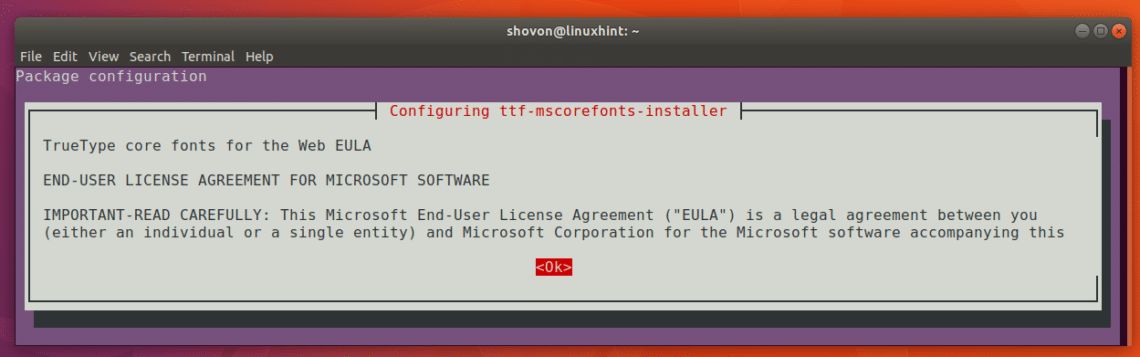
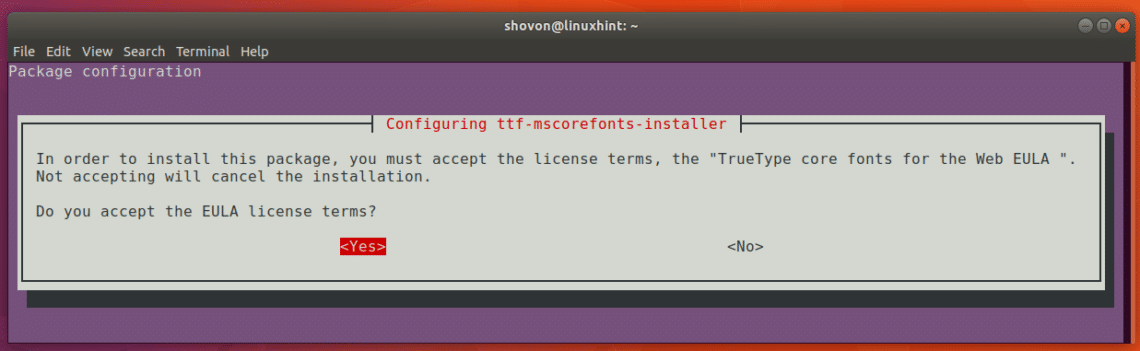
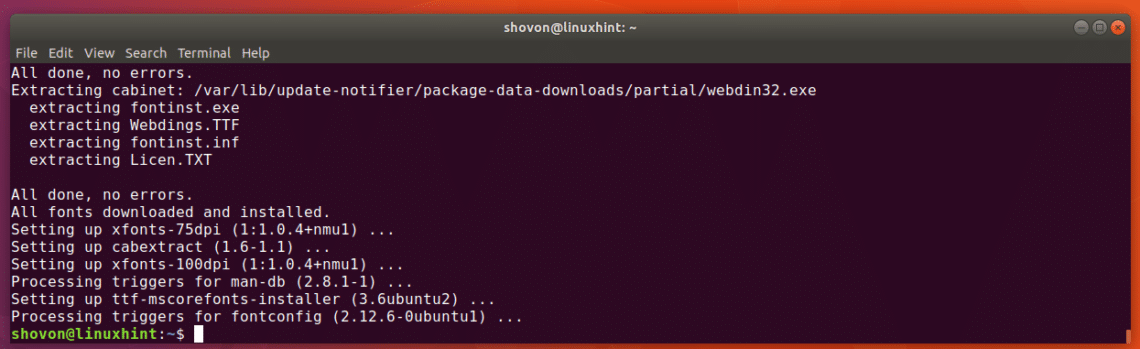
Some of the other packages required by Maya can be installed with the following command:

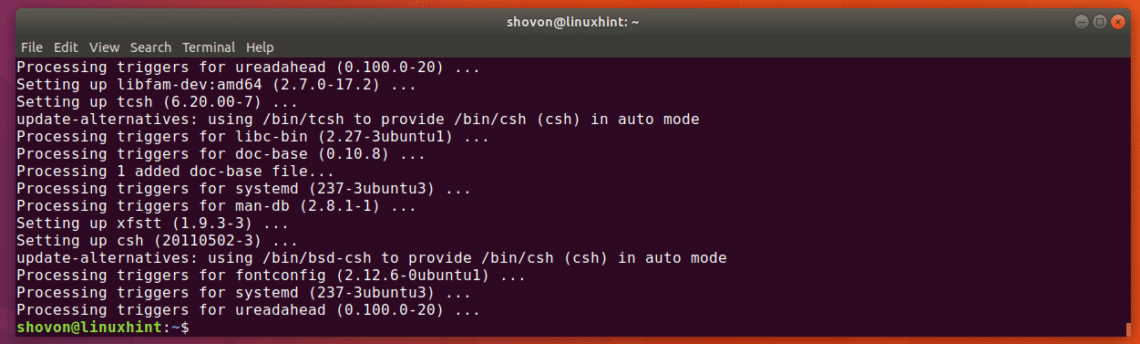
Download and install libxp6 with the following commands:
$ wget http://launchpadlibrarian.net/183708483/libxp6_1.0.2-2_amd64.deb
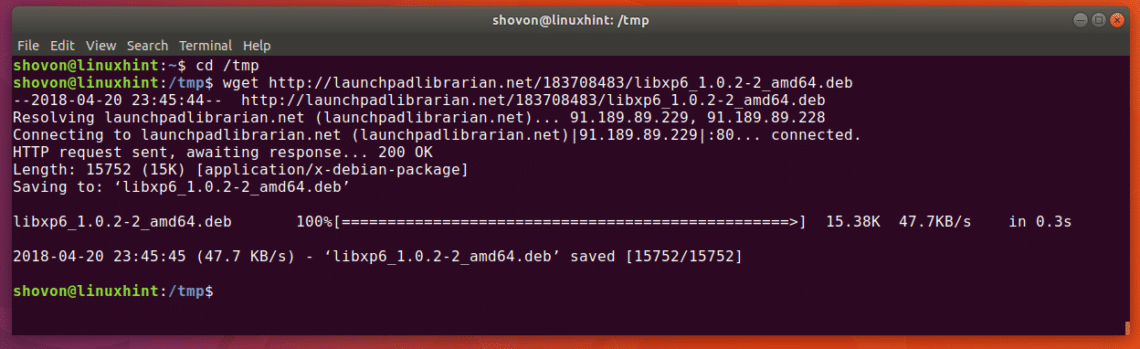

Downloading and Configuring Maya Installer
Navigate to ~/Downloads directory with the following command:

Now download Maya installer with the following command:
_JP_ZH_Linux_64bit.tgz

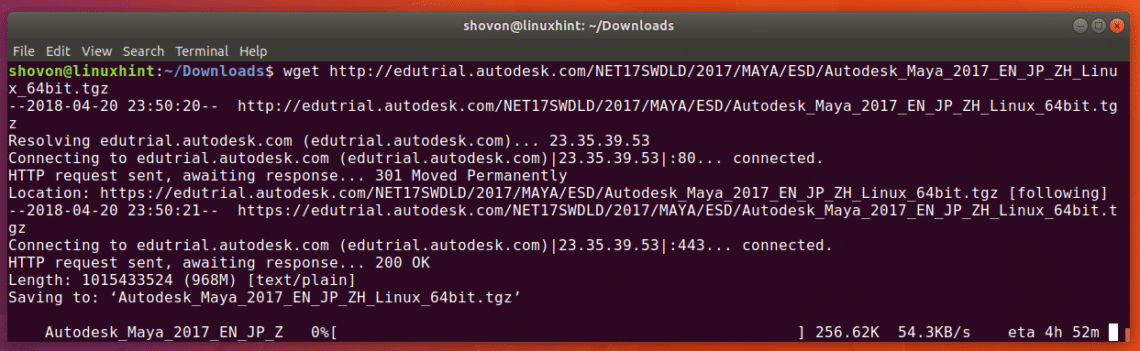
Once the download is completed, you should see Autodesk_Maya_2017_EN_JP_ZH_Linux_64bit.tgz file in the ~/Downloads directory.

Now create a new directory maya2017Installer/ with the following command:

Now run the following command to extract the Maya installer to the maya2017Installer/ directory:

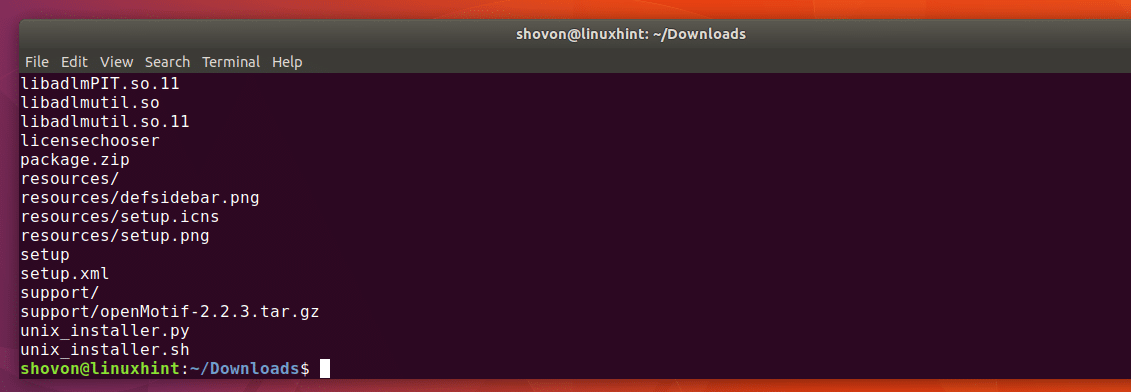
Now navigate to the maya2017Installer/ directory with the following command:

The Maya installer packages are all rpm files. Run the following command to convert them to deb file:

It should take a very long time to complete. So sit back and relax.

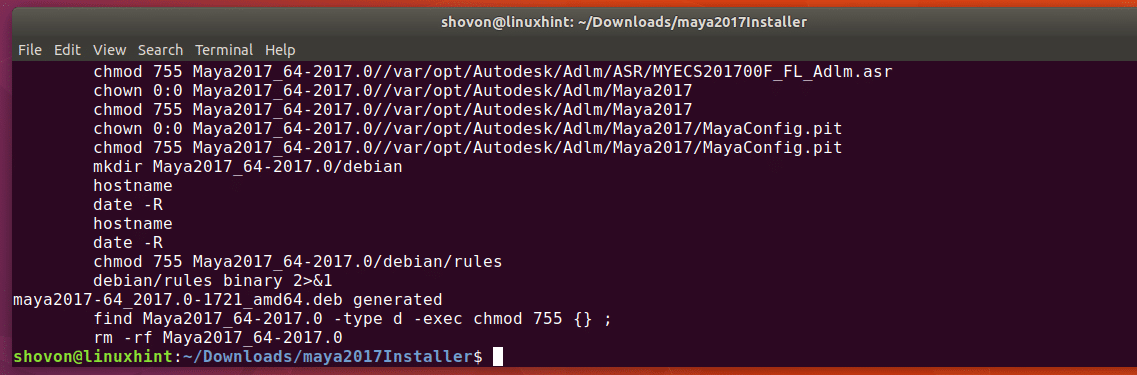
Now install the deb files with the following command:

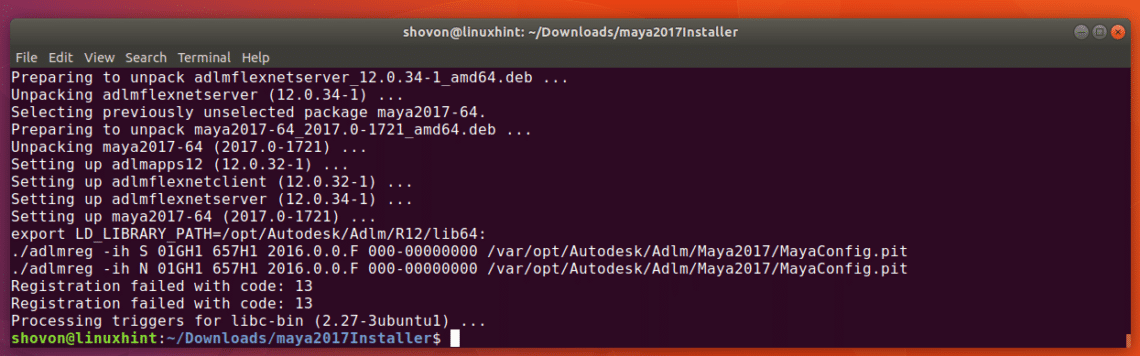
Now run the following commands to create an executable that always returns true:




Linking Library Files
Now you have to make some symbolic link of library files that Maya 2017 depends on, otherwise Maya 2017 won’t work. Run the following command to do that:
$ sudo ln -s /usr/lib/x86_64-linux-gnu/libtiff.so /usr/lib/libtiff.so.3
$ sudo ln -s /usr/lib/x86_64-linux-gnu/libssl.so /usr/autodesk/maya2017/lib/libssl.so.10
$ sudo ln -s /usr/lib/x86_64-linux-gnu/libcrypto.so /usr/autodesk/maya2017/lib/libcrypto.so.10
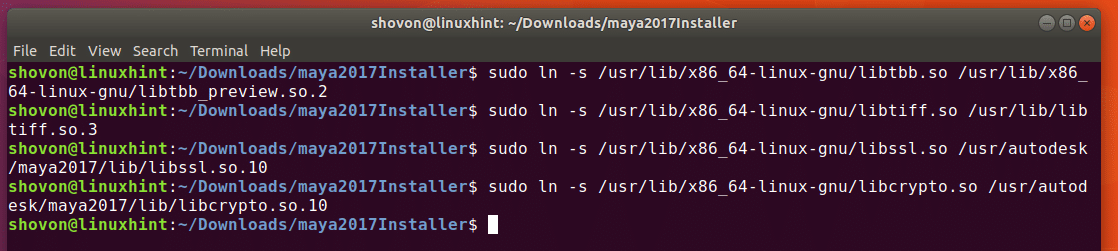
Starting Maya Installer
Run the following command to make the Maya installer executable:

Now start Maya 2017 installer with the following command:

The Maya installer should start. Click on Continue.

Select your Country or Region, then click on I ACCEPT and then click on Continue.
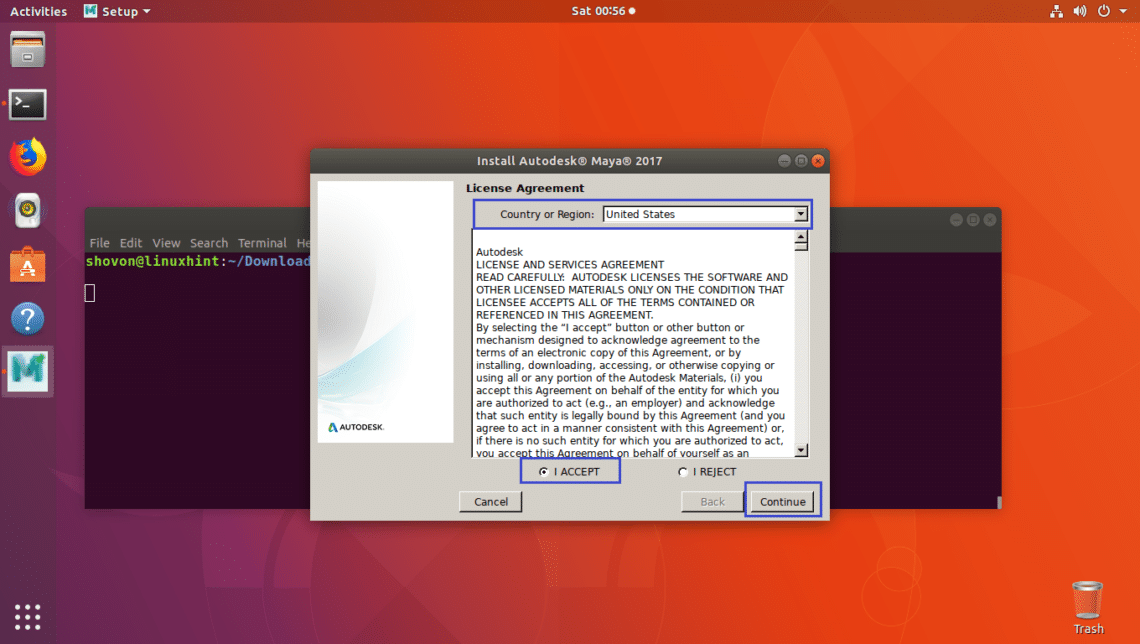
Now enter your Maya 2017 serial number and product key and then click on Continue. You should be able to find it on your account in the official website of Autodesk Maya.
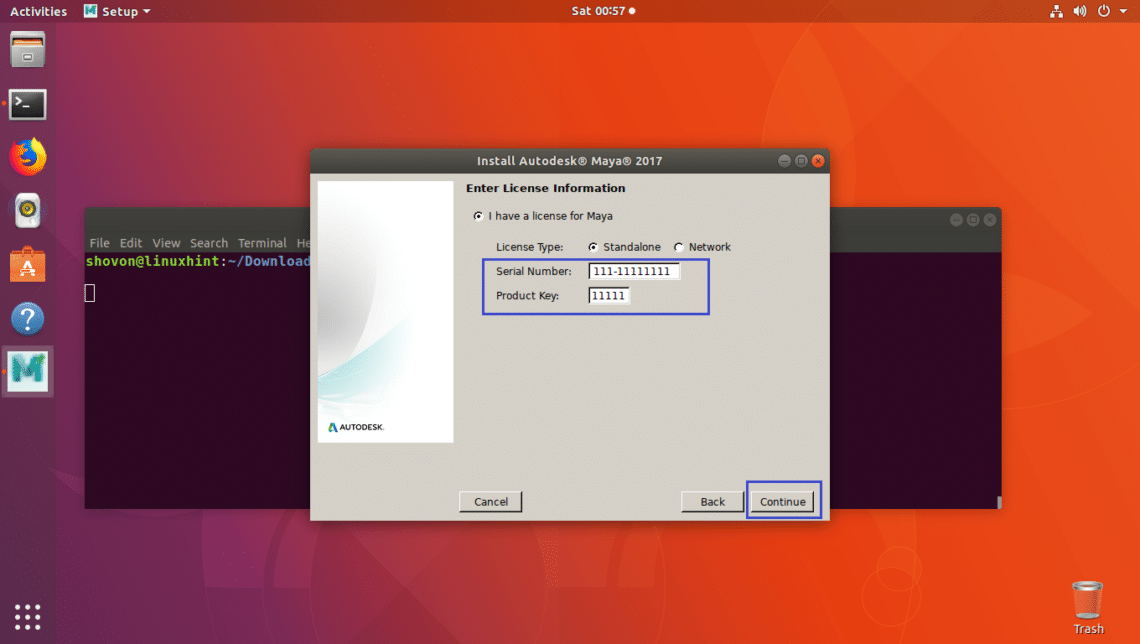
Click on Continue.
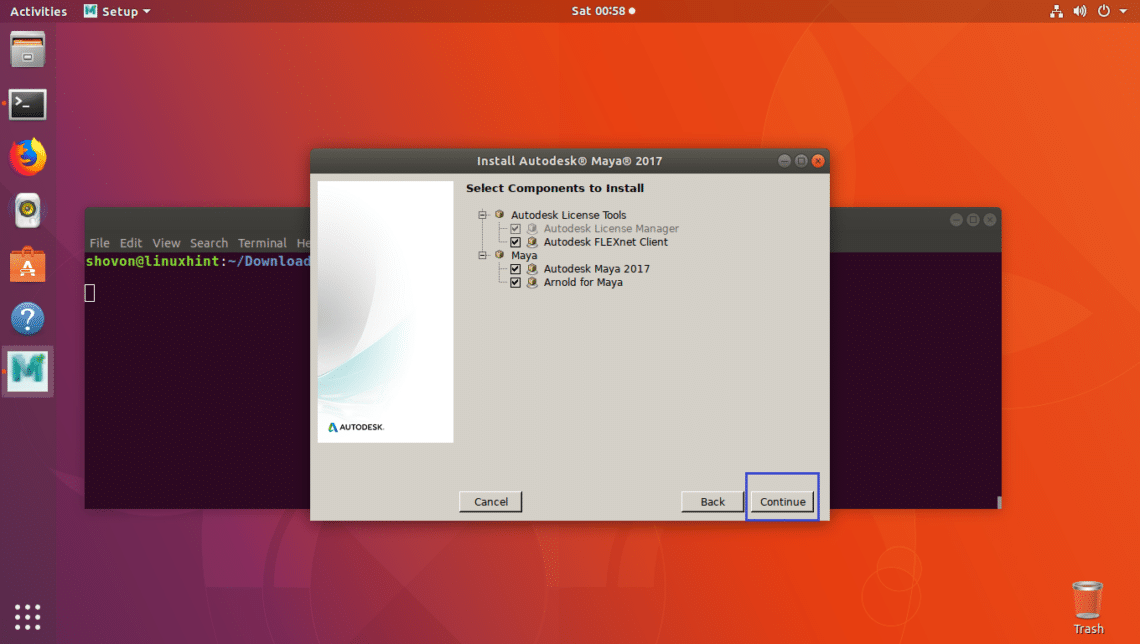
Now click on Done.

Now we have to make some additional directories for Maya.
Make /usr/tmp with the following command:

Change the permission of /usr/tmp:

Now make some directories for Maya configuration file with the following command:

Run the following command to fix segmentation fault errors:

Run the following command to fix color management errors:

Now change the permission of everything in the ~/maya directory with the following command:


Configuring Fonts
Now run the following commands to configure the fonts for Maya:
$ xset +fp /usr/share/fonts/X11/75dpi/
$ xset fp rehash

Fix Maya Camera Modifier Key
Now fix the Maya camera modified key with the following command:

Restoring rpm Utilities
Run the following command to restore rpm utilities:
$ sudo mv -v /usr/bin/rpm_backup /usr/bin/rpm
Running Maya
Now that everything is configured, you can run Maya 2017 with the following command:

Click on I Agree.
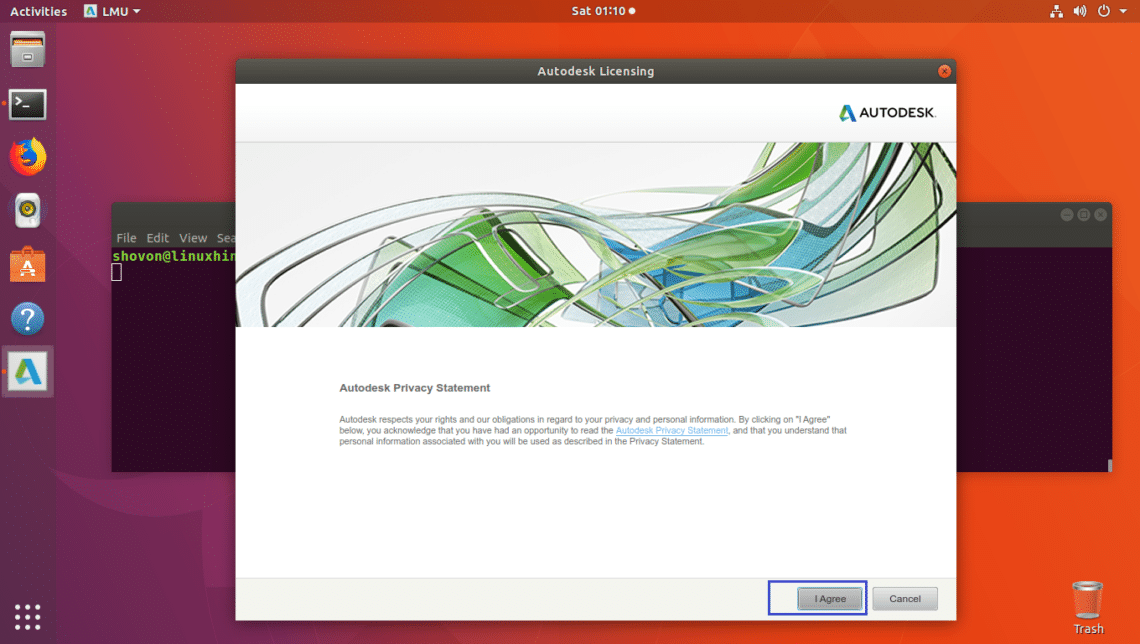
Maya 2017 should be loading as you can see in the screenshot below.
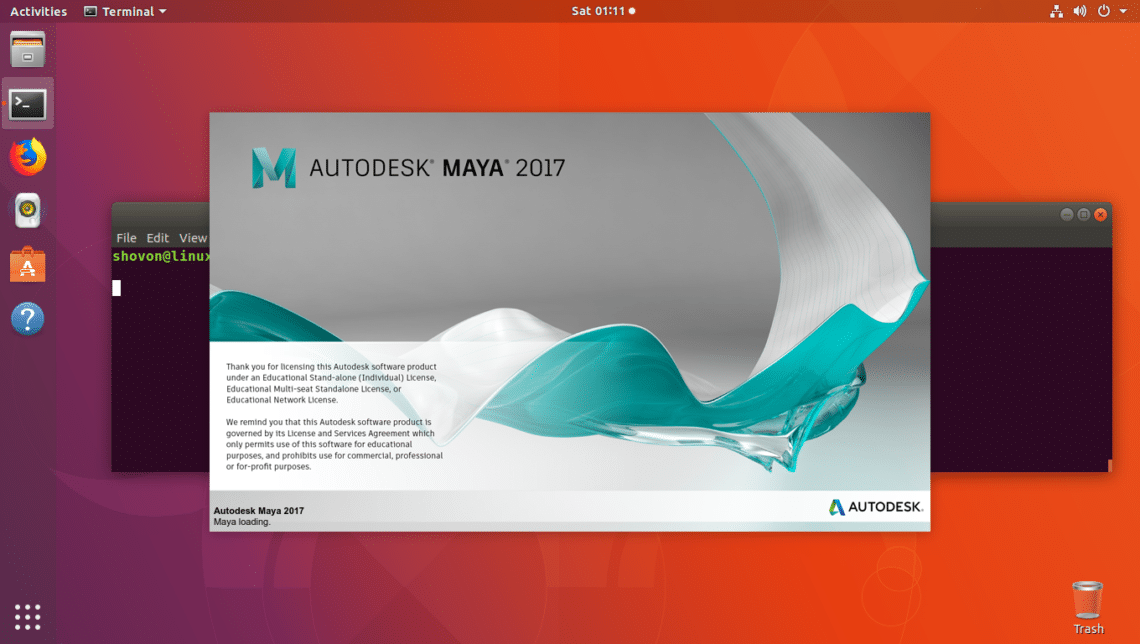
This is the Maya 2017 main window.
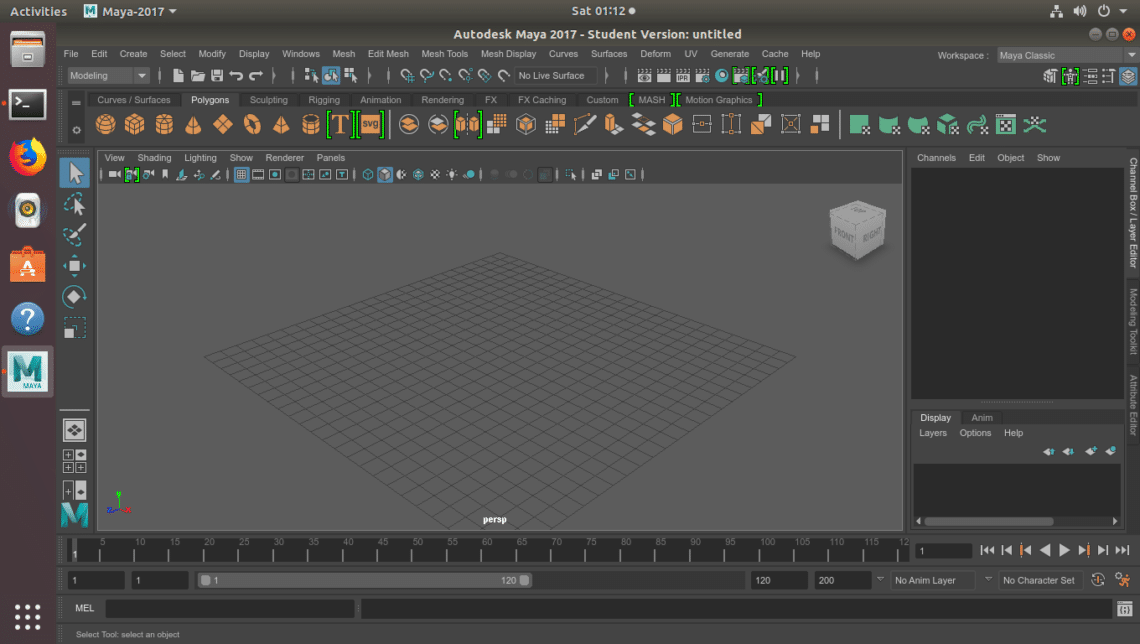
That’s how you install Maya 2017 on Ubuntu 18.04. Thanks for reading this article.