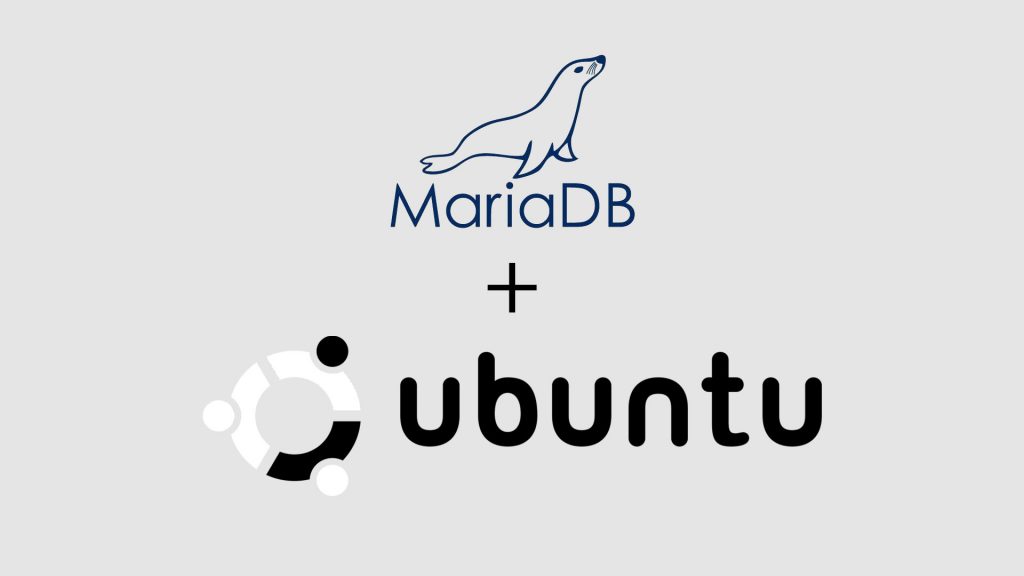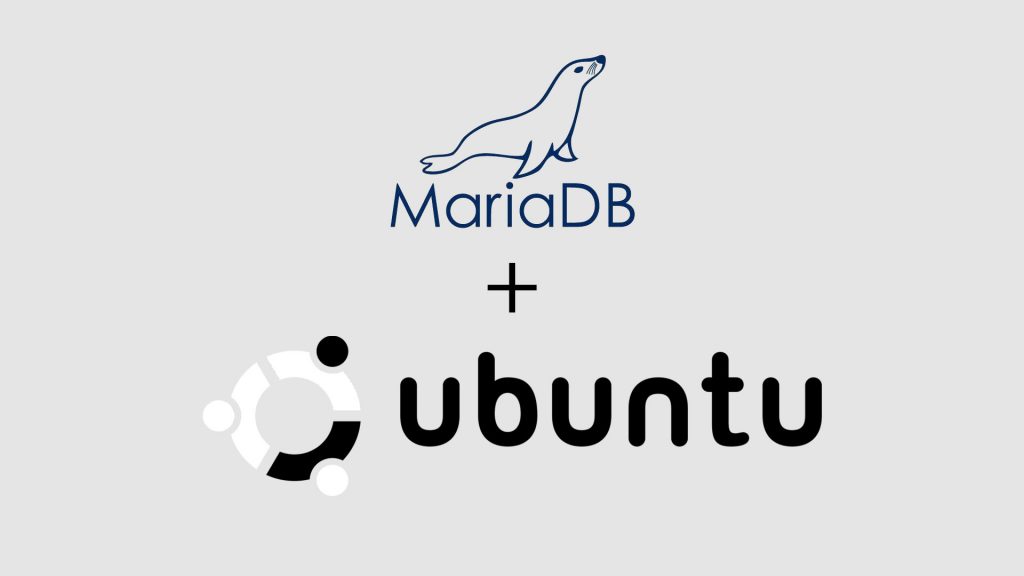
Để cài đặt MariaDB trên Ubuntu-18.04 các bạn thực hiện các bước sau đây.
1. Cập nhật OS, cài đặt repository và các gói bổ trợ
sudo apt-get update sudo apt-get install -y apt-utils wget git byobu2. Thêm repository chính thức của MariaDB-10.x và cập nhật lại OS
Thêm repository chính thức của MariaDB-10.x và cập nhật lại hệ thống
sudo apt-get install -y software-properties-common sudo apt-key adv --recv-keys --keyserver hkp://keyserver.ubuntu.com:80 0xF1656F24C74CD1D8 sudo add-apt-repository 'deb [arch=amd64,arm64,ppc64el] http://mirror.its.dal.ca/mariadb/repo/10.4/ubuntu bionic main' sudo apt-get -y update3. Cài đặt MariaDB-10.x
Thực hiện cài đặt MariaDB-10.x
sudo apt install -y mariadb-server4. Khởi động MariaDB và bật MariaDB khởi động cùng hệ thống
Khởi động MariaDB và cho phép MariaDB khởi động cùng hệ thống
sudo systemctl enable mariadb sudo systemctl start mariadbKiểm tra trạng thái và phiên bản của MariaDB
sudo systemctl status mariadb ● mariadb.service - MariaDB 10.4.10 database server Loaded: loaded (/lib/systemd/system/mariadb.service; enabled; vendor preset: enabled) Drop-In: /etc/systemd/system/mariadb.service.d └─migrated-from-my.cnf-settings.conf Active: active (running) since Sun 2019-12-01 06:31:19 UTC; 8min ago Docs: man:mysqld(8) https://mariadb.com/kb/en/library/systemd/ Main PID: 15827 (mysqld) Status: "Taking your SQL requests now..." Tasks: 31 (limit: 1081) CGroup: /system.slice/mariadb.service └─15827 /usr/sbin/mysqld Dec 01 06:31:27 ubuntu_18043 /etc/mysql/debian-start[15870]: mysql Dec 01 06:31:27 ubuntu_18043 /etc/mysql/debian-start[15870]: performance_schema Dec 01 06:31:27 ubuntu_18043 /etc/mysql/debian-start[15870]: Phase 6/7: Checking and upgrading tables Dec 01 06:31:27 ubuntu_18043 /etc/mysql/debian-start[15870]: Processing databases Dec 01 06:31:27 ubuntu_18043 /etc/mysql/debian-start[15870]: information_schema Dec 01 06:31:27 ubuntu_18043 /etc/mysql/debian-start[15870]: performance_schema Dec 01 06:31:27 ubuntu_18043 /etc/mysql/debian-start[15870]: Phase 7/7: Running 'FLUSH PRIVILEGES' Dec 01 06:31:27 ubuntu_18043 /etc/mysql/debian-start[15870]: OK Dec 01 06:31:27 ubuntu_18043 /etc/mysql/debian-start[16027]: Checking for insecure root accounts. Dec 01 06:31:27 ubuntu_18043 /etc/mysql/debian-start[16031]: Triggering myisam-recover for all MyISAM tables and aria-recover for all Aria tables mariadb -V mariadb Ver 15.1 Distrib 10.4.10-MariaDB, for debian-linux-gnu (x86_64) using readline 5.25. Mở firewall cho phép kết nối MariaDB từ xa
sudo ufw allow mysql sudo ufw reload6. Thiết lập bảo mật lần đầu cho MariaDB
Sau khi cài đặt ta cần thiết lập bảo mật cho MariaDB nhằm giúp MariaDB an toàn hơn, Để thiệt lập bảo mật cho MariaDB ta chạy lệnh mysql_secure_installation, một lệnh được tích hợp sẵn để thực hiện các cài đặt bảo mật.
Sau khi thực hiện lệnh kết quả sẽ tương tự như dưới đây:
sudo mysql_secure_installation NOTE: RUNNING ALL PARTS OF THIS SCRIPT IS RECOMMENDED FOR ALL MariaDB SERVERS IN PRODUCTION USE! PLEASE READ EACH STEP CAREFULLY! In order to log into MariaDB to secure it, we'll need the current password for the root user. If you've just installed MariaDB, and haven't set the root password yet, you should just press enter here. Enter current password for root (enter for none): OK, successfully used password, moving on... Setting the root password or using the unix_socket ensures that nobody can log into the MariaDB root user without the proper authorisation. You already have your root account protected, so you can safely answer 'n'. Switch to unix_socket authentication [Y/n] Y Enabled successfully! Reloading privilege tables.. ... Success! You already have your root account protected, so you can safely answer 'n'. Change the root password? [Y/n] Y New password: Re-enter new password: Password updated successfully! Reloading privilege tables.. ... Success! By default, a MariaDB installation has an anonymous user, allowing anyone to log into MariaDB without having to have a user account created for them. This is intended only for testing, and to make the installation go a bit smoother. You should remove them before moving into a production environment. Remove anonymous users? [Y/n] Y ... Success! Normally, root should only be allowed to connect from 'localhost'. This ensures that someone cannot guess at the root password from the network. Disallow root login remotely? [Y/n] Y ... Success! By default, MariaDB comes with a database named 'test' that anyone can access. This is also intended only for testing, and should be removed before moving into a production environment. Remove test database and access to it? [Y/n] Y - Dropping test database... ... Success! - Removing privileges on test database... ... Success! Reloading the privilege tables will ensure that all changes made so far will take effect immediately. Reload privilege tables now? [Y/n] Y ... Success! Cleaning up... All done! If you've completed all of the above steps, your MariaDB installation should now be secure. Thanks for using MariaDB!Trong đó:
- Tại dòng
Enter current password for root (enter for none):yêu cầu ta nhập mật khẩu của tài khoảnroot(Tài khoảnroottrong quản trị cơ sở dữ liệu, không phải tài khoảnroothệ thống), ở đây ta ấnEnterđể bỏ qua vì mặc định trong MariaDB-10.x tài khoảnrootkhông có mật khẩu. - Tại dòng
Switch to unix_socket authentication [Y/n]ta ấnYđể chuyển phước thức xác thực sangunix_socketvànđể bỏ qua. - Tại dòng
Set root password? [Y/n]cho phép ta đặt mật khẩu cho userroot. Để đặt mật khẩu ta ấnYvànđể bỏ qua. - Tại dòng
New password:vàRe-enter new password:ta lần lượt nhập mật khẩu mới và xác nhận mật khẩu. - Tại dòng
Remove anonymous users? [Y/n]cho phép ta xóa tài khoảnanonymous,anonymouslà tài khoản mặc định ngay từ khi cài đặt MariaDB. Để xóaanonymoususer ta ấnYvànđể bỏ qua. - Tại dòng
Disallow root login remotely? [Y/n]cho phép ta vô hiệu hóa tính năng đăng nhập từ xa đối với tài khoảnroot. Để vô hiệu hóa ta ấnYvànđể bỏ qua. - Tại dòng
Remove test database and access to it? [Y/n]cho phép ta xóa cơ sở dữ liệutest, một cơ sở dữ liệu được tạo mặc định ngay từ khi cài đặt MariaDB. Để xóa ta ấnYvànđể bỏ qua. - Tại dòng
Reload privilege tables now? [Y/n]ta ấnYđể Reload privilege nhằm áp dụng các cấu hình ta vừa đặt ở trên.
Cuối cùng ta đăng nhập bằng tài khoản root và thực hiện thử truy vấn SQL đơn giản để kiểm tra.
Để đăng nhập ta thực hiện lệnh mariadb -u root -p, khi được hỏi mật khẩu ta cần nhập mật khẩu đã được cấu hình ở bước trên, kết quả sẽ như sau:
mariadb -u root -p Enter password: Welcome to the MariaDB monitor. Commands end with ; or g. Your MariaDB connection id is 57 Server version: 10.4.10-MariaDB-1:10.4.10+maria~bionic-log mariadb.org binary distribution Copyright (c) 2000, 2018, Oracle, MariaDB Corporation Ab and others. Type 'help;' or 'h' for help. Type 'c' to clear the current input statement. MariaDB [(none)]>Tiếp theo ở dấu nhắc lệnh của MariaDB ta có thể thực hiện các truy vấn SQL để kiểm tra nó có hoạt động không:
MariaDB [(none)]> show databases; +--------------------+ | Database | +--------------------+ | information_schema | | mysql | | performance_schema | +--------------------+ 3 rows in set (0.002 sec) MariaDB [(none)]> select host, user from mysql.user; +-----------+-------+ | Host | User | +-----------+-------+ | % | root | | localhost | mysql | | localhost | root | +-----------+-------+ 3 rows in set (0.003 sec) MariaDB [(none)]> 7. Thiết lập cho phép đăng nhập MariaDB từ xa
Khi có nhu cầu đăng nhập và sử dụng MariaDB trên các hệ thống khác như các công cụ quản trị database hoặc đăng nhập từ xa, ta cần cấu hình để cấp quyền truy cập cho tài khoản mà ta muốn đăng nhập. Để thực hiện ta cần truy cập vào MariaDB và chạy các lệnh sau:
MariaDB [(none)]> CREATE USER 'root'@'%' IDENTIFIED BY 'P@ssw0rd'; MariaDB [(none)]> GRANT ALL PRIVILEGES ON *.* TO 'root'@'%' WITH GRANT OPTION; MariaDB [(none)]> FLUSH PRIVILEGES;Kết quả sẽ như sau:
MariaDB [(none)]> CREATE USER 'root'@'%' IDENTIFIED BY 'P@ssw0rd'; Query OK, 0 rows affected (0.003 sec) MariaDB [(none)]> GRANT ALL PRIVILEGES ON *.* TO 'root'@'%' WITH GRANT OPTION; Query OK, 0 rows affected (0.002 sec) MariaDB [(none)]> FLUSH PRIVILEGES; Query OK, 0 rows affected (0.002 sec) MariaDB [(none)]> Chú ý: Ở đây P@ssw0rd là mật khẩu để đăng nhập từ xa, bạn sẽ thay thế nó theo ý của bạn để đảm bảo an toàn.
Kết luận
Như vậy trong bài viết này Onet đã hướng dẫn bạn cài đặt MariaDB trên Ubuntu-18.04. Cảm ơn bạn đã theo dõi bài viết. Chúc các bạn thành công!