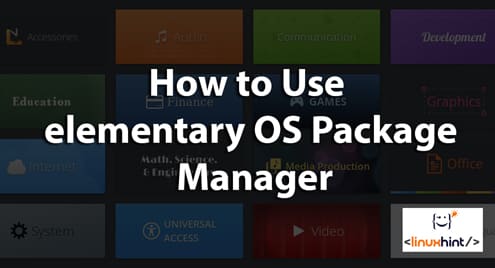We have to remember that not long ago, there were not many quality applications for elementary OS. Therefore, it is imperative to know how to install them. There are several methods for this, but using the AppCenter everything is simpler. With this in mind, in this post, I will teach you how to use the elementary OS package manager.
Different ways to install an application in elementary OS
elementary OS, being a Linux distribution is also very flexible. This makes there are several ways to do many things. Then, it is up to the user to choose which one best suits their level and comfort.
So, to install a program in elementary OS, we also have several ways. It is up to the user which one to choose and which one meets their needs.
1. Using the APT on the Terminal
This is the old, trustworthy trick. Using the terminal is not to the liking of many new Linux users. Many consider them outdated and inefficient. It may not be pleasant at all to type commands on a black and white screen, but the truth is that it is the most efficient and fastest of all.
In an Elementary OS terminal to install an application is simple, just execute the following command:
After entering our password, the download will begin. In this case, we must take into account that if the package is not inside the official Elementary OS repositories, the command will not be successful.
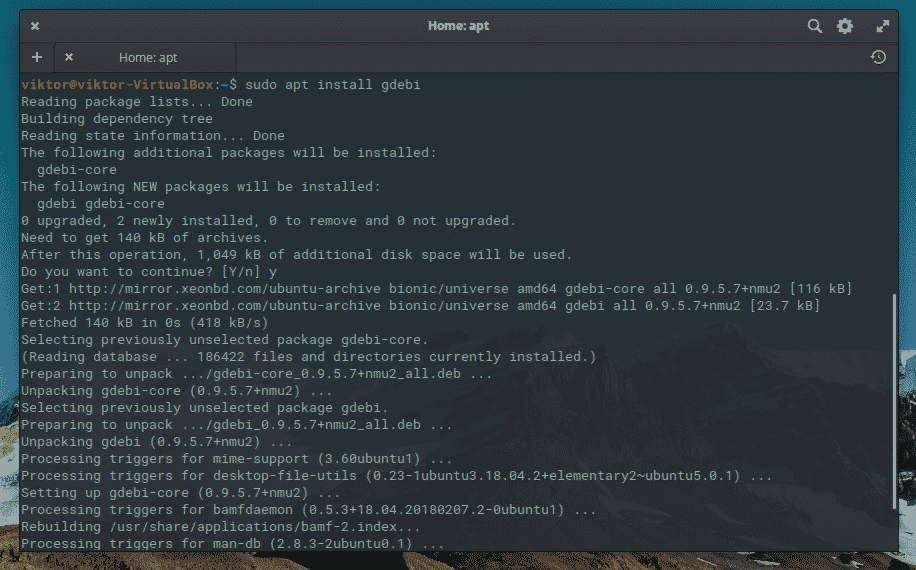
2. Using the GDebi command
What if we found an application in DEB format for elementary OS? Well, the DEB package format is the default format in which packages can be installed in our elementary OS system. However, it is a single file and must be installed. Luckily, we have the command GDebi.
GDebi is a command tool that installs DEB packages. Its main advantage is that it handles any dependencies that package may have, so the whole process should be simple. Unfortunately, it is not installed by default. We must do it using APT as previously mentioned.
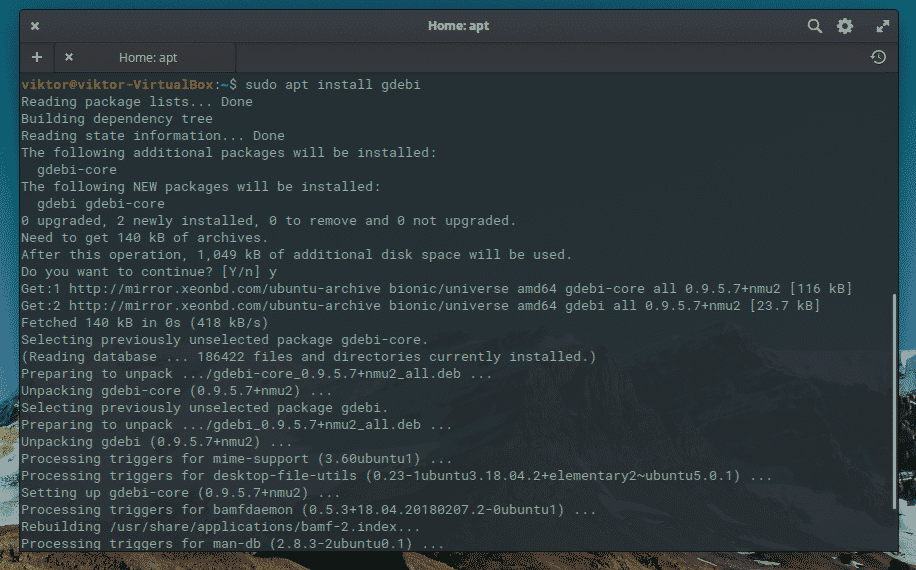
Once it is installed, you can install the application, with the following command:
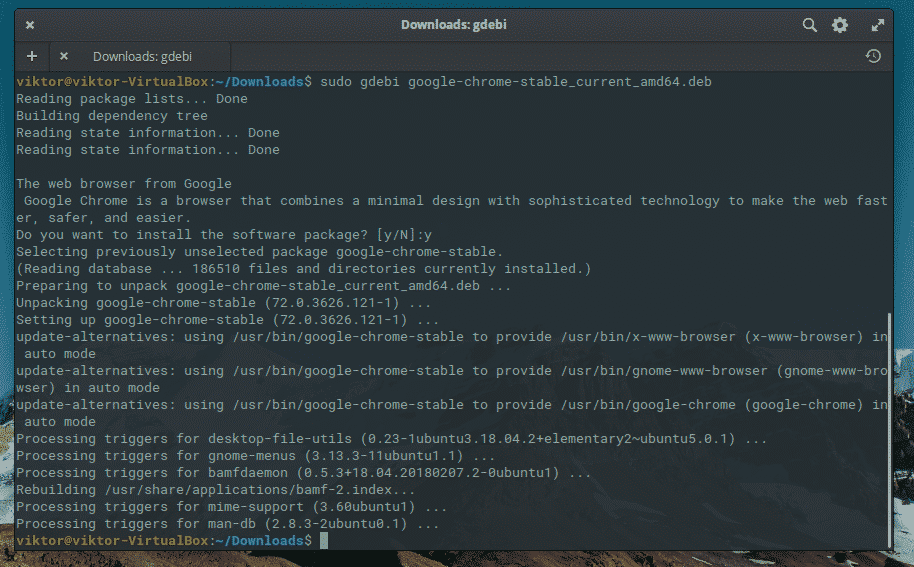
3. Using the Elementary OS package manager
The elementary OS AppCenter is a marvel within Linux. Because it is perhaps the only open-source application store that is guided by the “Pay what you want” mode. Ideal for novice developers who are starting to produce their applications.
On the other hand, it is very fast and efficient. So let us take a look.
Open it from the main menu.
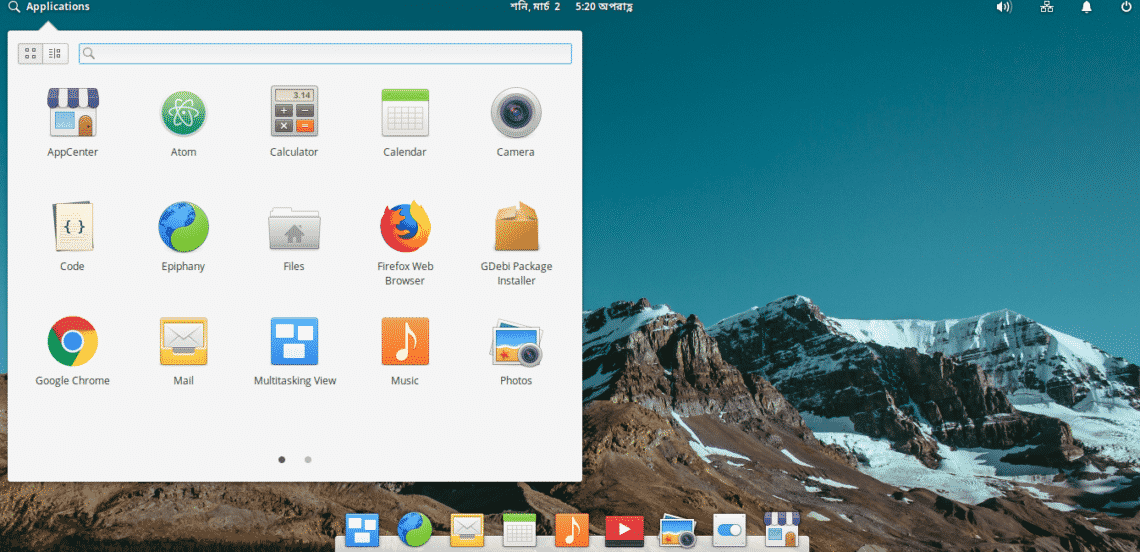
You will see the main screen:
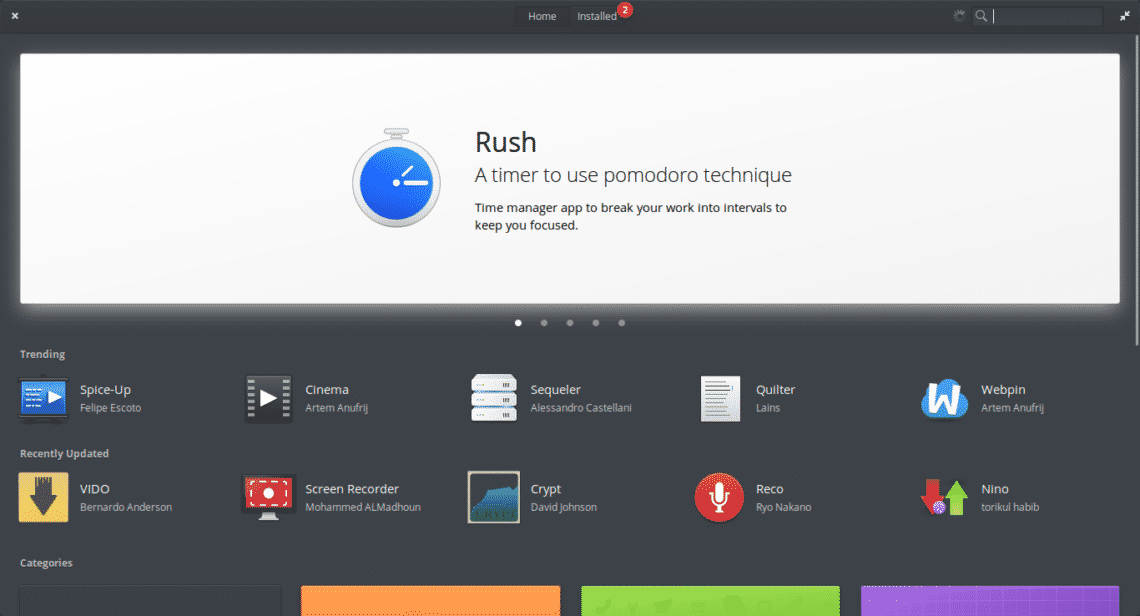
As you can see, the graphical interface is very simple. And that’s the best part of it. That everything is in place and accessible in a quick and easy way.
If you scroll down you will see that the applications are sorted by categories. You can click on one of them and find many applications.
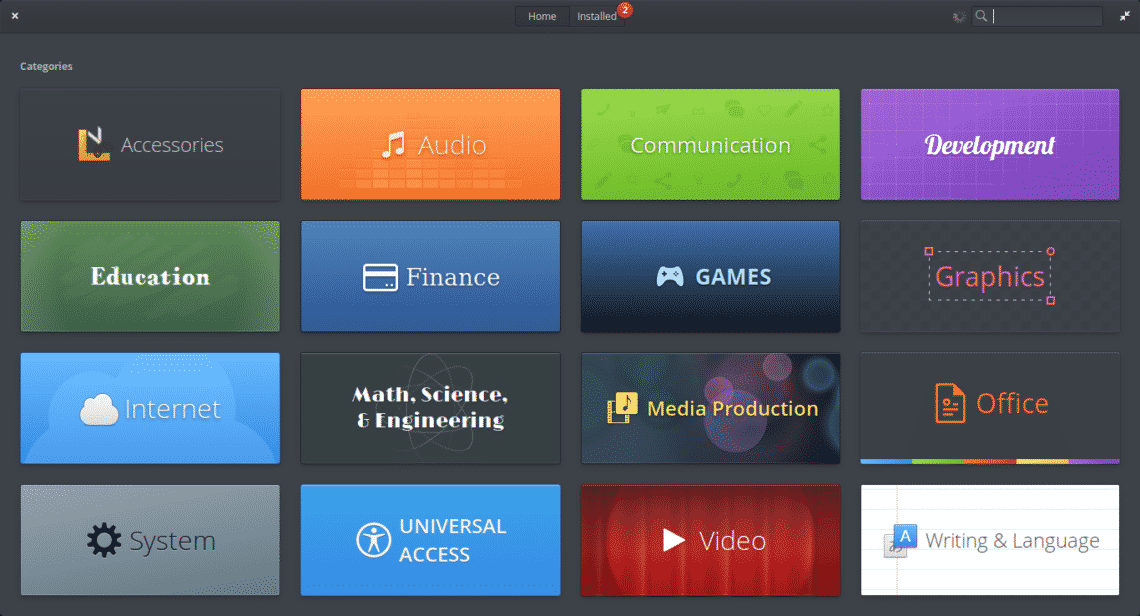
In like manner, you can search for one by typing the name at the search field at the right corner. For example, let us search for Cozy.
In the screen, you can “buy” the application for the price you want to pay. Of course, let us help the developers.
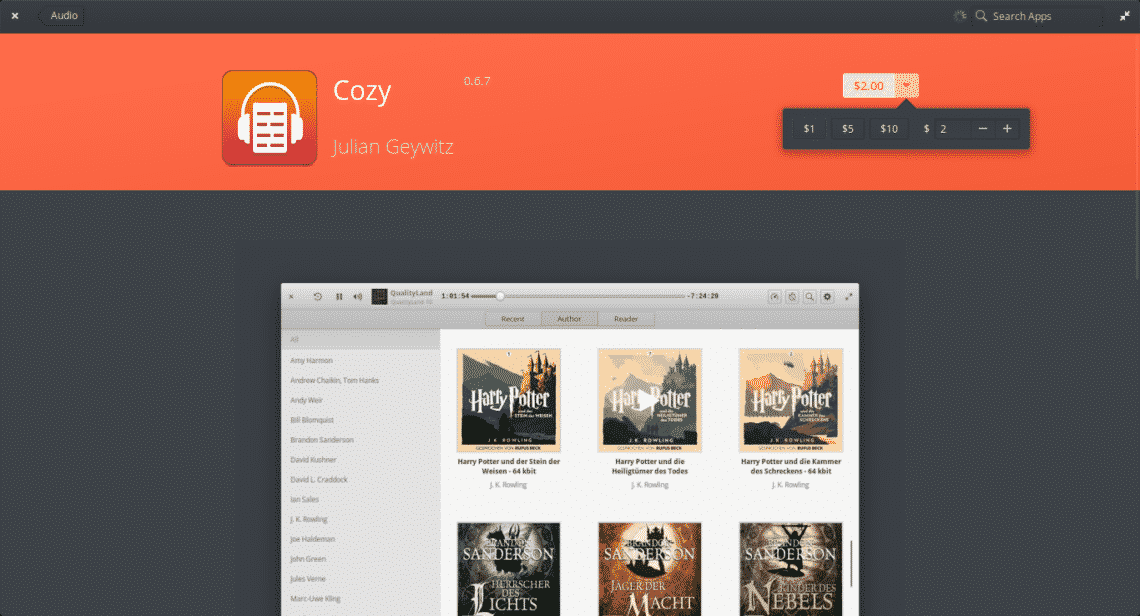
It is also possible to read a description of the application. You’ll also find the info about the developer, version of the program and the link of the official website (if the apps has) at the bottom.
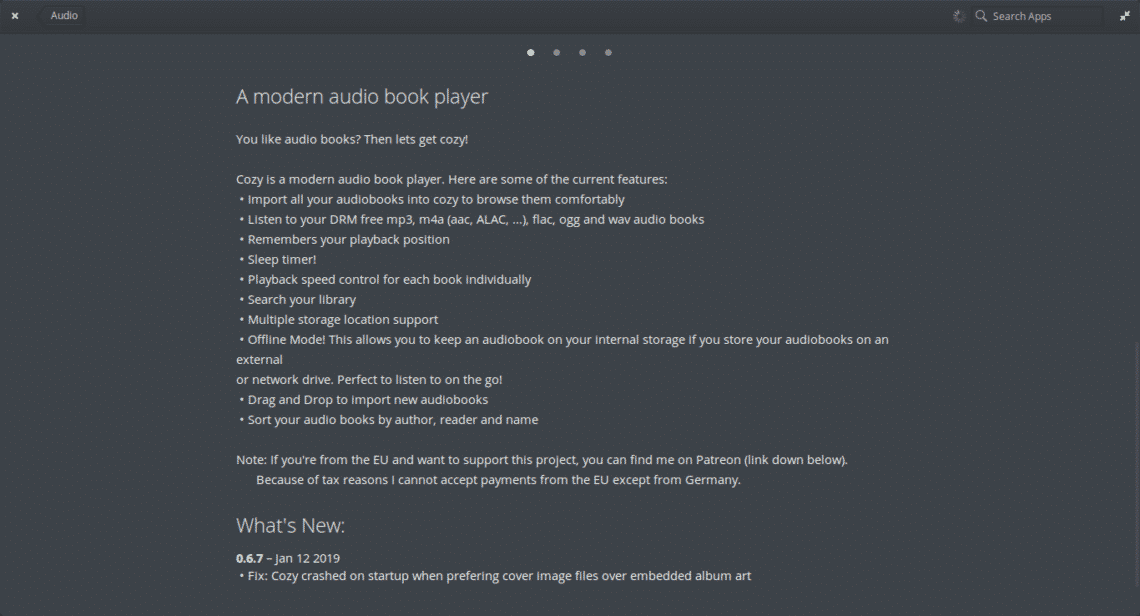
When you have chosen the amount of money you wish to pay for the application, install it by clicking on the amount. You will be asked for your credit card details and then the administrator password.
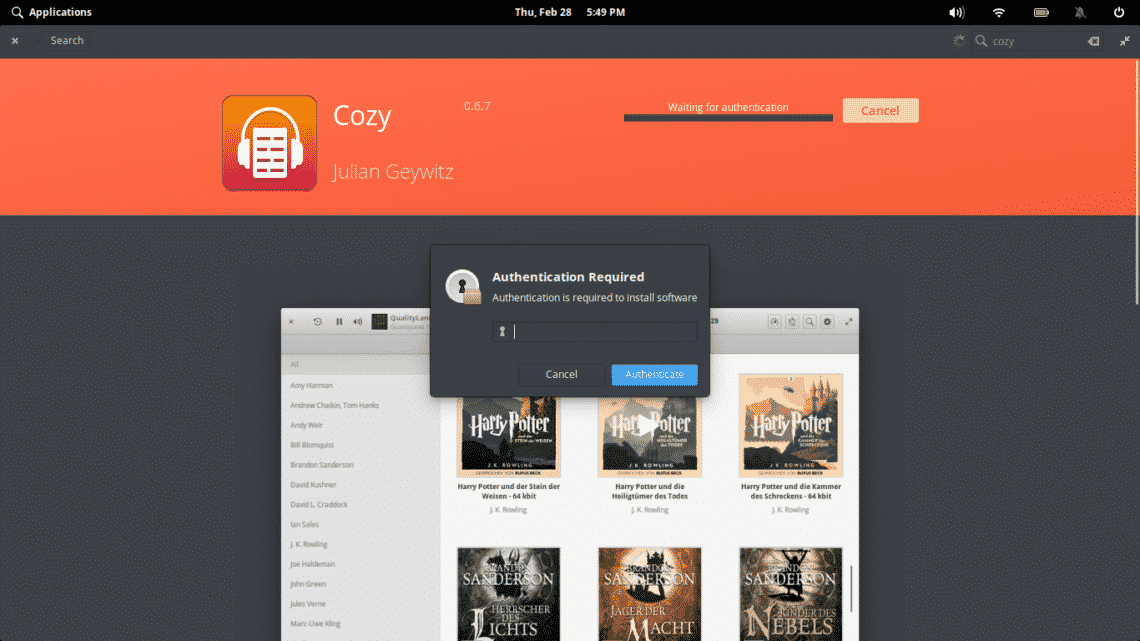
The application will then be installed.
Another very good feature of the elementary OS package manager is that you can update the system applications there yourself. At the top, you will see the “Installed” tab. Click on it. It will show all the installed applications and if there are updates available you can apply them from there. So, you can apply one by one or you can click on the Update all option.

As you can see, the elementary OS package manager is quite simple to use.
There are several ways to install a program in Elementary OS however, using its package manager is even simpler. Its clean and simple interface makes it the ideal solution for novices in the system. In addition, it allows you to update the installed packages with just a few clicks.