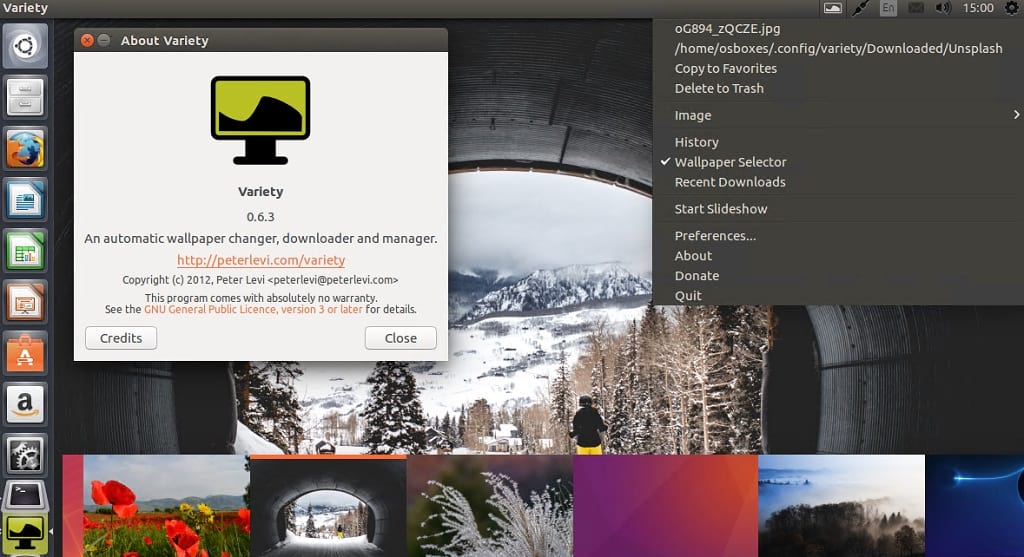The latest update added to Variety applies various filters to the wallpapers to make the desktop look even more unique and interesting. Other features include displaying quotes from various sources, which can be local or online.
Installing Variety
Installing the Variety program in the latest version of Linux is easy. First, launch the terminal and update the apt cache by issuing the following command:
It is always better to update the cache before installing new packages. This is because Ubuntu maintains a cache of packages that are used for installing new packages. The command given above fetches all the packages and updates them.
The terminal will then ask for permission to install the new package. Press “Y” to continue. The terminal will take a few moments, and then Variety will be installed on your system. The Variety software can be located in the Applications option. When you open the application, you will be presented with the option to configure various options in the Preferences window:
In Preferences, there will several tabs with different features to configure. In the General preferences tab, you can set the wallpaper duration and enable sources from which to download wallpapers.
You can also apply various effects to wallpapers. These can be selected in the effects tab.
In the Manual downloading tab, you can set the folder location for manually downloaded images and Variety will fetch the images from this folder.
In the Color and size tab, you can adjust the color and the dimensions, as well. You can further customize the Variety application icon and window in the Customize tab. For more information about the Variety application, click the Tips and tricks tab.