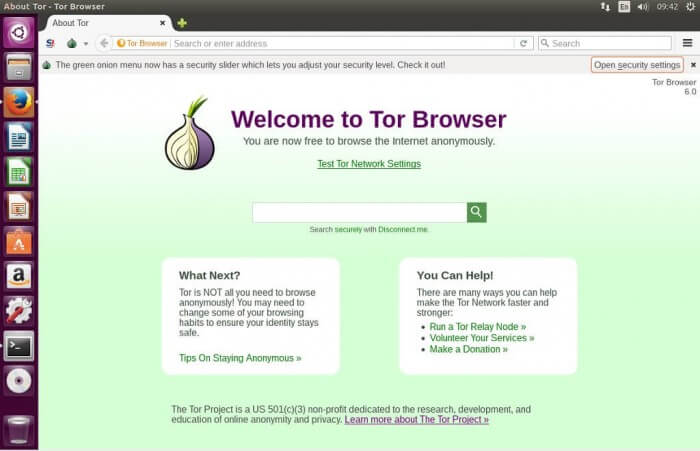Privacy is the biggest concern nowadays. Tor browser is on priority for those users who want to preserve their privacy and want to remain anonymous on the web. By routing all your traffic via the tor network, the Tor browser protects your privacy.
This article briefly describes all the steps to install the Tor browser on Ubuntu and Linux Mint system.
Step 1: Add the tor browser launcher PPA repository
The latest version of Tor Browser is not directly available from the Ubuntu, and Linux Mint repositories. The latest version of the Tor Browser can be downloaded and installed on Ubuntu and Linux Mint through the Tor browser launcher script.
We will be needing a launcher script to ensure the installation of the Tor browser and for that, we need to add a PPA repository:
Step 2: Update Repository
After successfully adding PPA, now you want to update your repository:
Step 3: Install Tor browser launcher
Now we are ready to install the Tor browser launcher from the repository:
Step 4: Launch Tor browser launcher
Once the Tor browser launcher is downloaded and installed successfully, you can either use the command line or the application menu to launch the tor browser launcher.
To start the Tor browser launcher from the command line, run the following command:
To start the tor browser launcher from the application menu, click on the application icon and search “Tor browser launcher”.
Step 5: Download and install the Tor browser-related dependencies
To download and install the Tor browser-related dependencies, open the Tor browser launcher.
Click on “Install Tor Browser” and it will download and install all the related dependencies automatically.
Uninstalling Tor browser
At any point, if you want to uninstall the Tor browser, run the following command to do so:
The above-given command will uninstall the Tor browser successfully.
Conclusion
This article briefly explained how to install Tor browser on Ubuntu 20.04 and Linux Mint 20. We used Linux Mint 20 to prepare this guide and execute the commands.