Speaking of the desktop environment, KDE Plasma is one of my most favorite ones. This one has the shiniest interface along with a cool collection of handy tools of its own. However, because of the polished and shiny interface, KDE Plasma is a bit more resource hungry than the others. However, most of the computers these days come with a pretty decent amount of RAM, so the additional RAM consumption shouldn’t affect your performance even the slightest bit.
Today, we’ll be enjoying KDE Plasma on another of my favorite distros – Manjaro Linux! Arch Linux is always feared as one of the difficult distros. Manjaro brings the experience of Arch Linux in the simplest possible manner for the entry-level and moderate Linux users. In fact, Manjaro Linux dramatically simplifies most of the Arch hurdles with ease.
Getting KDE Plasma
There are 2 ways you can get KDE Plasma on Manjaro Linux – installing the KDE Plasma edition of Manjaro Linux or installing KDE separately on the currently installed Manjaro system.
Method 1
Get the KDE Plasma version of Manjaro.
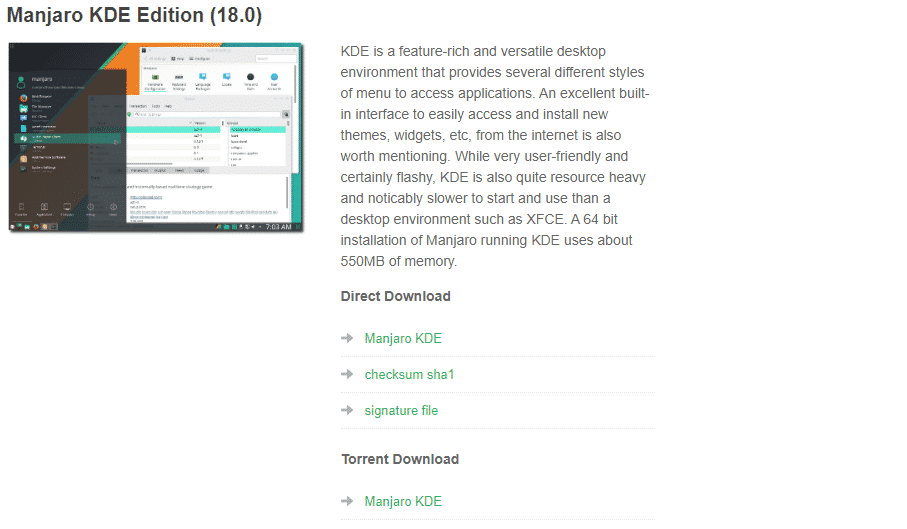
Then, make a bootable USB flash drive using Linux Live USB Creator or Rufus. Using the tools, all you have to do is select the ISO and the target USB flash drive. The tool will do the rest all by itself.
Boot into the device and run the installation of Manjaro Linux (KDE Plasma edition). Note that the tutorial is a demo using VirtualBox but the real life installation steps will be EXACTLY the same, so no need to worry about.
Method 2
If you installed any other version of Manjaro Linux, then you have to follow these steps for enjoying the smoothness of KDE Plasma.
At first, install the core of KDE Plasma –
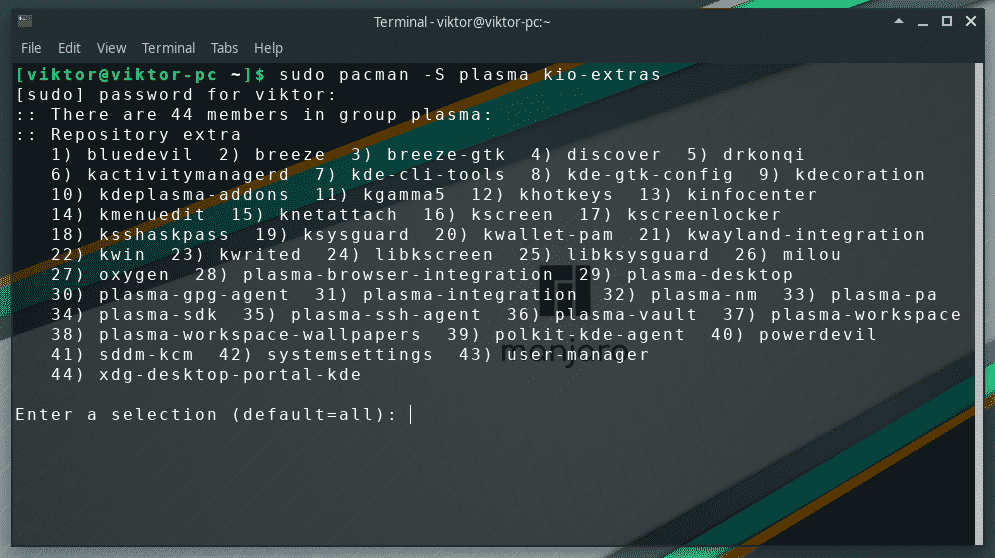
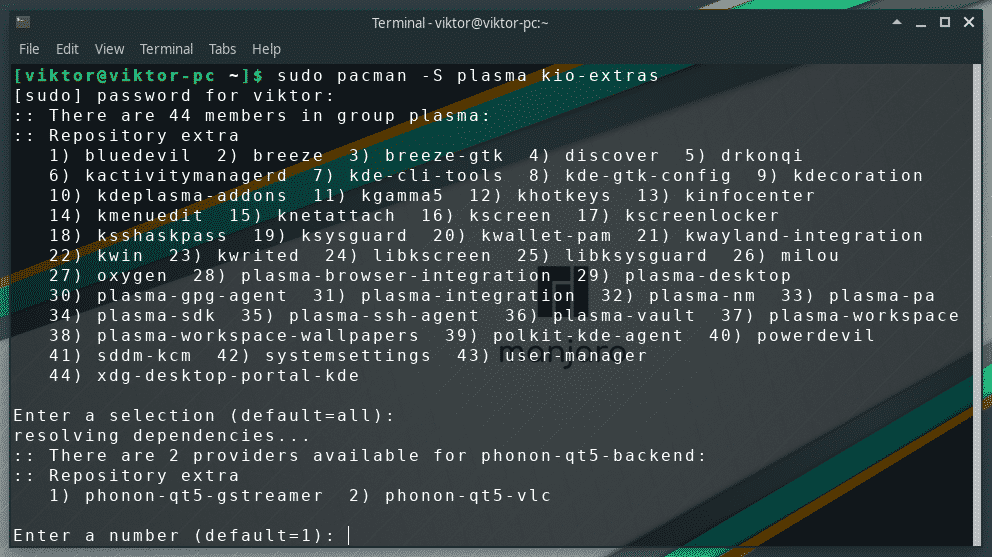
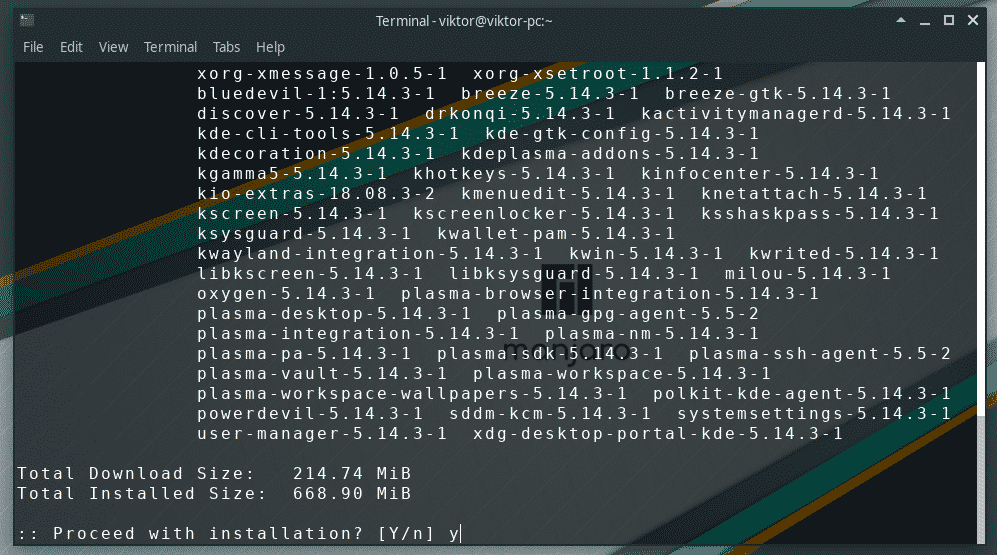
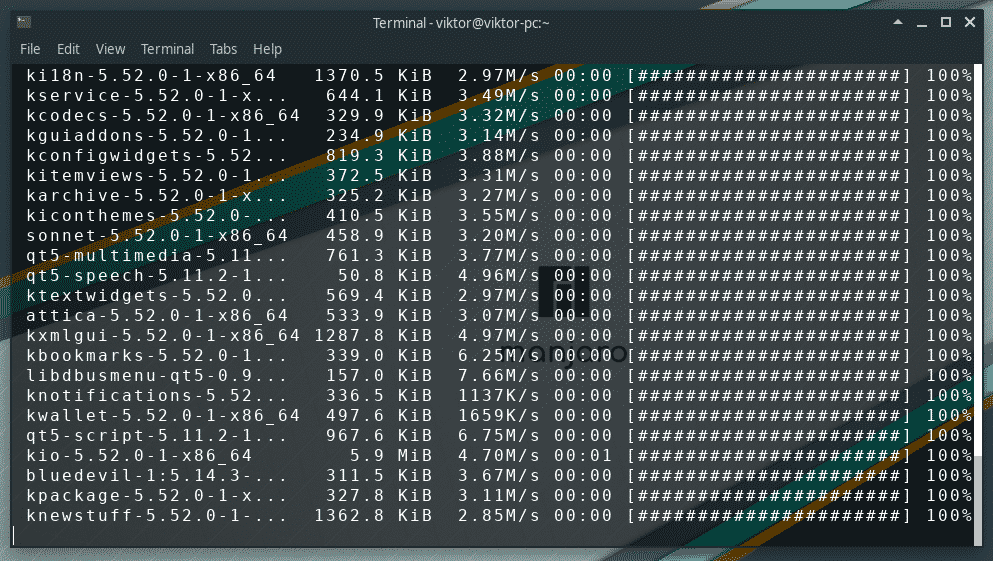
For the complete experience of KDE Plasma, let’s install all the KDE applications. Note that this installation will consume a huge amount of disk space.
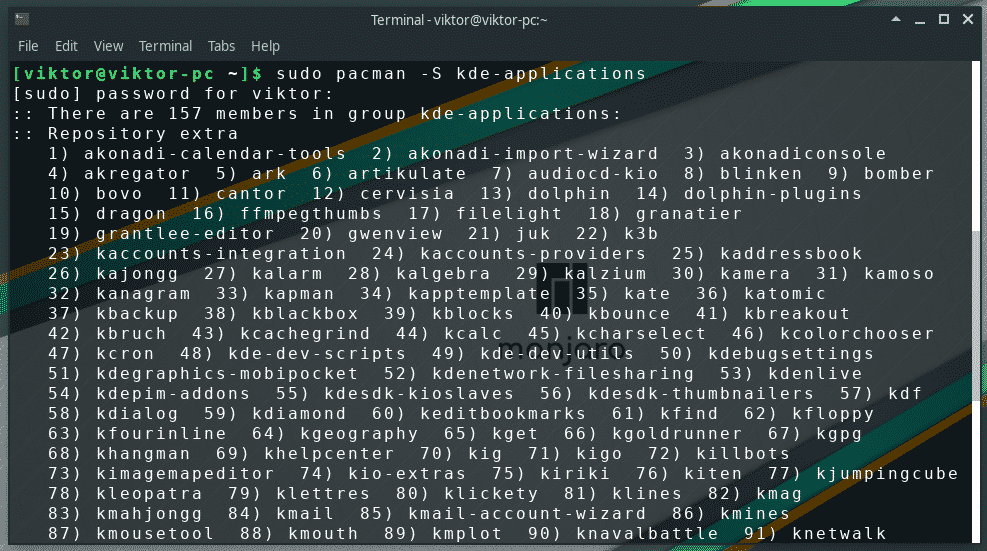
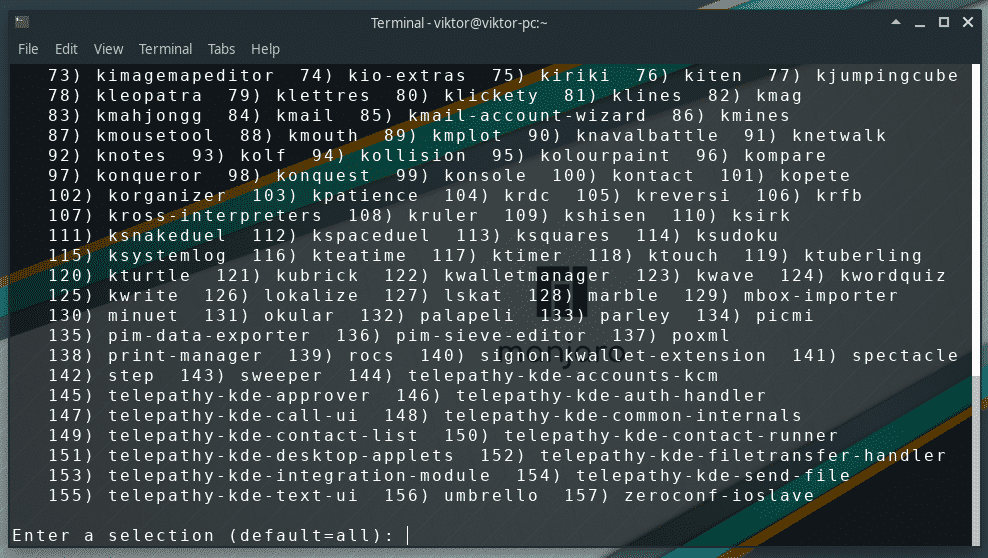
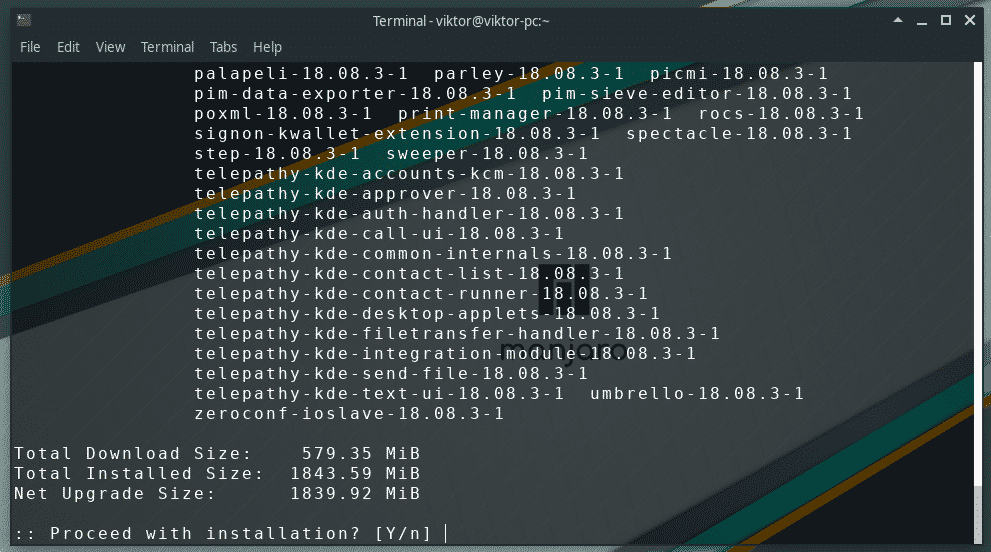
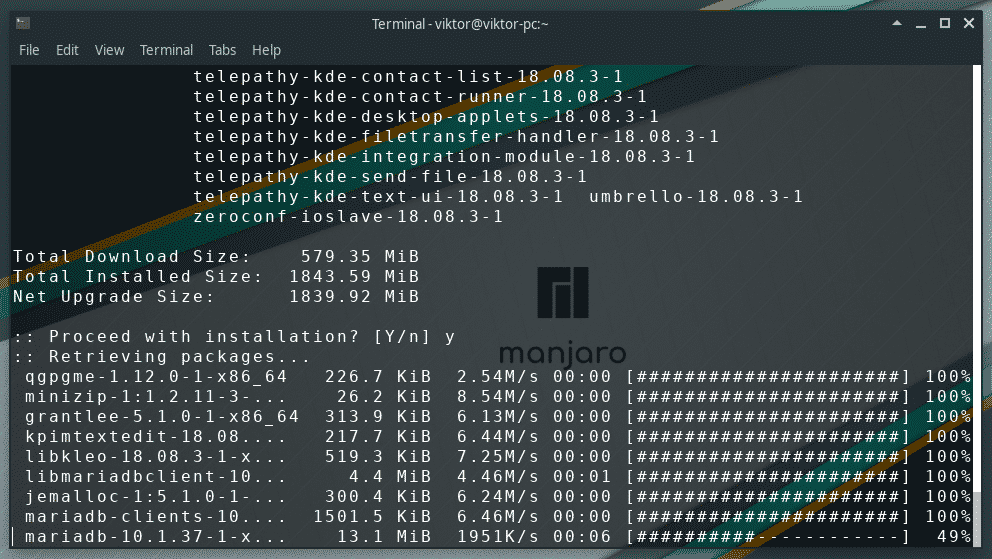
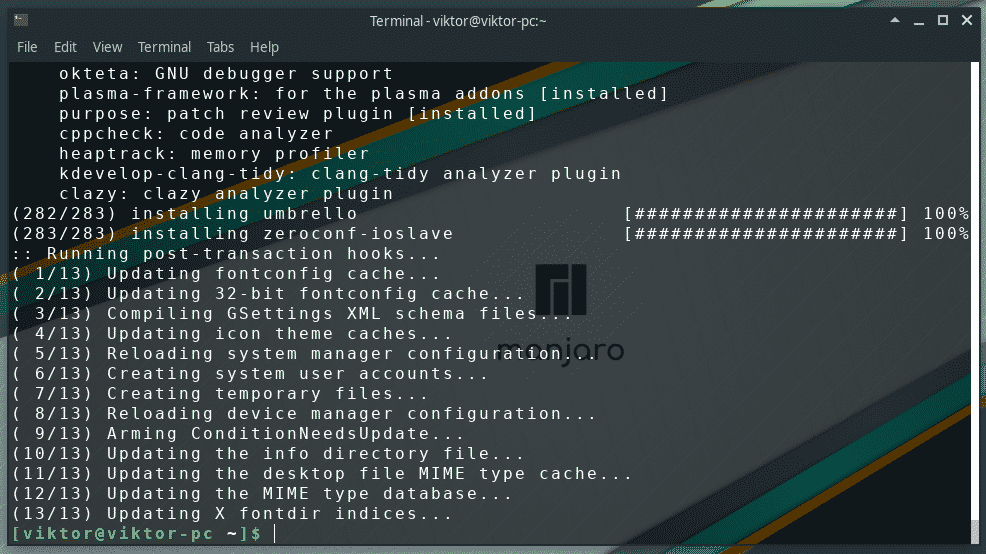
If you’re not interested in the entire package of KDE apps (literally a HUGE collection of apps), you can install a small one (containing only necessary ones).
The default display manager for KDE is SDDM. If you’re a hardcore fan of KDE, without SDDM, you may not have the full enjoyment of KDE. You can also configure SDDM as the display manager of KDE.
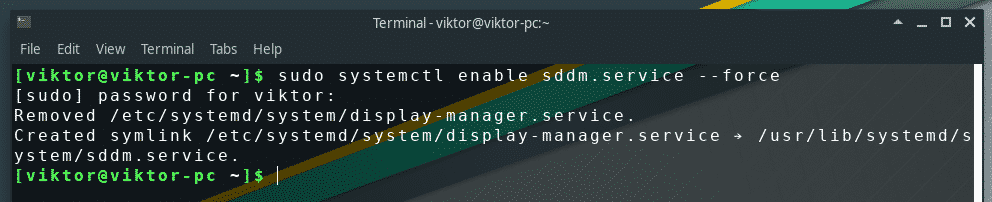
After this step, restart your system.
Don’t forget to install Manjaro configurations and theming for KDE Plasma. I strongly recommend getting them as they include a number of tweaks for the newly installed KDE Plasma specifically for the Manjaro Linux environment.
manjaro-settings-manager-knotifier manjaro-settings-manager-kcm

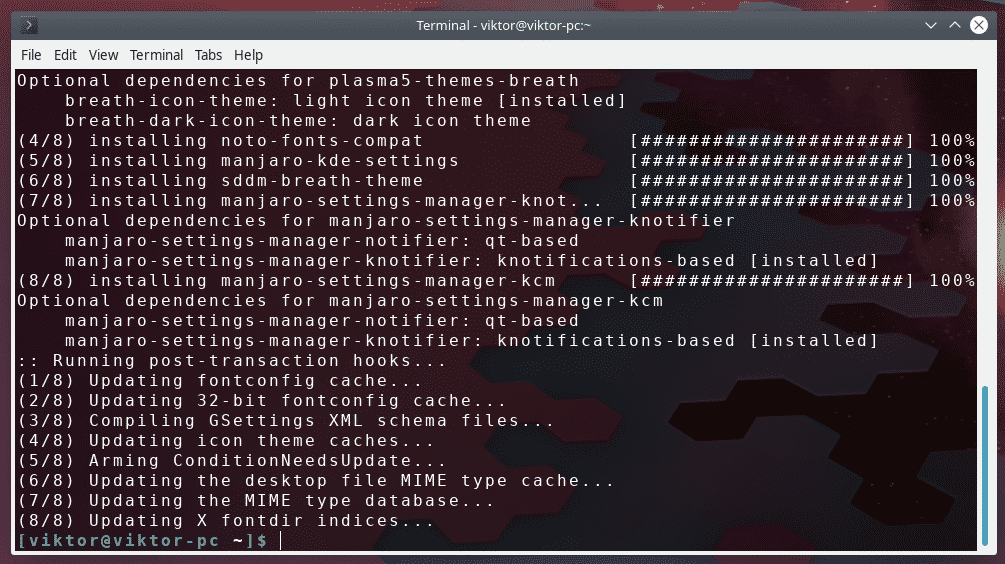
Now, it’s time to update the current user –

After everything is configured properly, restart your system.

Enjoying KDE Plasma
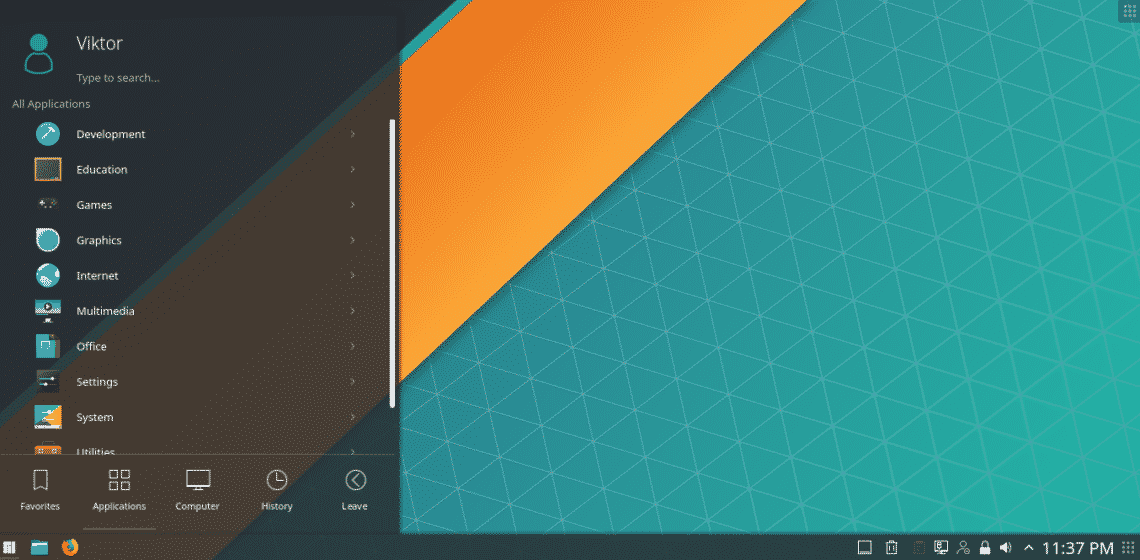
Voila! KDE Plasma is now the default desktop environment of your Manjaro Linux!


