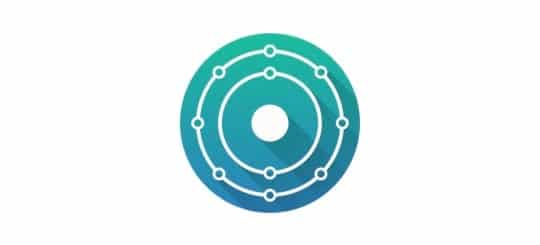KDE neon is an Ubuntu-based Linux distros featuring the latest stable cutting-edge KDE Plasma desktop and other KDE community apps. KDE Neon could be discribed as the world’s most customisable desktop, comprising of a stable Ubuntu long-term release as its core, while packaging some of the best softwares from the KDE Community store. Compute knowing you have a solid foundation and enjoy the features you experience in the world’s most customisable desktop.
How to install KDE Neon on Virtualbox
- Download KDE Neon User LTS Edition ISO Image (64bit)
- Open VirtualBox Manager and Create a new VM with following settings as seen below
- Give memory at least 1024MB
- Create a new virtual hard disk
- Leave hard disk file type as VDI
- Storage type should be dynamically allocated
- Set your file location and size as desired
So far so good
- Now select the newly created VM and click on settings. Under settings, click Storage > select the empty IDE controller > Choose location of the downloaded ISO file
- Click OK to complete the setup
- Now start the VM and wait till it loads to the desktop. Next click the Install neon userlts
- Select desired language > Next would recommend you download latest updates as well as install third-party apps
- Leave installation type as default (Guided – use entire disk) > Click install now and continue with install
- Select timezone, keyboard layout. Next enter username, password and computer name. Ensure the password is kept safe
- Wait until install is completed, restart the machine
- You will be promted to remove the LIVE ISO file we earlier attached to the VM storage. This will have been removed automatically, so just press Enter
- On login screen, enter the password you created earlier during the installation
- Now we have our own KDE Neon Plasma 5 desktop up and running on a VirtualBox
In my next post, I will show you how to install / upgrade to KDE Plasma 5.9.0 recently released