Today, let’s force Firefox to never save any password, ever.
Firefox password
For example, I’m going to log into my Gmail account. After entering the password, the annoying popup opens up –
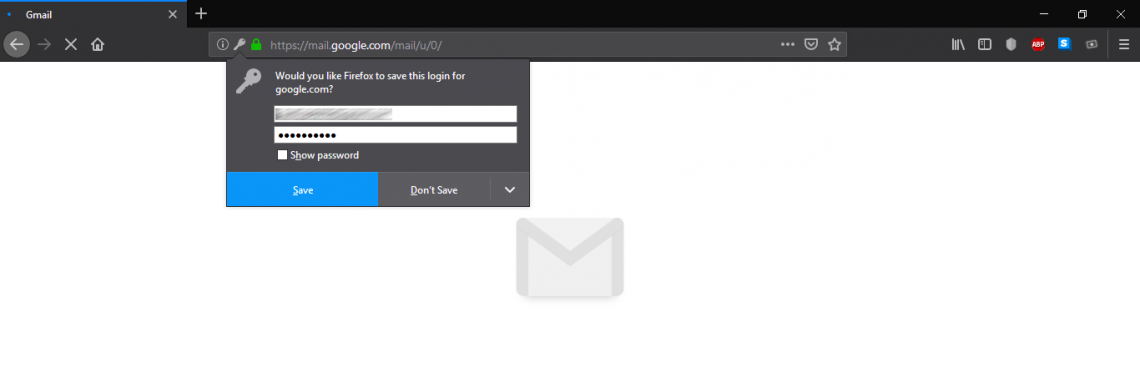
Of course, you don’t want your browsers to manage the passwords, right? You can simply choose “Don’t Save” or “Never remember for this site” option. However, any general user is bound to visit a number of websites, right?
Go to Options >> Privacy & Security or go to “about:preferences#privacy” URL.
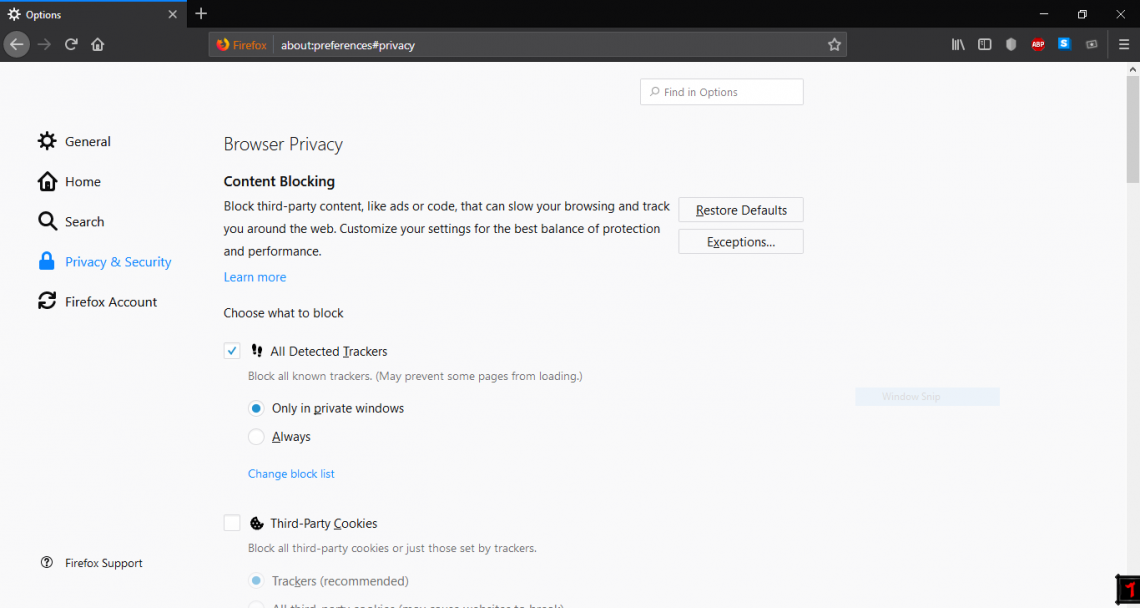
Scroll down to “Forms & Passwords”.
Uncheck the “Ask to save logins and passwords for websites” option.
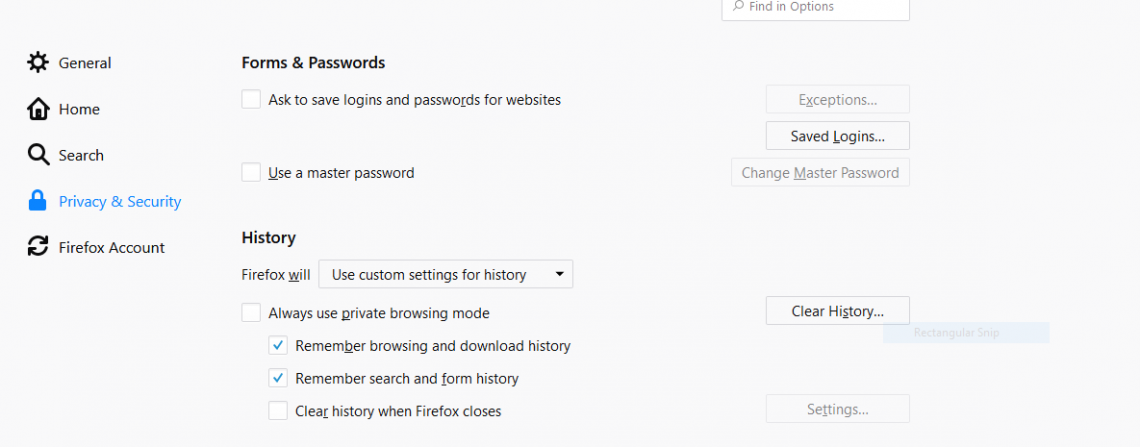
Don’t forget to check out the “Saved Logins” section. Make sure that it’s clean.

From now on, Firefox won’t prompt for saving your password.
Note – the next option should be handled with care as it may cause discomfort in your browsing experience.
Whenever you login into various sites, a cookie(s) is created in the browser storage. It allows your browser to stay connected to the site, letting you enjoy the service without entering your credentials again and again.
You can force Firefox not to remember cookies at all.
From the “Privacy & Security” option mentioned above, scroll down to “Cookies and Site Data”.
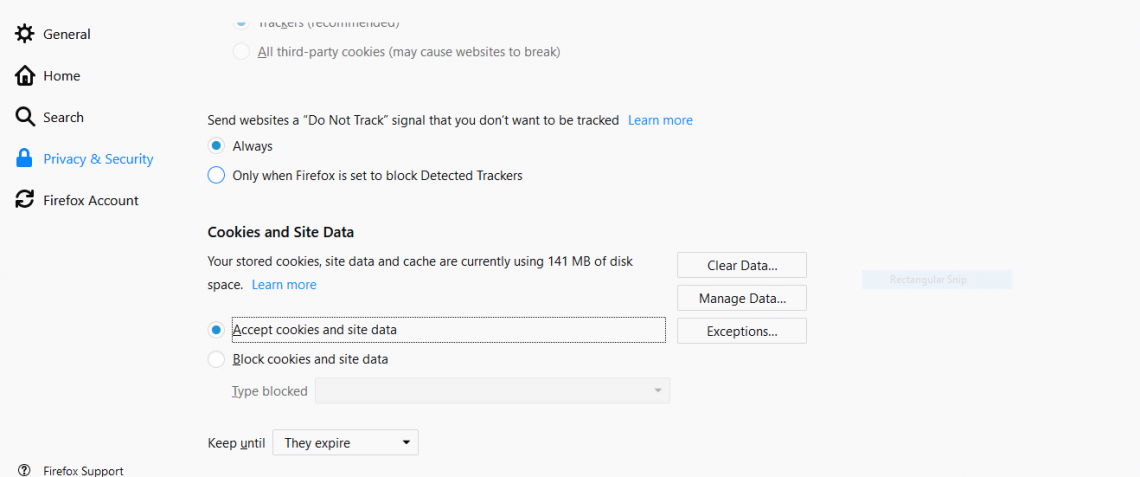
Switch to “Block cookies and site data”.
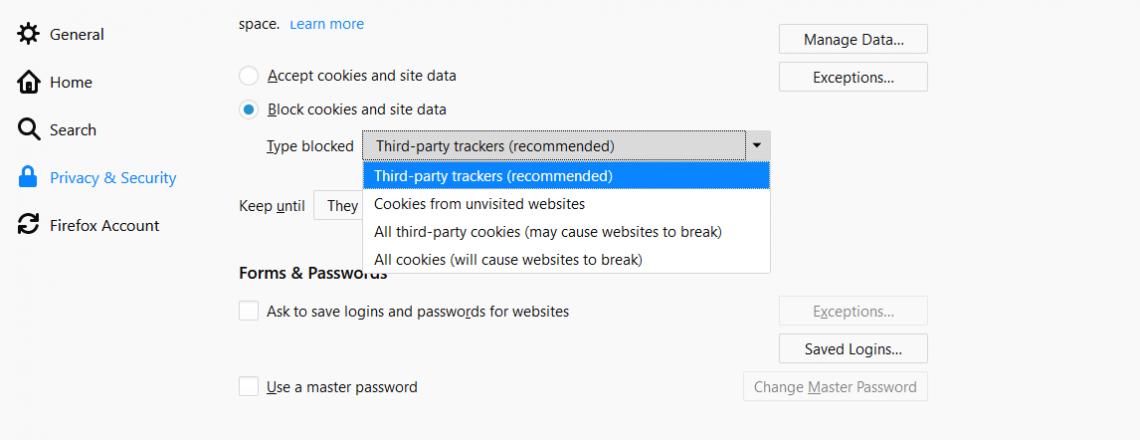
You can see the available list of cookies and site data to be blocked. The recommended action is “Third-party trackers”.
From the “Keep until” option, you can choose how long those data and cookies can stay.
“They expire” will allow the cookies and data to stay as long as they’re valid. The validation time limit can vary, generally years. If you choose “Firefox is closed”, all the site data and cookies will be destroyed as soon as you close the browser.
The final thought
Now, for privacy protection, there are a number of other credentials management software like LastPass. LastPass is a perfect virtual vault that can keep your data safe and sound using powerful encryptions.
It also works perfectly with Firefox, so no need to worry about. Feel free to test out all the options discussed above to find out your suitable settings. Whenever possible, enable “2 step verification”. This will ensure that even with your password stolen, your account is safe and sound.


