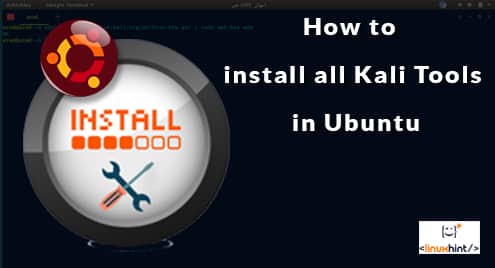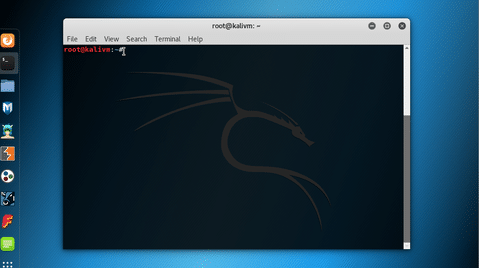Kali Linux is mainly used for Penetration testing and Security Auditing, where most of the tools need to be run with administrative (Root) privileges by a single user so to avoid running every tool with “sudo” every time, it’s better to have default Root environment . Also it’s unlikely that a Kali’s system is used by multiple users and hence by default Kali has a single user “root” with Administrative privileges. Also due to its default root privileged environment, Kali Linux isn’t recommended for absolute beginners.
This root environment limits many user applications to operate because many application like Google Chrome, TOR Browser, VLC Media Player only operate in sandboxed user environment for security reasons.
Perks of having a normal user account in Kali Linux
- You can install and use many non-root softwares including Google Chrome, TOR Browser, VLC Media Player and many other softwares.
- It’s safe not to use Operating system as Root because any mistake done by root user or root application can be destructive.
- You can install GNOME management tools and customize your desktop environment
Adding a Non-Root User
First of all register a normal user account using “adduser” command, it’ll ask you for password confirmation and other user details
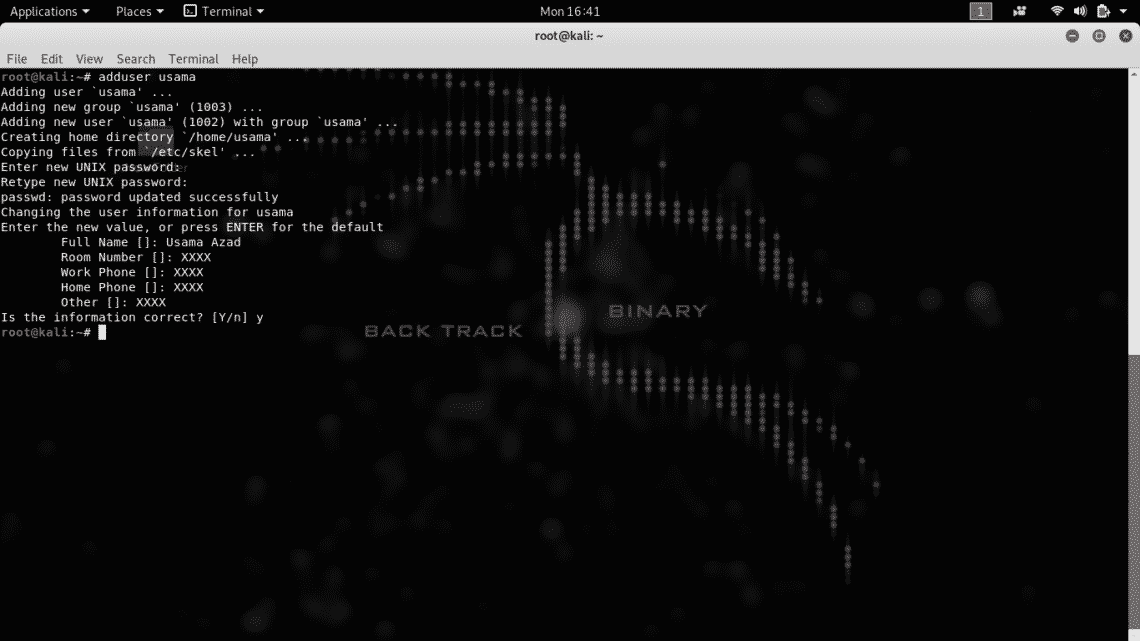
Now, change the user mode to perform administrative (sudoer) tasks, so you can run sudo command later.
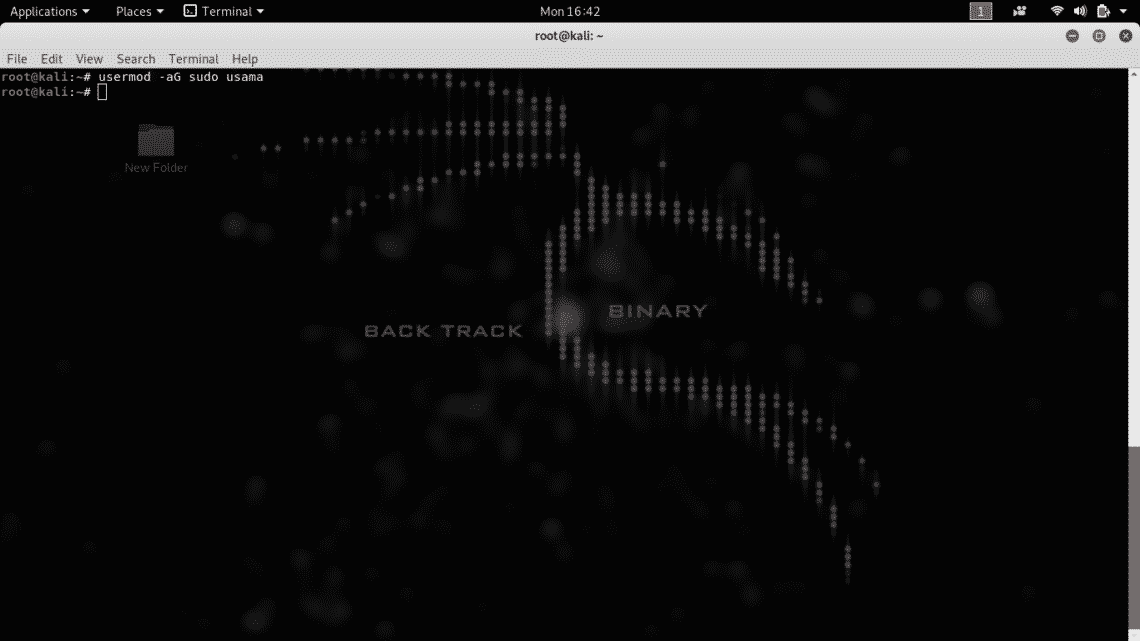
A normal user is created which can run root tasks by using “sudo” command. Now logout from your root user and login again with your newly created account.
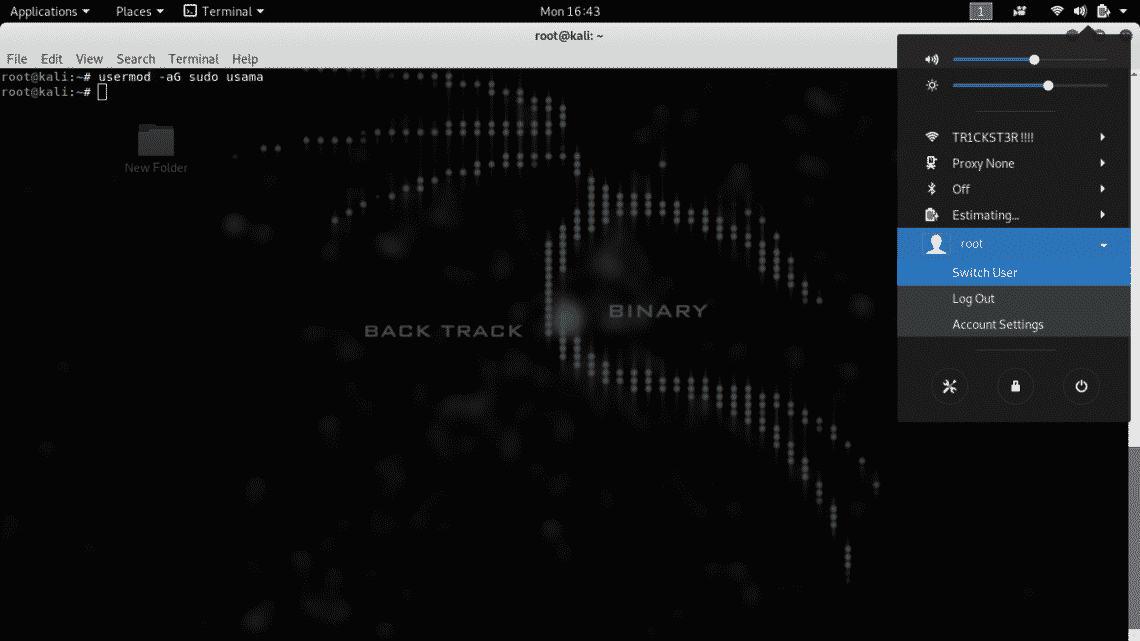
Installing Google Chrome
You can install Google Chrome in this non-root user. Go to Chrome’s official website and download the debian installer package “.deb” for Kali Linux and install it using package installer.
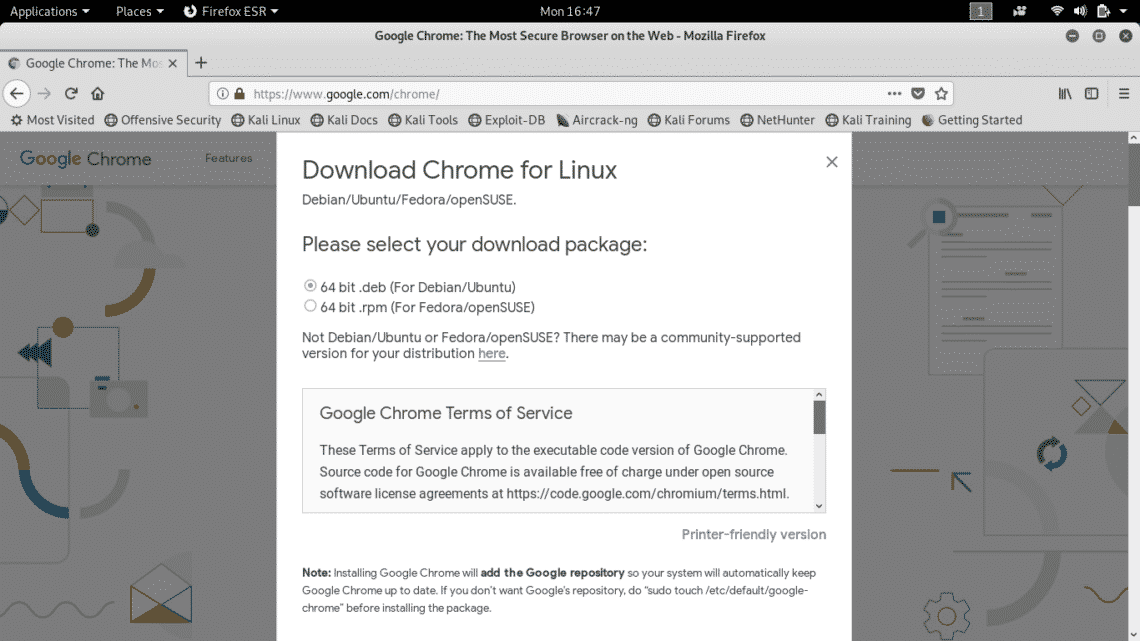
Type the following
usama@kali:~/Downloads$ sudo dpkg -i google-chrome-stable*.deb
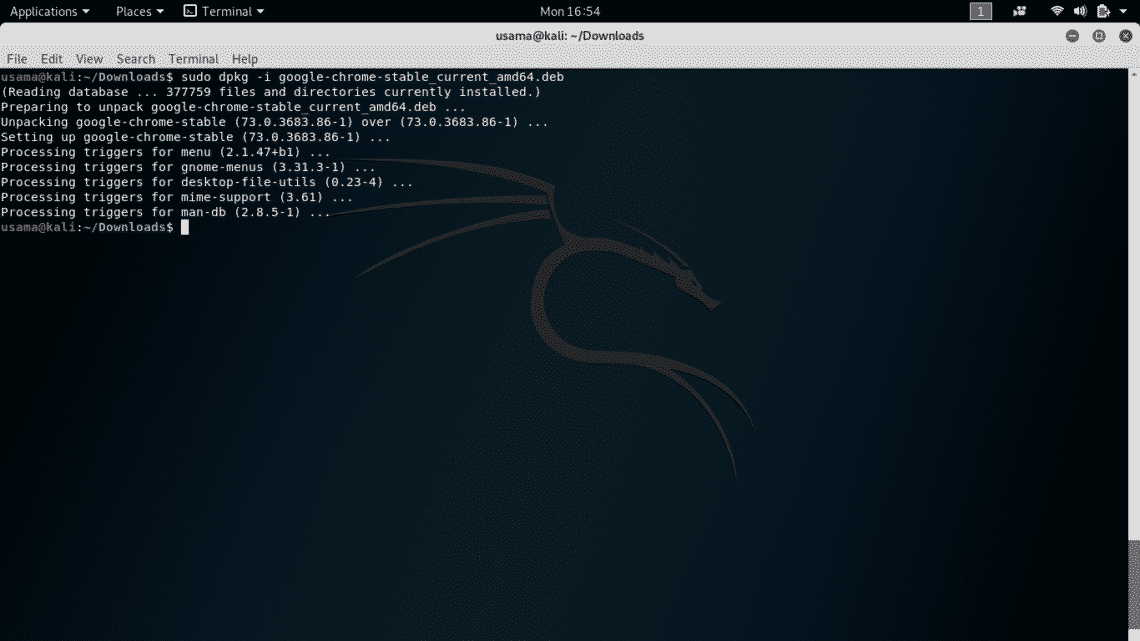
If you get any errors, please type the following
Now, you can run Google Chrome from the GNOME Menu
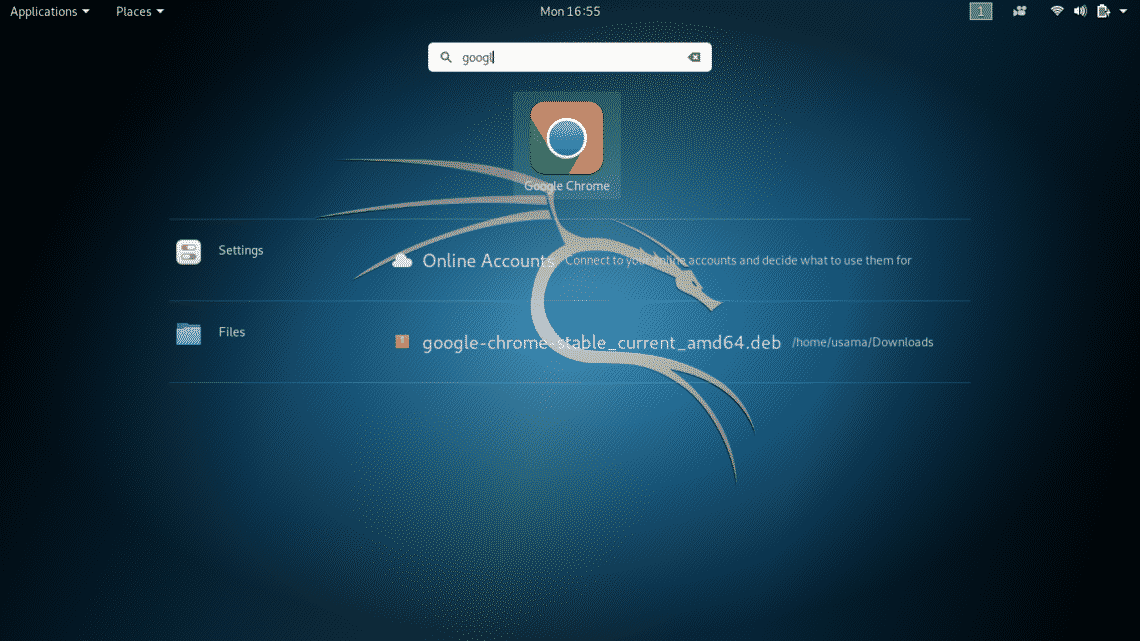
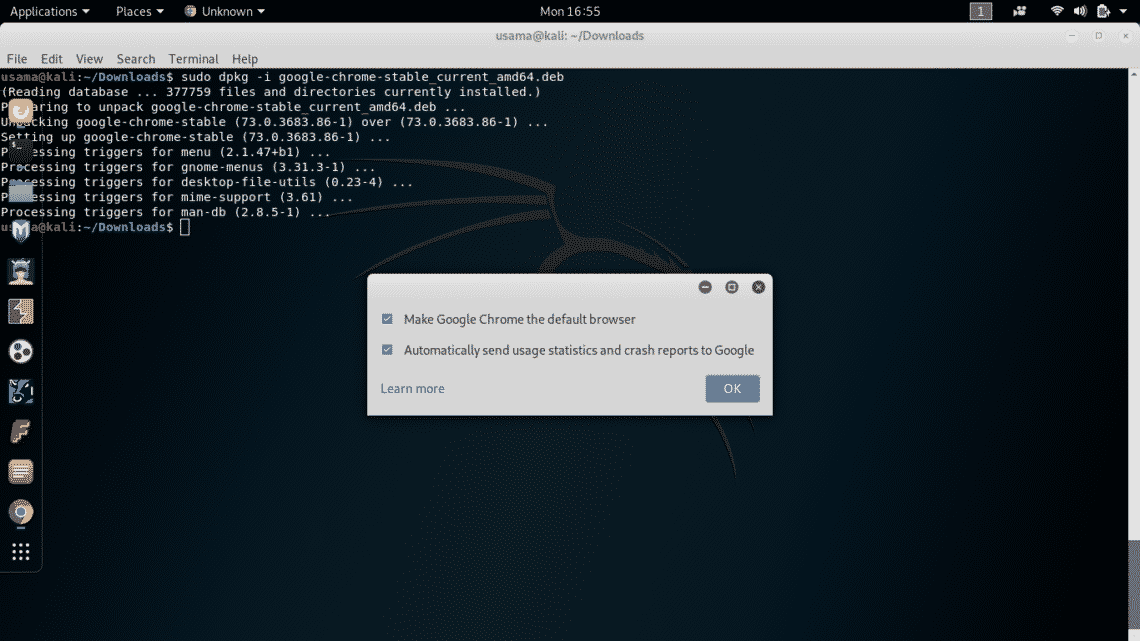
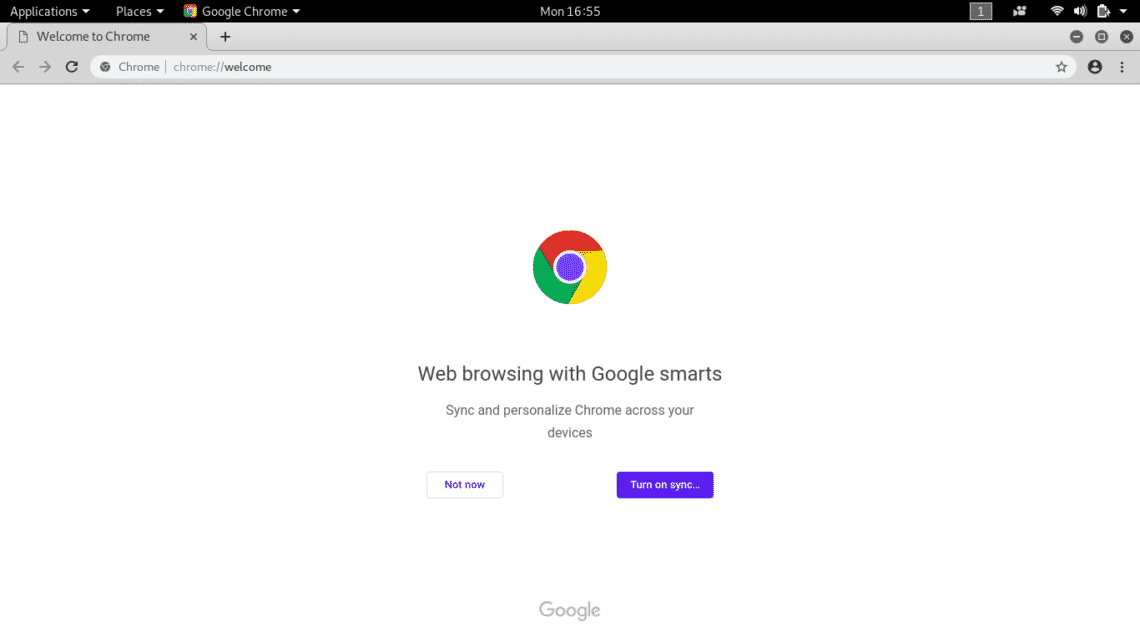
Installing other Non-Root Softwares
You can also install other softwares like VLC Media Player, TOR Browser by adding their repositories, using apt-get or by manually downloading their “.deb” and then installing it. For example, you can install VLC using apt-get with sudo.
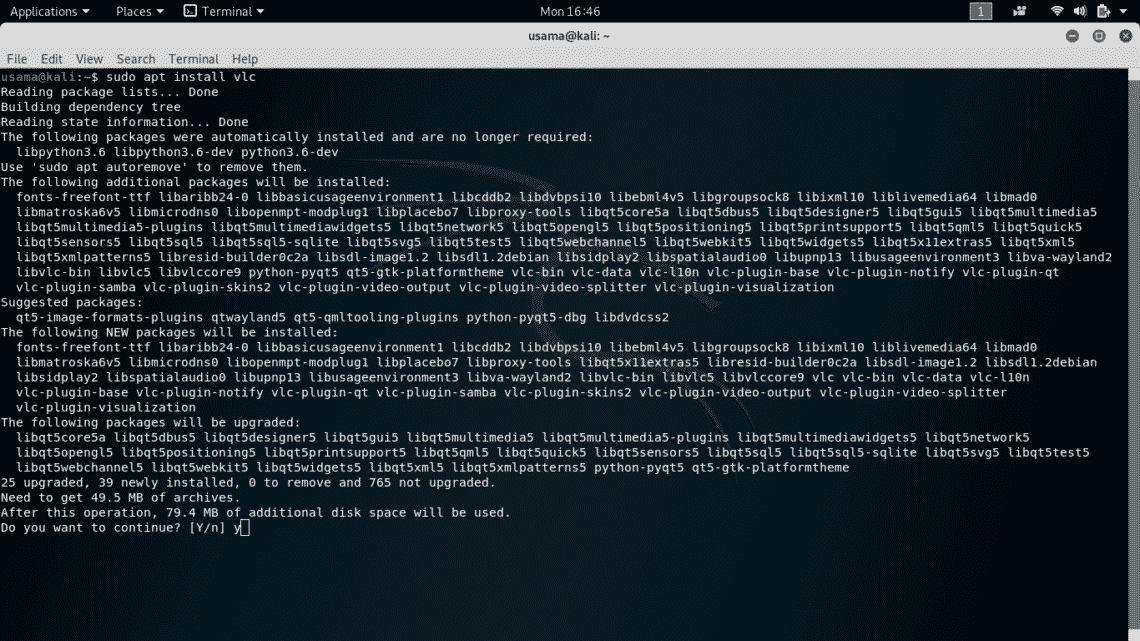
To install TOR Browser, type
usama@kali:~$ sudo apt-get update
usama@kali:~$ sudo apt-get install tor-browser torbrowser-launcher -y
Conclusion
Because of user requirements, Kali comes with default Root environment and it’s intended for power user. But in some circumstances, one may need non-root environment. That you can do by adding a sudoer non-root user to the users list. There’s also an “Expert Mode” in Kali Linux’s installation menu where you can choose not to add default root mode.