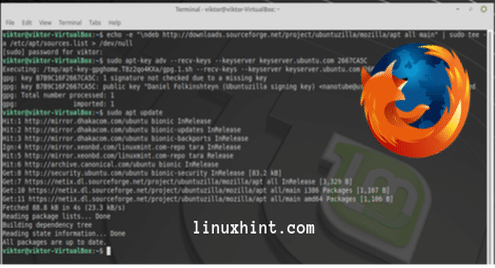Today, let’s take a look at updating your Firefox to the latest version. Don’t forget to check out all these awesome Firefox shortcut keys and become the Firefox master!
The general method
First of all, Linux Mint 19 is based on Ubuntu 18.04. APT is the default package manager of the system. It’s the job of APT to keep the system up-to-date. Run the following commands –
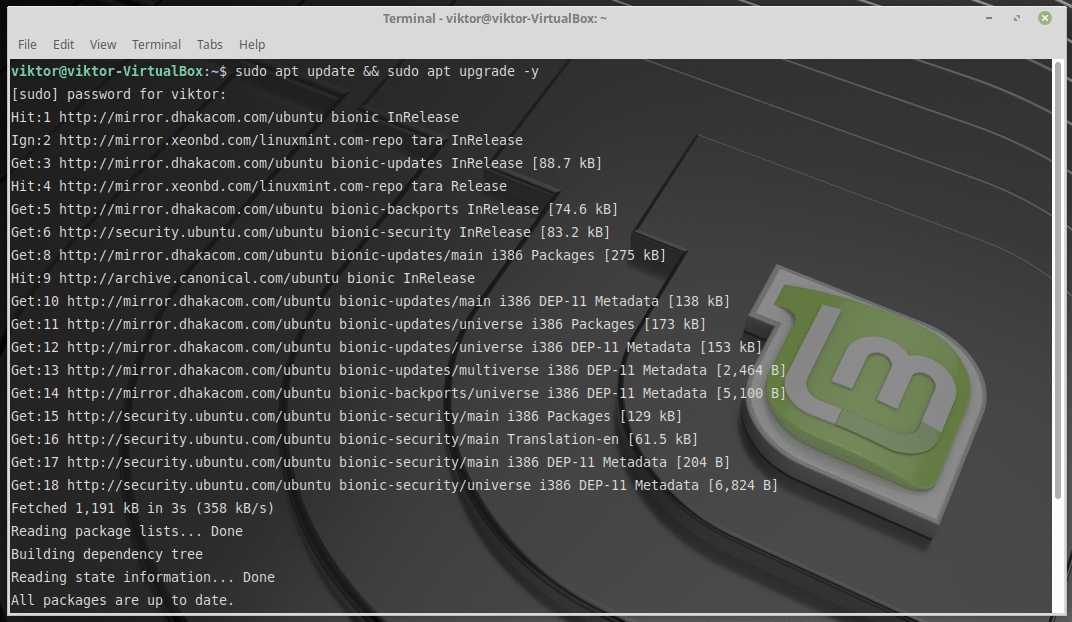
This will make sure that all the apps are on the latest version.
Other methods
There are a number of other ways to ensure that you’re enjoying the latest Firefox version. The easiest and simplest way is to get the “snap” of Firefox. You need to install Snap core first. Run the following command –
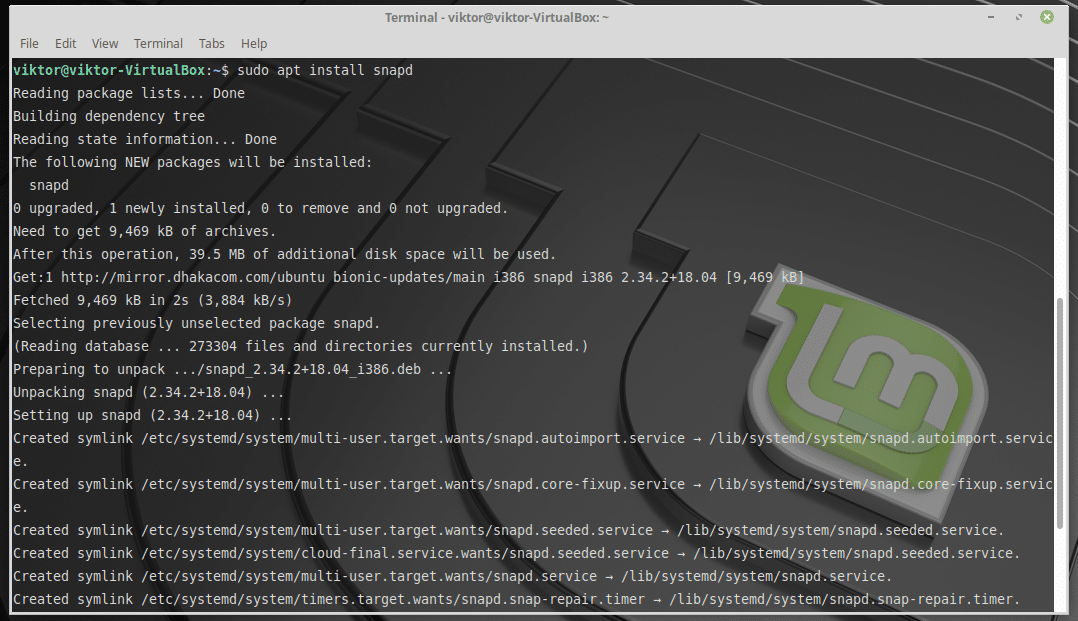
After Snap core is in place, run the following command to install the latest Firefox –

Snap checks for update for all the installed packages once per day. However, if you want to ensure keeping all the “snap” software up-to-date ASAP, run the following command –
Firefox officially doesn’t support Flatpak method for installing the awesome browser. That’s why I’m not including the methods here. However, if you’re interested, you can check out the unofficial Firefox Flatpak repository.
If you want to make sure that APT takes care of the update entirely, then you have the option to add a 3rd-party repository. Note that both this method and the Flatpak method isn’t for general users. Unless you have any specific reason, don’t follow them.
Run the following command for adding the 3rd-party repo –
all main" | sudo tee -a /etc/apt/sources.list > /dev/null
sudo apt-key adv –recv-keys –keyserver keyserver.ubuntu.com 2667CA5C
sudo apt update

Now, install Firefox –
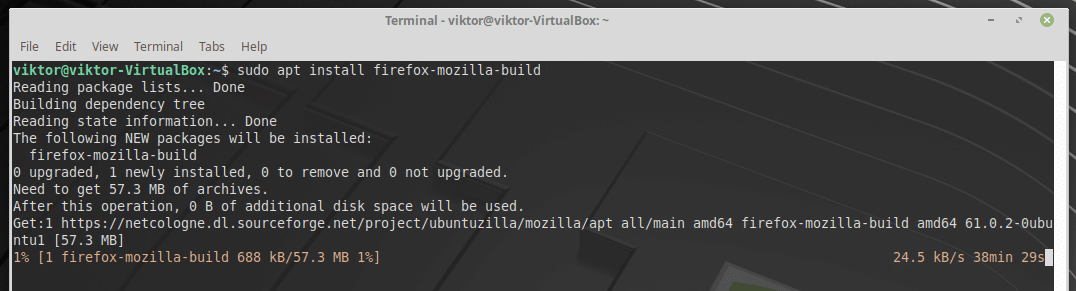
Depending on your method of installation, the process can take seconds to minutes.
Now, there’s a way to get the latest Firefox binary package directly. Get Firefox binary (Linux) package.
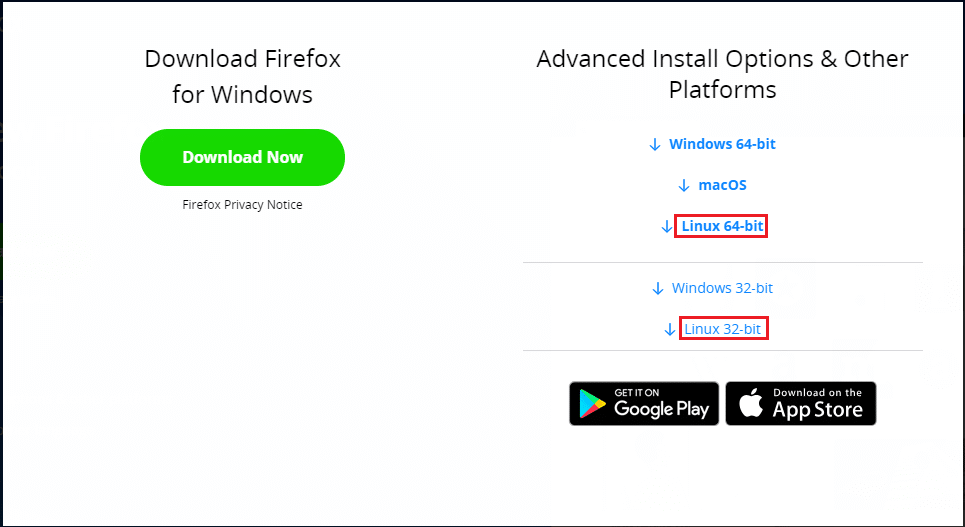
This package is just the Firefox binary, no installation or whatsoever. You can extract it and run the app from your flash drive! Think of it like a portable app. However, you would have to manually put the app into correct place and add shortcut all by yourself and keeping it up-to-date isn’t something you want to do UNLESS there’s a good reason for that.
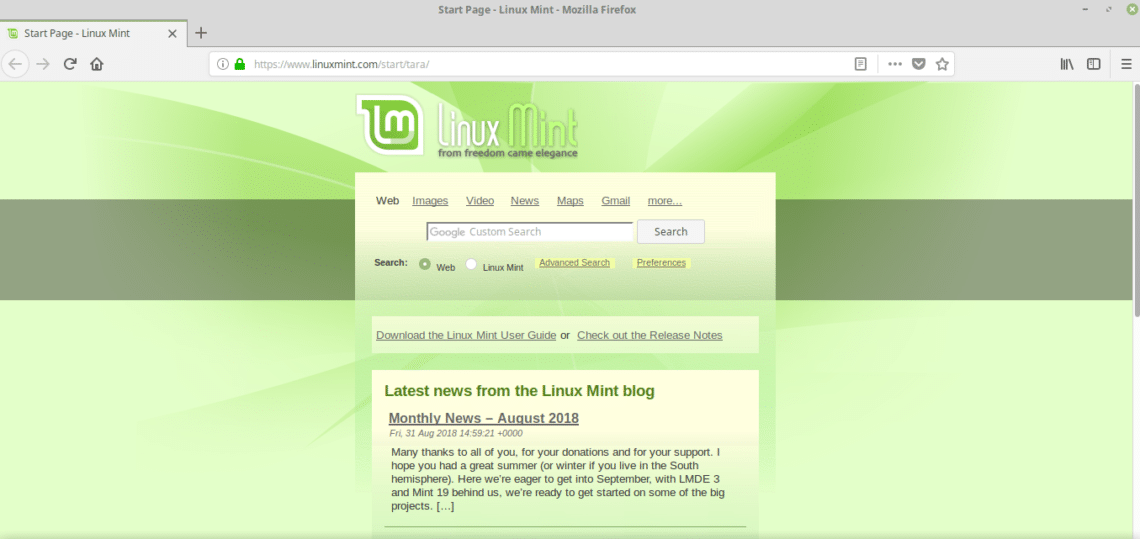
Enjoy!