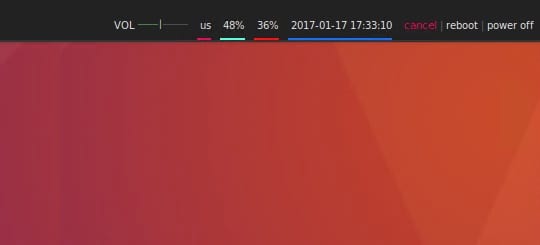If the default Ubuntu status bar isn’t appealing to you, and you are looking for an app that could give you freedom to customize it to your taste, then checkout Polybar, a fast and easy-to-use tool for creating status bars on Linux machines.
The aim is to help users build beautiful and highly customizable status bars for their desktop environment, without the need of being an expert in shell scripting language. I have provided below some screenshot samples so you have a feel of how the end result looks like.
The main purpose of this tool is to help linux users create awesome status bars. It has built-in functionality to display information about the most commoly used services. Some of the features included so far are listed below:
- Systray icons
- Window title
- Playback controls and status display for MPD using libmpdclient
- ALSA volume controls
- Workspace and desktop panel for bspwm and i3
- Workspace module for EWMH compliant window managers
- Keyboard layout and indicator status
- CPU and memory load indicator
- Battery display
- Network connection details
- Backlight level
- Date and time label
- Time-based shell script execution
- Command output tailing
- User-defined menu tree
- Inter-process messaging
- And more…
How to install Polybar on Ubuntu 16.10, Ubuntu 16.04
Note: to install on ubuntu 16.04, just replace the section in the command below “yakkety-getdeb” with “xenial-getdeb”
wget -q -O - http://archive.getdeb.net/getdeb-archive.key | sudo apt-key add - sudo sh -c 'echo "deb http://archive.getdeb.net/ubuntu yakkety-getdeb apps" >> /etc/apt/sources.list.d/getdeb.list' sudo apt-get update sudo apt-get install polybar
Activate the app using the example config file
After completing the installation, we will text run the application using the sample configuration file
- Run the following commands to activate the sample config file
sudo mkdir -p ~/.config/polybar sudo cp /usr/share/doc/polybar/config ~/.config/polybar/ - To activate it, simply run the command
polybar example
NOTE: If the bar output looks odd, it’s probably because you’re missing the fonts defined in the config. Update the config or install the missing fonts.