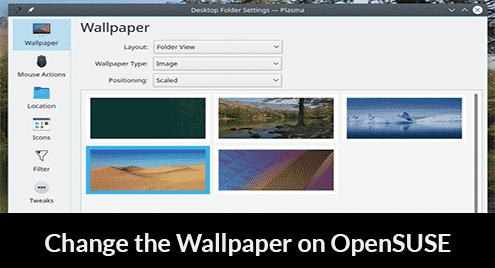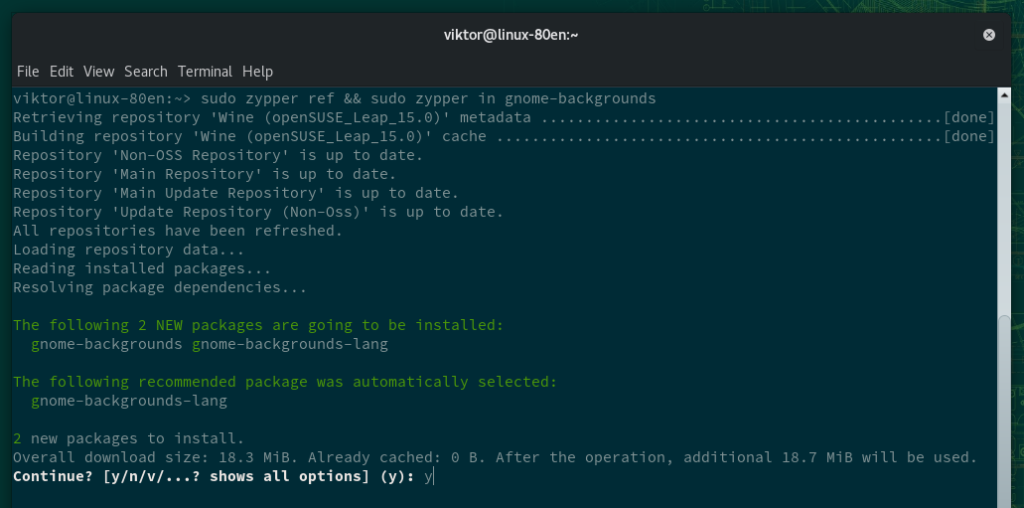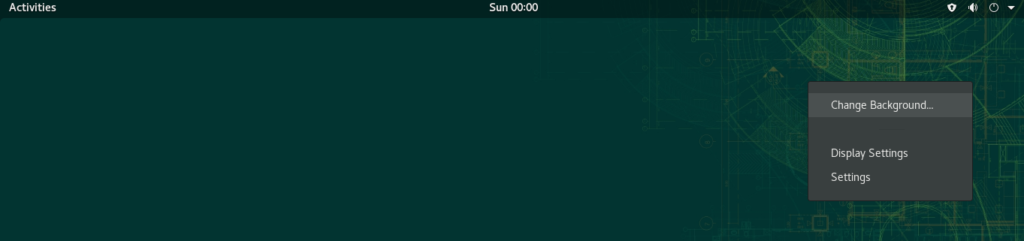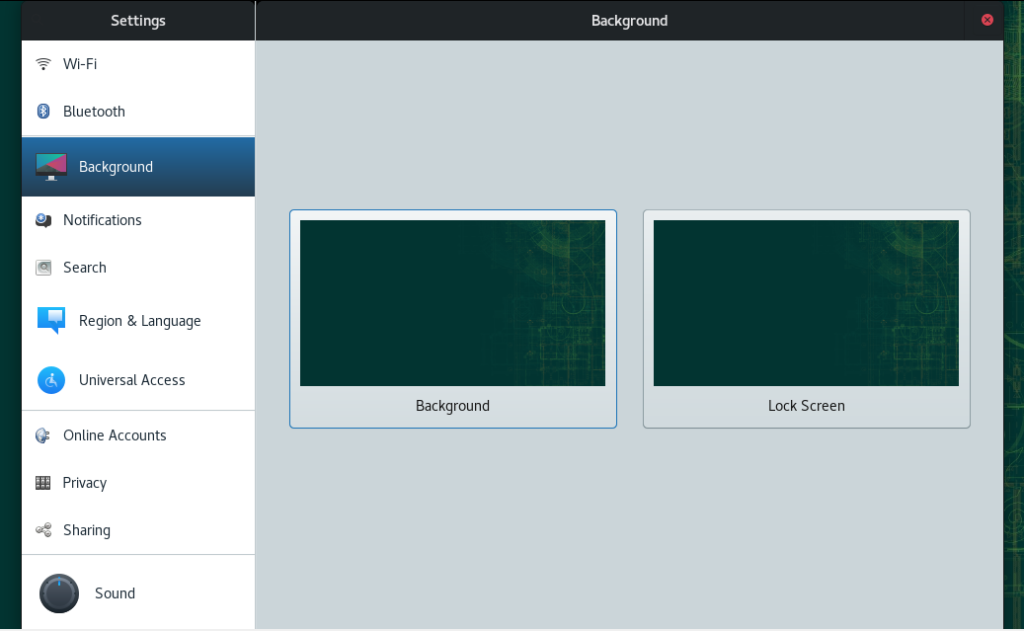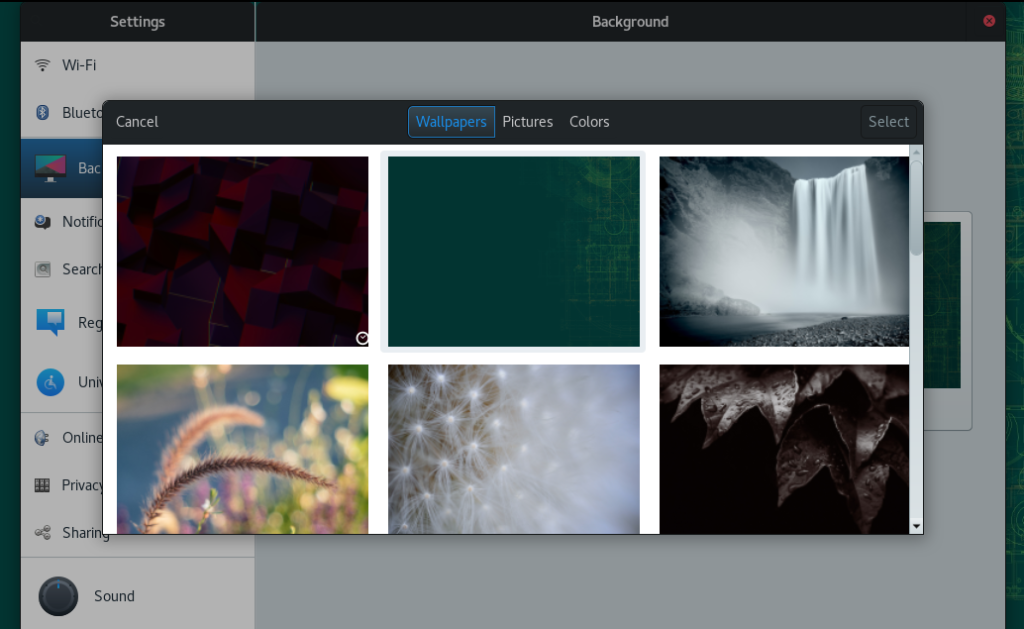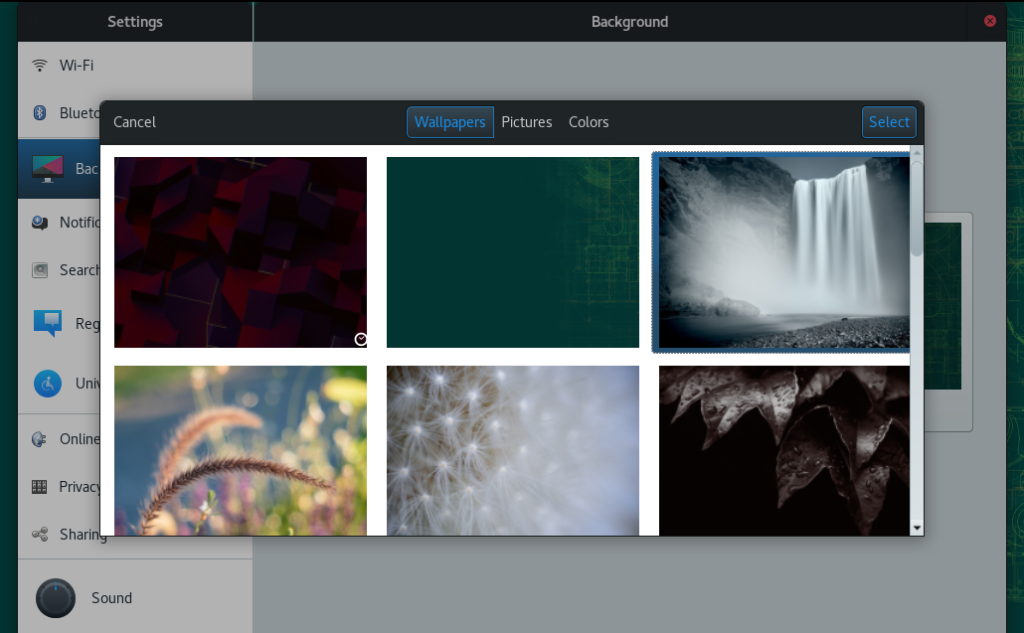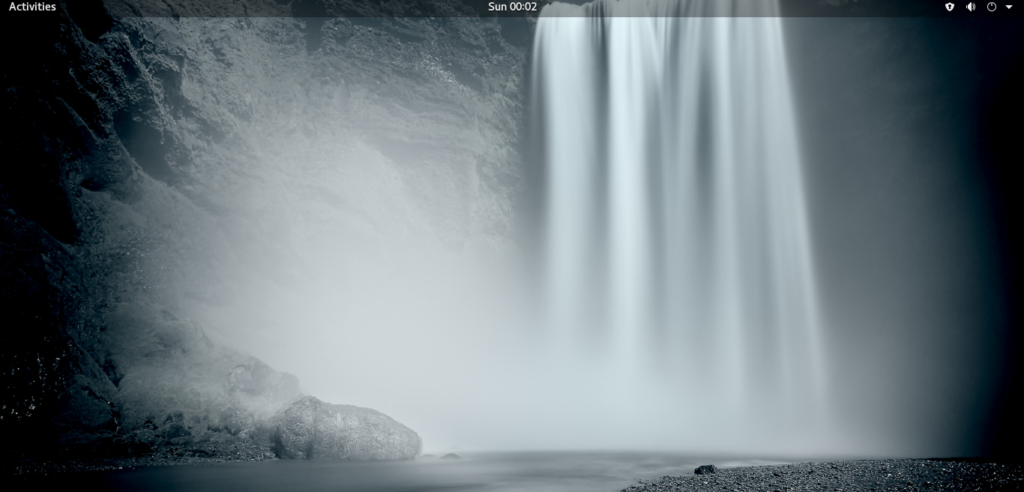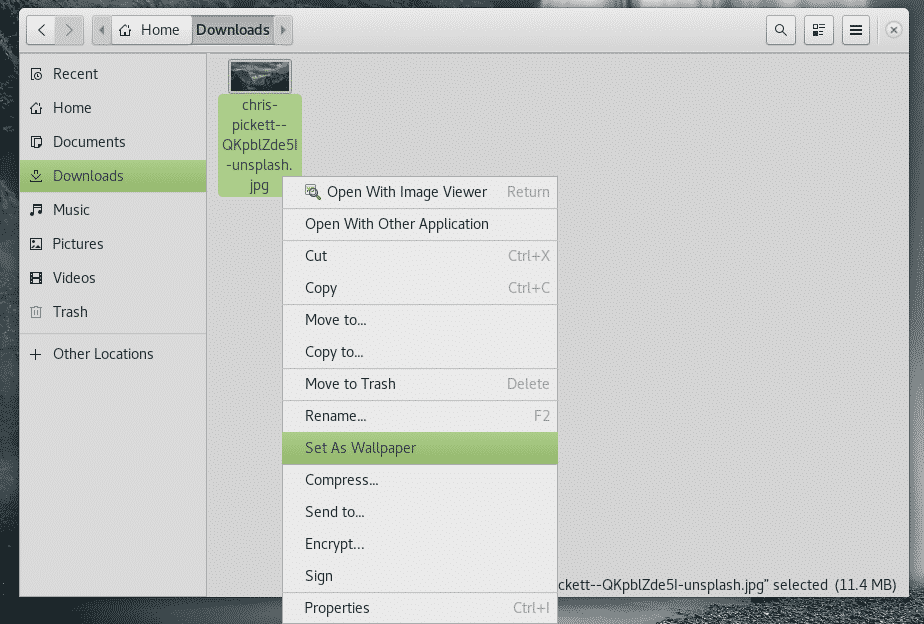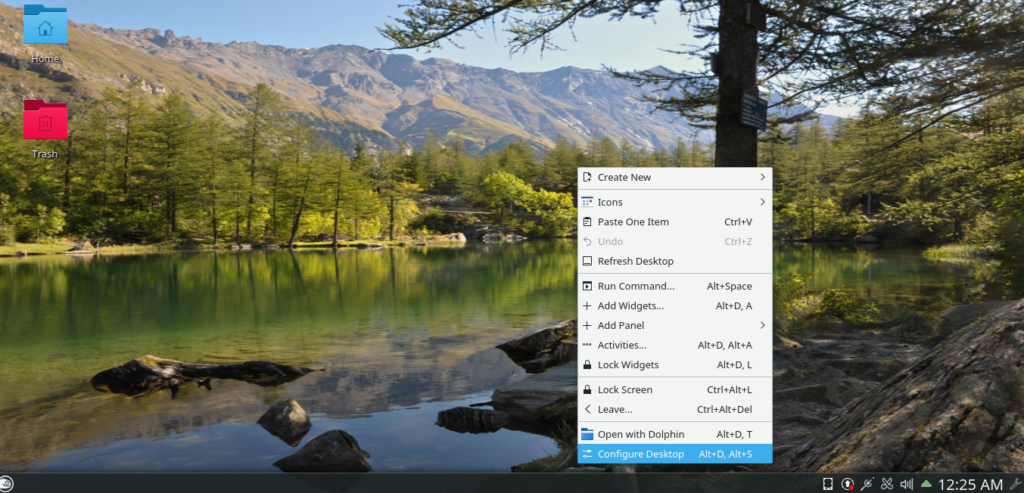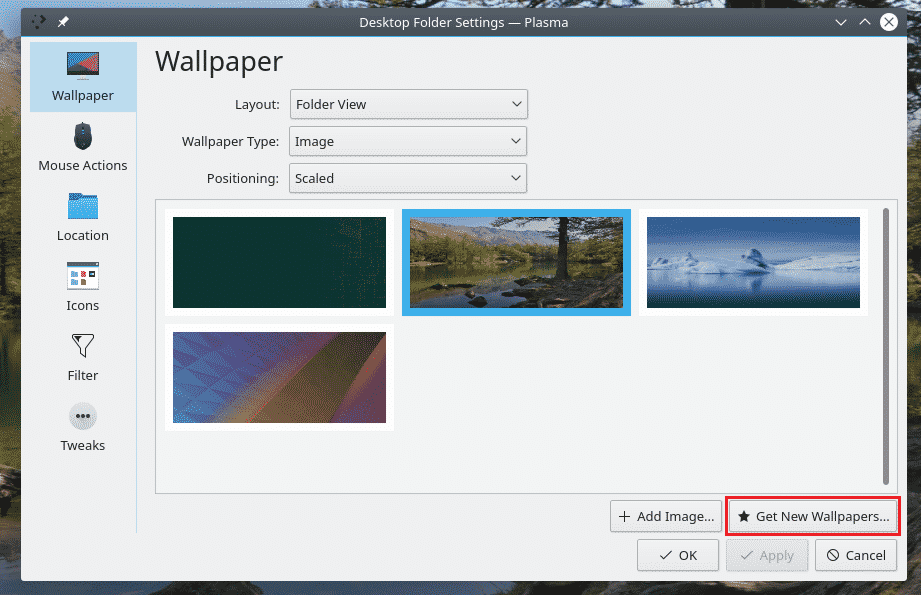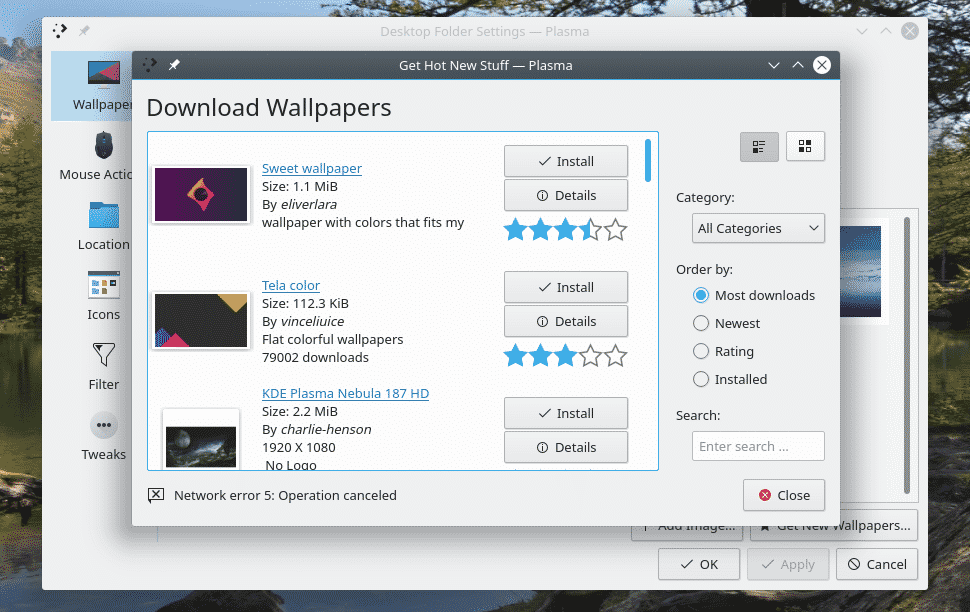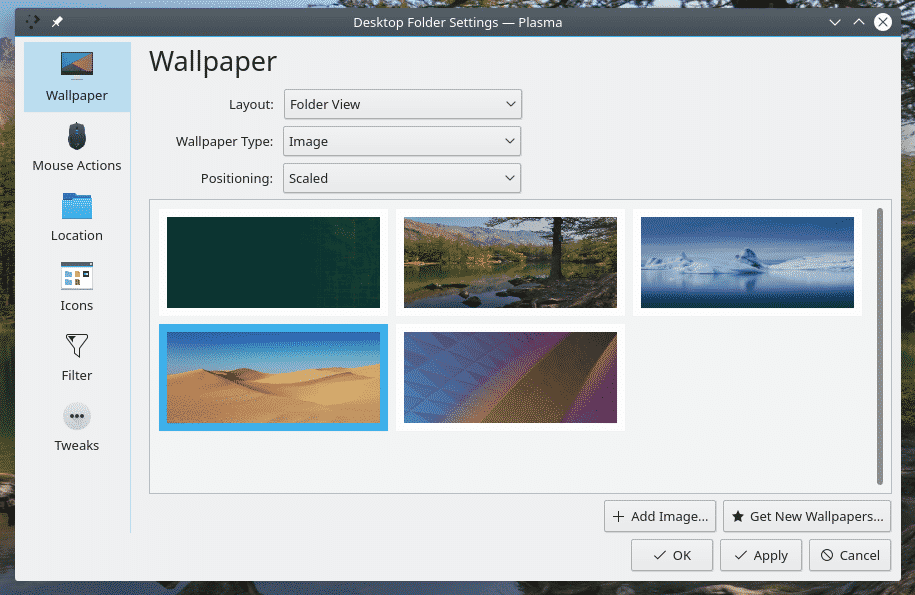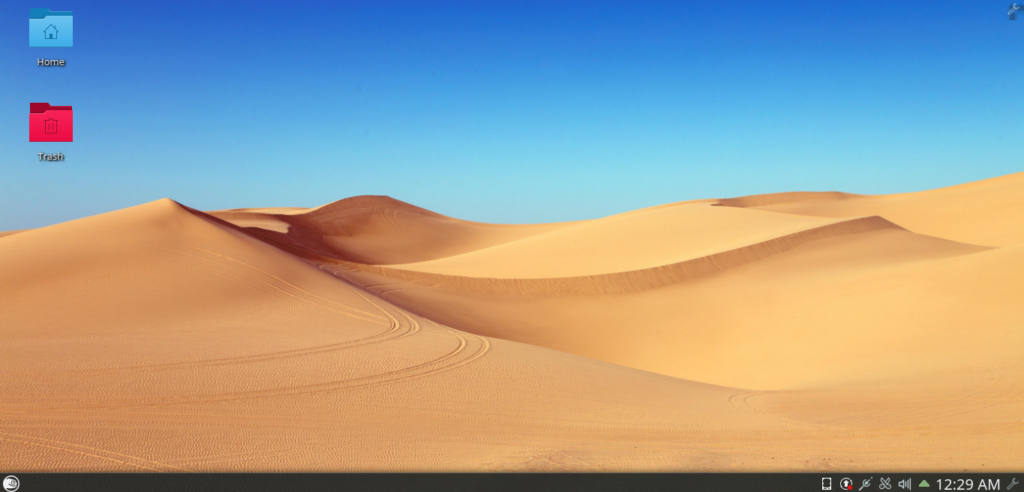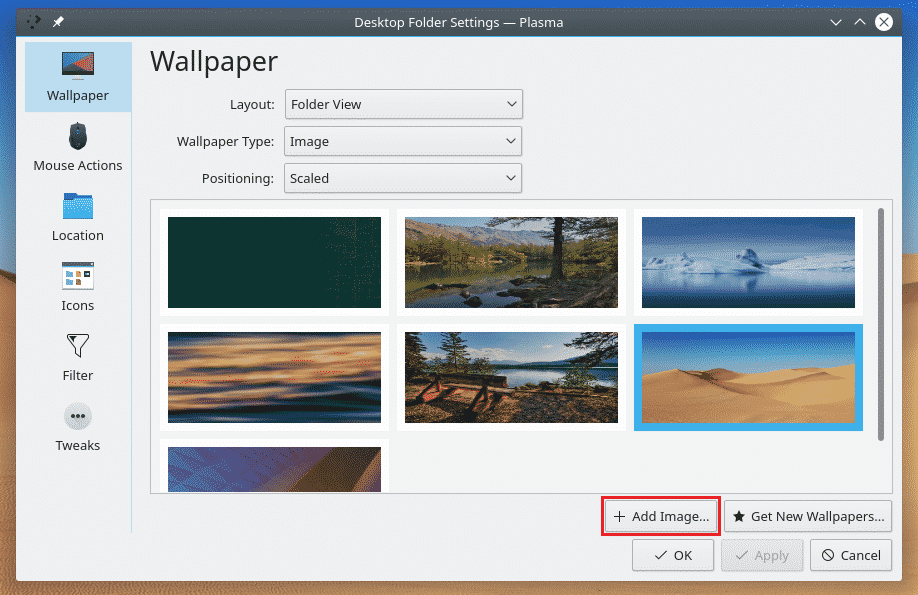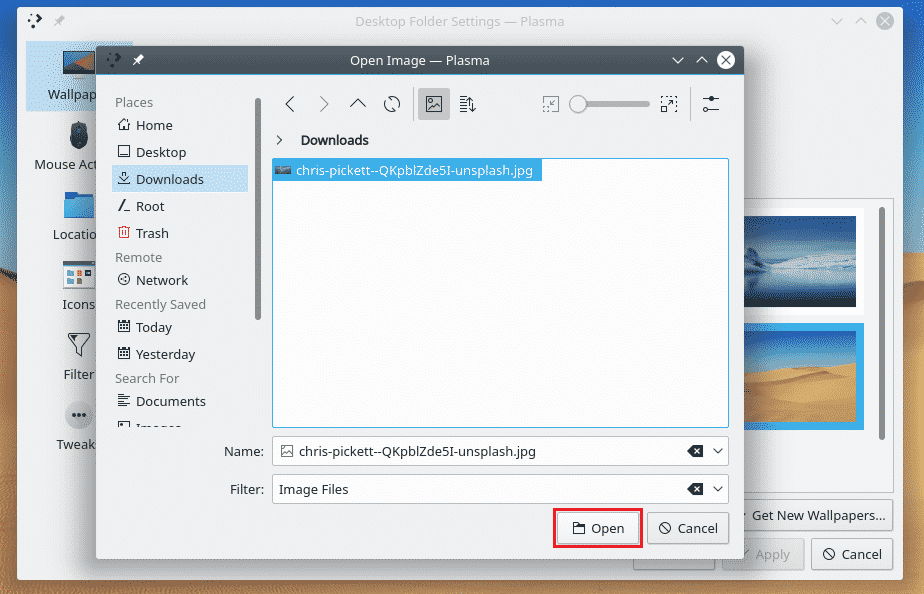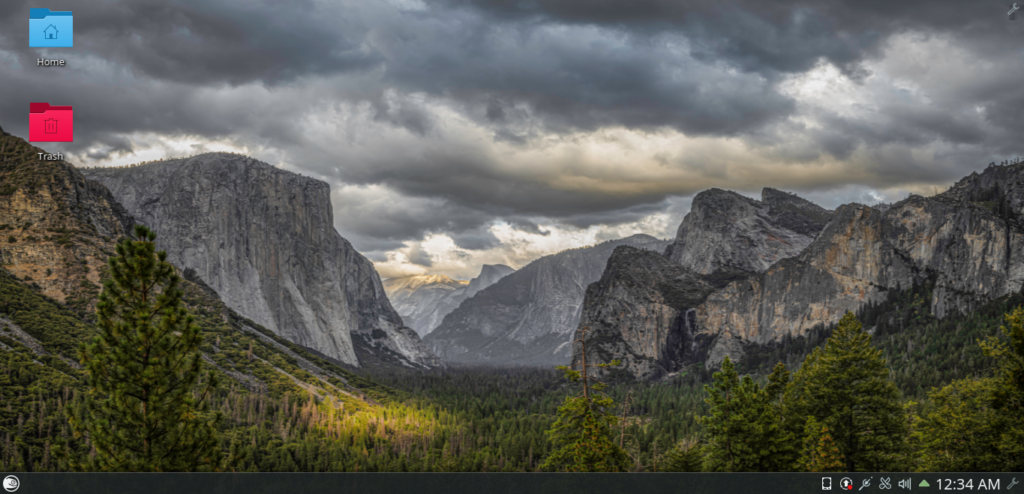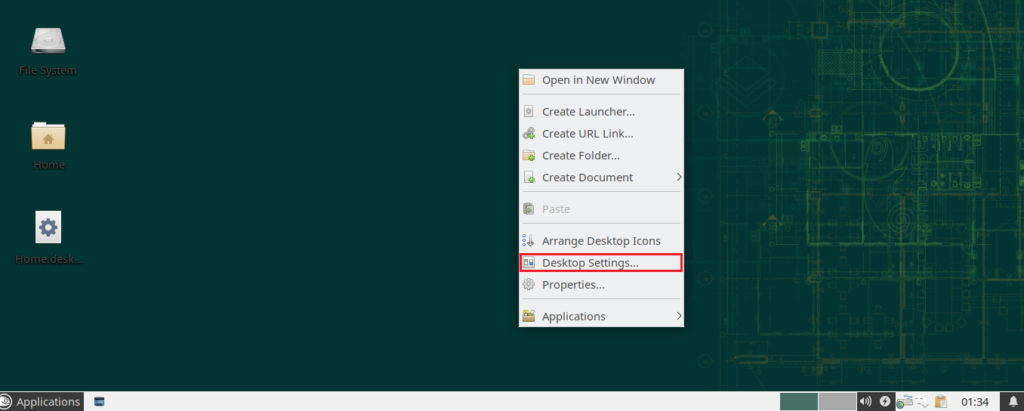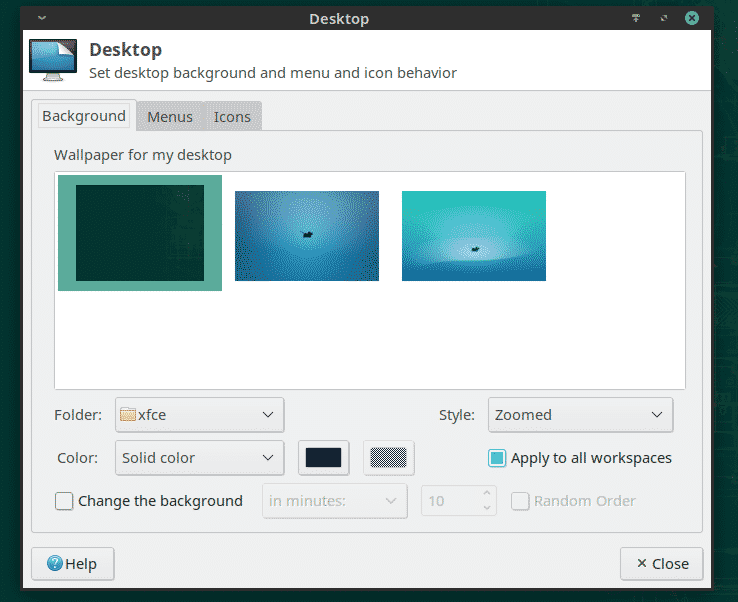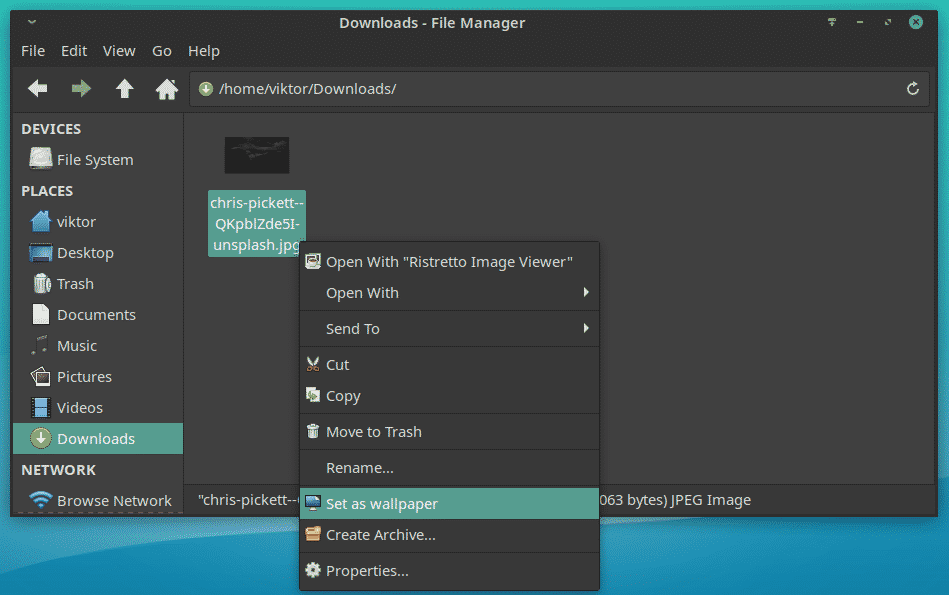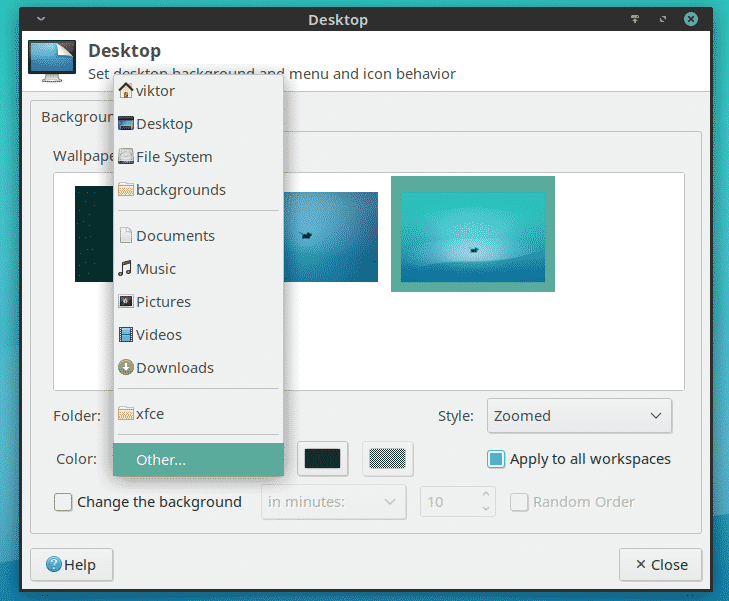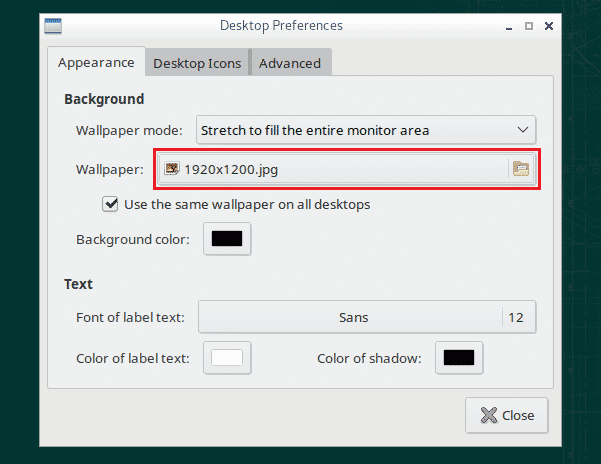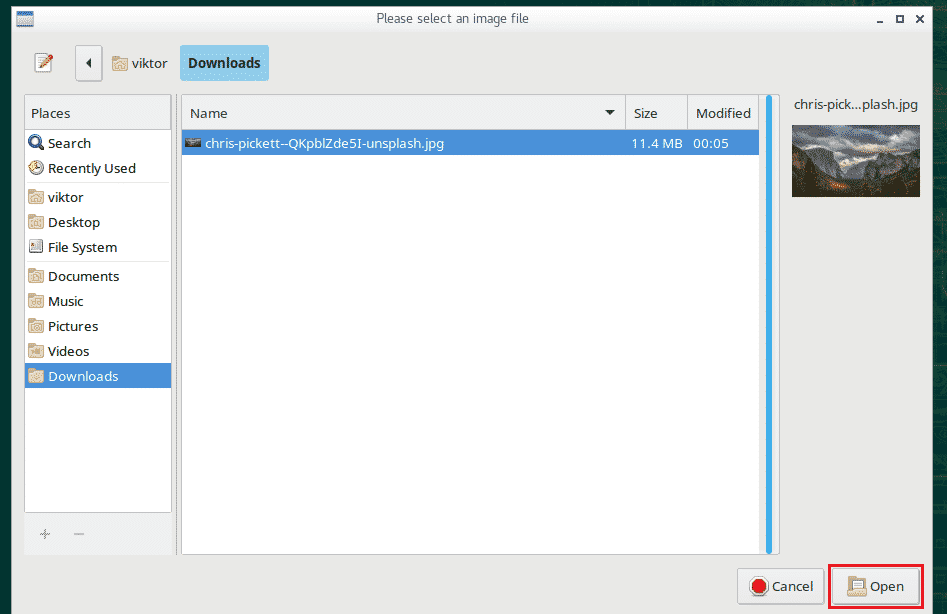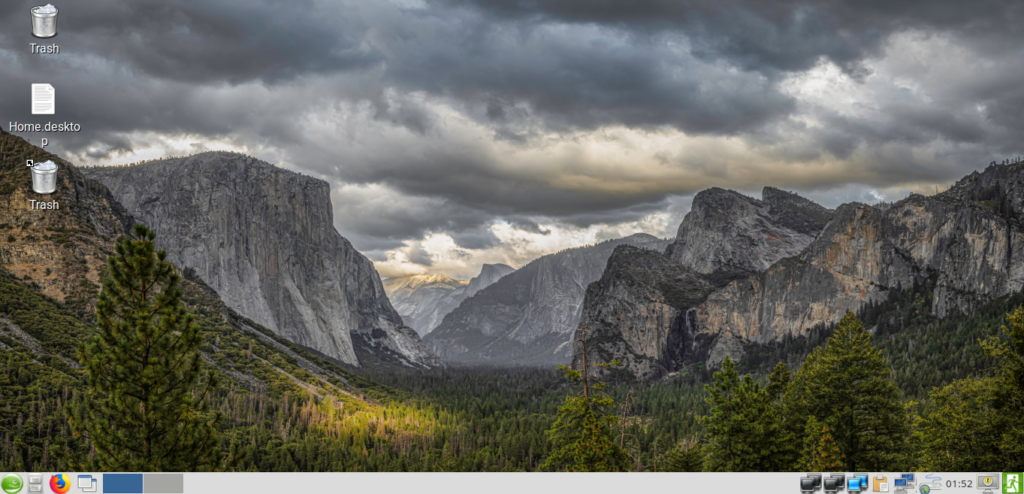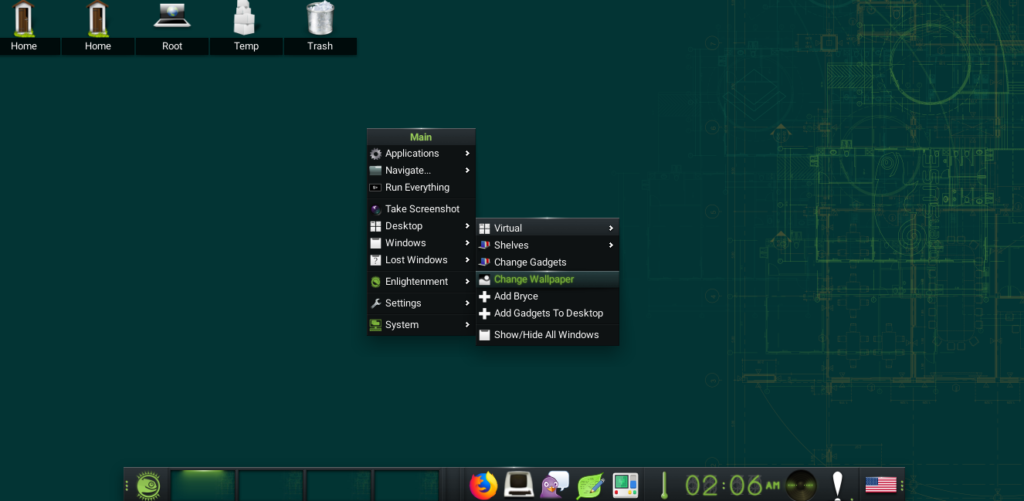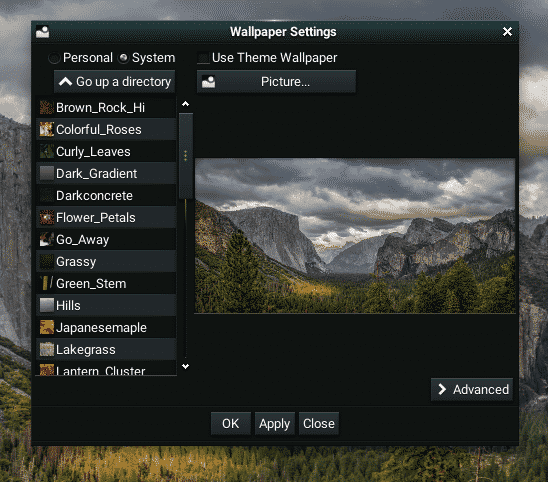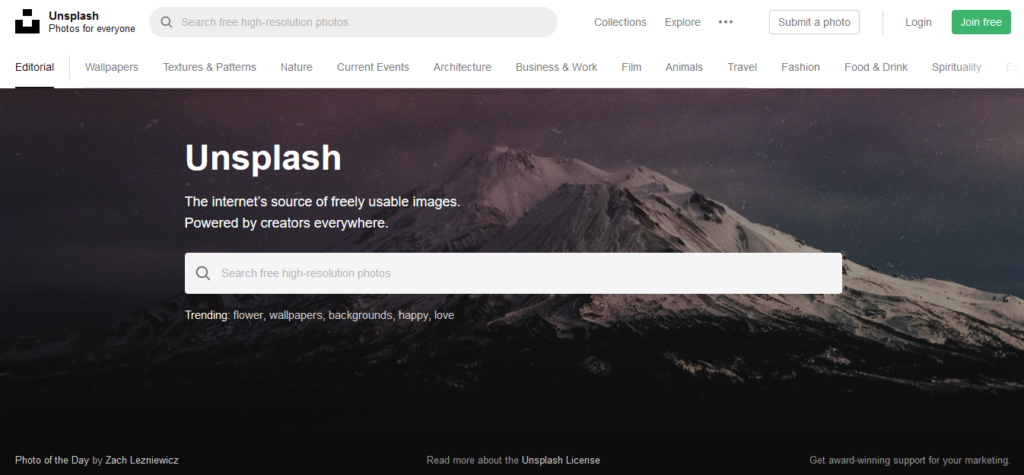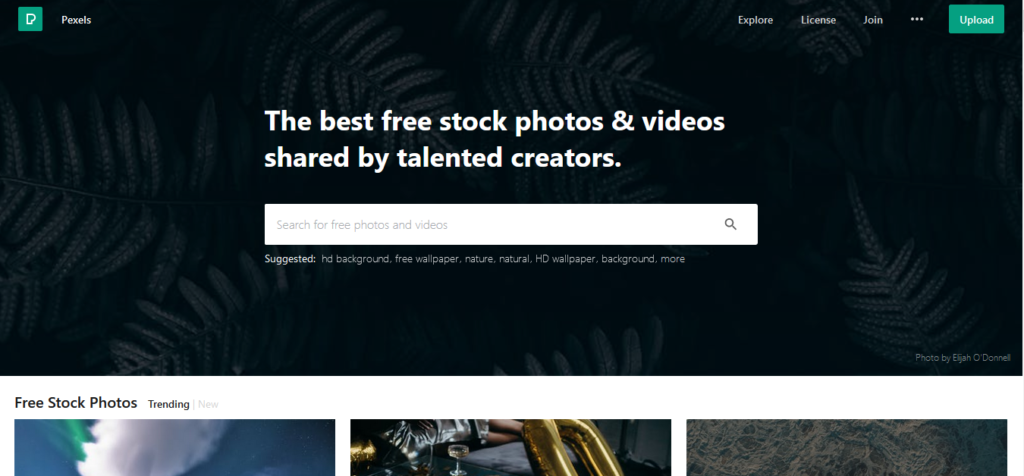There are multiple options available to improve the look of a desktop. Let’s start with the simplest one – wallpaper. In this article, we’ll be checking out how to change the wallpaper on openSUSE on different desktop environments. I’ll also be sharing a handful of my favorite wallpapers
How to change the wallpaper
In the case of any Linux distro, wallpaper is part of the desktop environment you’re running. OpenSUSE officially supports a number of popular desktops like KDE, GNOME, Xfce, Cinnamon, LXDE etc. Different desktop requires different method to change the wallpaper. However, the basic rule is the same.
This article will focus only on a handful of them.
Change Wallpaper in GNOME
GNOME is one of my favorite desktops of all. It’s elegant and beautiful. It comes up with a handful of its wallpapers. However, they’re not installed by default.
To install the GNOME wallpapers, fire up the terminal and run the following command.
Once the installation is complete, we’re ready to change the desktop background. Right-click on an empty space on the desktop and select “Change Background”.
GNOME offers 2 different background options: one for the normal screen, another for the lock screen. Click on the first option.
Feel free to browse the default GNOME wallpapers. Select your favorite one and click “Select”.
Voila! The background is set! You can set the wallpaper for lock screen the same way.
Now, it’s time to see how to set custom wallpaper. For this example, I’ve grabbed a free wallpaper from Unsplash. Open the file manager and browse to the location of the downloaded image.
Right-click and select “Set as Wallpaper”.
Change Wallpaper in KDE Plasma
The method of changing wallpaper on KDE Plasma is quite similar. However, unlike GNOME, the default wallpaper isn’t fixed. You can always get more and more wallpapers from KDE Plasma.
Right-click on the desktop. From the menu, select “Configure Desktop”.
To check out the KDE Plasma wallpapers, click “Get New Wallpapers”.’
There are tons of wallpapers available. To install one, click the corresponding “Install” button. Once you’re satisfied, click “Close”.
Select which one you like and click “Apply” >> “OK”.
To add your wallpaper on the list, click “Add Image”.
Browse for the image and click “Open”.
Change Wallpaper in Xfce
Xfce is my favorite because of its simplistic nature. It doesn’t come up with several default wallpapers like others do. To change the wallpaper, right-click on the desktop and select “Desktop Settings”.
Select your target wallpaper and it’ll change accordingly.
To assign your wallpaper, browse the wallpaper on file manager, right-click and select “Set as wallpaper”.
Alternatively, from the wallpaper selection window, select the folder where your wallpaper(s) are.
Change Wallpaper in LXDE
It’s another interesting desktop environment that highly focuses on being lightweight and minimalistic. Changing the wallpaper is similar here. Right-click on the desktop. From the menu, select “Desktop Preferences”.
Click the “Wallpaper” option. Browse for your desired wallpaper.
Once selected, click “Open”.
Change Wallpaper in Enlightenment
Changing the wallpaper on Enlightenment is a bit different. Left-click on the desktop and go to “Desktop” >> “Change Wallpaper”.
It comes with a handful of pre-installed wallpapers. You can select them from the left panel. If you want your wallpaper, click the “Picture” button at the top.
Where to get wallpapers
The internet is such a big place to get all the wallpaper you want. My recommendation would be Unsplash as the images are free and available at a very high resolution.
Images are sorted by various categories. My favorite category is “Nature”.
Pexels is another good place to look for high-quality wallpapers.
Final thoughts
When it comes to wallpaper, feel free to explore your way around. I recommend getting a bunch of your favorite wallpapers, put them into a dedicated folder and let the desktop environment change the wallpaper every couple hours or so. This can help to avoid boredom from the same wallpaper.
Enjoy!