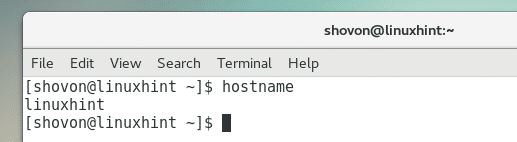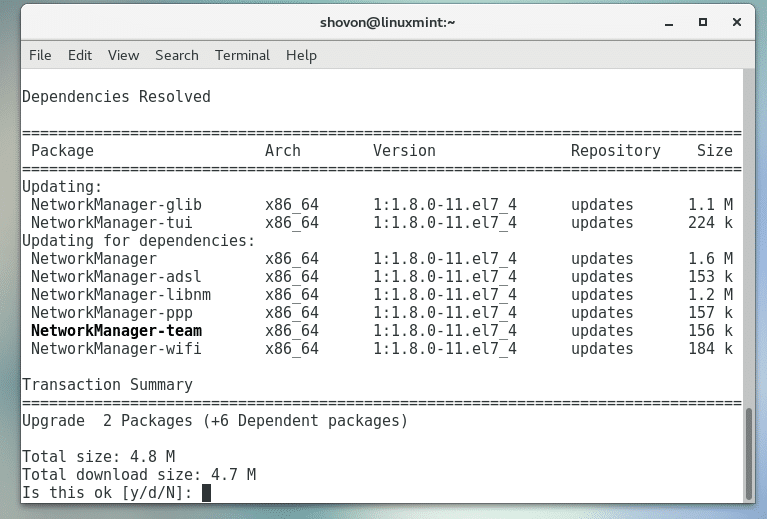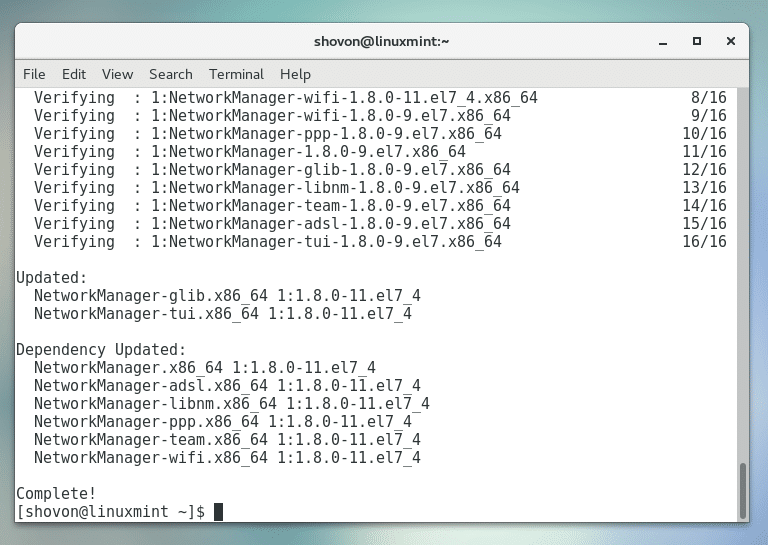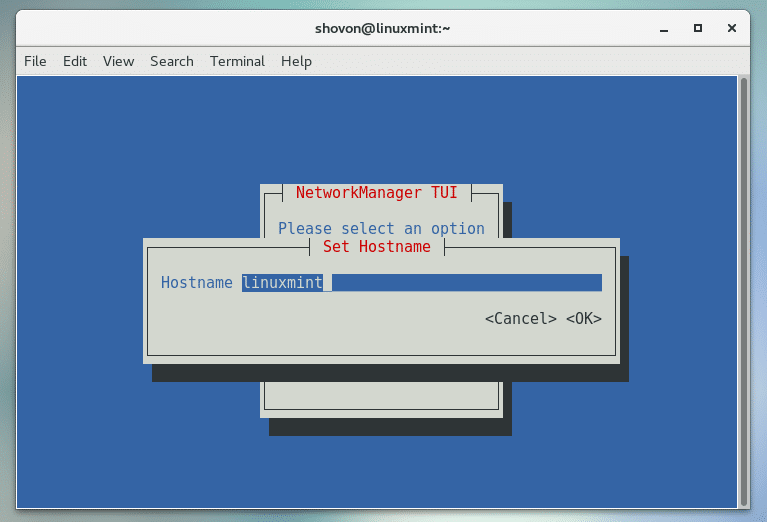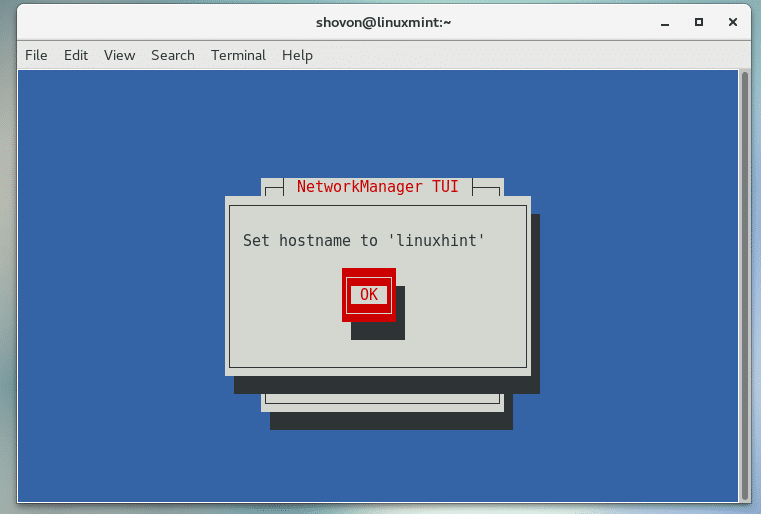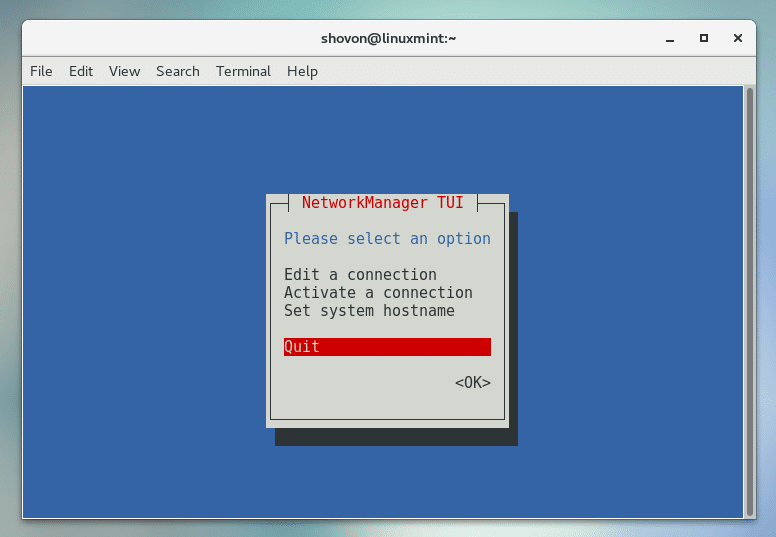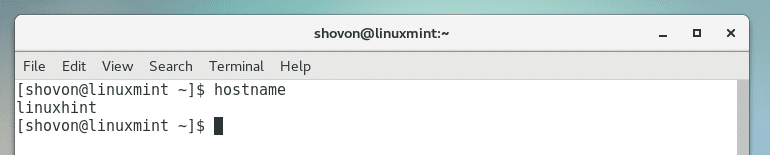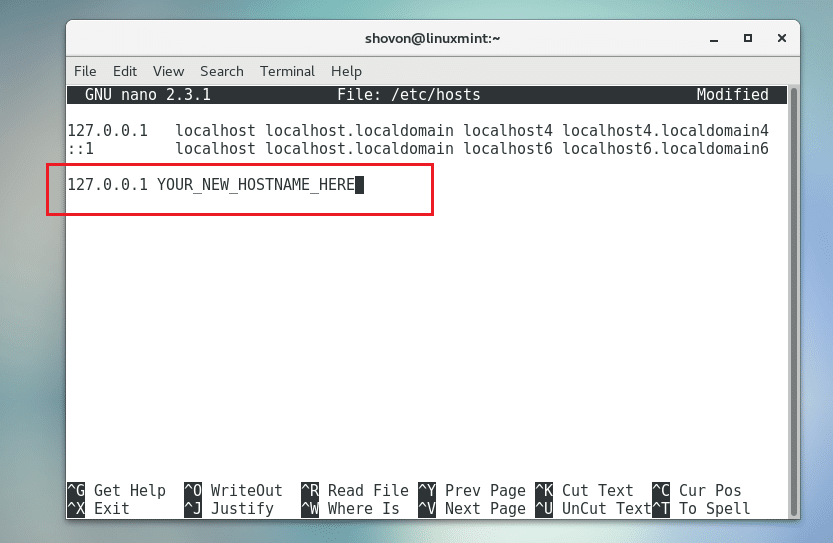Option 1 – Changing the Hostname Using hostnamectl
You can run the following command to check for the current hostname of your CentOS 7 machine:
As you can see from the screenshot below, the current hostname of my CentOS 7 server is linuxhint
You can use hostnamectl command to change the hostname of your CentOS 7 machine as follows:
Let’s change it from linuxhint to linuxmint for fun with the following command!
The hostname should be changed to linuxmint. You can verify that it changed with the following command:
As you can see the hostname is changed to linuxmint!
If you log out and log back in to your CentOS 7 machine or restart it, the changes should be applied system wide.
Option 2 – Changing the Hostname using nmtui:
nmtui command line program is available in NetworkManager-tui package. The NetworkManager-tui package is available in the official package repository of CentOS 7.
To install NetworkManager-tui, run the following command:
Press ‘y’ and then press <Enter> to continue.
NetworkManager-tui should be installed.
Now you can run the following command to start nmtui Terminal based graphical interface:
You should see the following window as shown in the screenshot. Now press <Down> arrow key a few times to select the marked option “Set system hostname” and press <Enter>
Once you press <Enter>, you should see the following window as shown in the screenshot below.
You can just type in a new hostname in the textbox and press <OK>.
I am going to change the hostname from linuxmint to linuxhint again.
Once you press <Enter>, you should see the following window. Press <Enter> again.
Now select Quit and press <Enter>. The hostname should be changed.
You can verify that the hostname actually changed with the following command:
As you can see from the screenshot below that the hostname is changed from linuxmint to linuxhint. Neat! A full system restart may be required for the changes to take effect system wide.
Fixing Hostname Resolution
By default, when you change hostname, it won’t resolve automatically to localhost or 127.0.0.1
To fix that, open the /etc/hosts file with the following command:
The file should be opened.
Now add the following line as marked in the screenshot below and save it.
Now you can ping your newly set hostname as well.
So that’s how you change the hostname of CentOS 7 permanently. Thanks for reading this article.