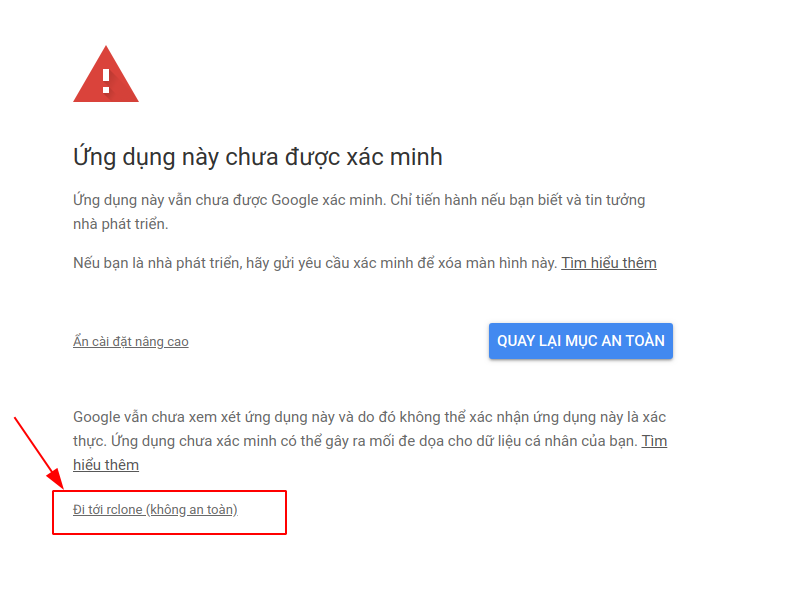Ở bài trước chúng ta đã tìm hiểu cách cài đặt Rclone.
Trong bài này, chúng ta sẽ tiếp tục thiết lập cấu hình kết nối đến Google Drive.
Thực hiện lệnh sau:
rclone configChương trình hiển thị thông báo No remotes found - make a new one, nhập n để tạo cấu hình mới.
Sau đó, chương trình yêu cầu tên của kết nối, ở đây tôi sẽ nhập ggdrive cho kết nối của mình.
Danh sách dịch vụ lữ trữ đám mây xuất hiện, nhập 13 để chọn Google Drive.
Client ID và Client Secret có thể để trống.
Sau đó mục scope nhập 1 để chọn đầy đủ quyền truy cập thư mục files. (Full access all files, excluding Application Data Folder).
Tiếp theo, để trống với ID of the root folder và Service Account Credentials JSON file path
Chương trình tiếp tục hỏi Edit advanced config? và Use auto config? nhập n
Chương trình tiếp tục yêu cầu xác thực tài khoản Drive, copy link và truy cập link đó trên trình duyệt.
Sau khi đã copy mã xác nhận, quay trở lại server, nhập mã vừa copy được vào dòng Enter verification code.
Tiếp theo dòng Configure this as a team drive? nhập n
Rclone cần xác nhận các thông tin lần cuối, chọn y để tiếp tục.
Chọn q để thoát khỏi chương trình rclone.
Dưới đây là output của quá trình cài đặt rclone:
phuongdm@Phuongdm-PC:~$ rclone config 2020/10/15 11:26:04 NOTICE: Config file "/home/phuongdm/.config/rclone/rclone.conf" not found - using defaults No remotes found - make a new one n) New remote s) Set configuration password q) Quit config n/s/q> n name> ggdrive Type of storage to configure. Enter a string value. Press Enter for the default (""). Choose a number from below, or type in your own value 1 / 1Fichier "fichier" 2 / Alias for an existing remote "alias" 3 / Amazon Drive "amazon cloud drive" 4 / Amazon S3 Compliant Storage Provider (AWS, Alibaba, Ceph, Digital Ocean, Dreamhost, IBM COS, Minio, Tencent COS, etc) "s3" 5 / Backblaze B2 "b2" 6 / Box "box" 7 / Cache a remote "cache" 8 / Citrix Sharefile "sharefile" 9 / Dropbox "dropbox" 10 / Encrypt/Decrypt a remote "crypt" 11 / FTP Connection "ftp" 12 / Google Cloud Storage (this is not Google Drive) "google cloud storage" 13 / Google Drive "drive" 14 / Google Photos "google photos" 15 / Hubic "hubic" 16 / In memory object storage system. "memory" 17 / Jottacloud "jottacloud" 18 / Koofr "koofr" 19 / Local Disk "local" 20 / Mail.ru Cloud "mailru" 21 / Mega "mega" 22 / Microsoft Azure Blob Storage "azureblob" 23 / Microsoft OneDrive "onedrive" 24 / OpenDrive "opendrive" 25 / OpenStack Swift (Rackspace Cloud Files, Memset Memstore, OVH) "swift" 26 / Pcloud "pcloud" 27 / Put.io "putio" 28 / QingCloud Object Storage "qingstor" 29 / SSH/SFTP Connection "sftp" 30 / Sugarsync "sugarsync" 31 / Tardigrade Decentralized Cloud Storage "tardigrade" 32 / Transparently chunk/split large files "chunker" 33 / Union merges the contents of several upstream fs "union" 34 / Webdav "webdav" 35 / Yandex Disk "yandex" 36 / http Connection "http" 37 / premiumize.me "premiumizeme" 38 / seafile "seafile" Storage> 13 ** See help for drive backend at: https://rclone.org/drive/ ** Google Application Client Id Setting your own is recommended. See https://rclone.org/drive/#making-your-own-client-id for how to create your own. If you leave this blank, it will use an internal key which is low performance. Enter a string value. Press Enter for the default (""). client_id> OAuth Client Secret Leave blank normally. Enter a string value. Press Enter for the default (""). client_secret> Scope that rclone should use when requesting access from drive. Enter a string value. Press Enter for the default (""). Choose a number from below, or type in your own value 1 / Full access all files, excluding Application Data Folder. "drive" 2 / Read-only access to file metadata and file contents. "drive.readonly" / Access to files created by rclone only. 3 | These are visible in the drive website. | File authorization is revoked when the user deauthorizes the app. "drive.file" / Allows read and write access to the Application Data folder. 4 | This is not visible in the drive website. "drive.appfolder" / Allows read-only access to file metadata but 5 | does not allow any access to read or download file content. "drive.metadata.readonly" scope> 1 ID of the root folder Leave blank normally. Fill in to access "Computers" folders (see docs), or for rclone to use a non root folder as its starting point. Enter a string value. Press Enter for the default (""). root_folder_id> Service Account Credentials JSON file path Leave blank normally. Needed only if you want use SA instead of interactive login. Leading `~` will be expanded in the file name as will environment variables such as `${RCLONE_CONFIG_DIR}`. Enter a string value. Press Enter for the default (""). service_account_file> Edit advanced config? (y/n) y) Yes n) No (default) y/n> n Remote config Use auto config? * Say Y if not sure * Say N if you are working on a remote or headless machine y) Yes (default) n) No y/n> n Please go to the following link: <link xác thực> Log in and authorize rclone for access Enter verification code> Configure this as a team drive? y) Yes n) No (default) y/n> y Fetching team drive list... No team drives found in your account-------------------- [ggdrive] type = drive client_id = client_secret = scope = drive token = {"access_token":"","token_type":"","refresh_token":"","expiry":""} -------------------- y) Yes this is OK (default) e) Edit this remote d) Delete this remote y/e/d> y Current remotes: Name Type ==== ==== ggdrive drive e) Edit existing remote n) New remote d) Delete remote r) Rename remote c) Copy remote s) Set configuration password q) Quit config e/n/d/r/c/s/q> qNhư vậy là quá trình thiết lập cấu hình với Google Drive đã hoàn tất, có thể kiểm tra hoạt động bằng cách copy file backup.png từ server lên cloud và liệt kê file:
phuongdm@Phuongdm-PC:~$ rclone copy Downloads/backup.png ggdrive: phuongdm@Phuongdm-PC:~$ rclone ls ggdrive:/ 25834 backup.pngKiểm tra thông tin của Drive:
phuongdm@Phuongdm-PC:~$ rclone about ggdrive: Total: 15G Used: 79.471M Free: 14.922G Trashed: 79.446M Other: 0Kiểm tra file trên Google Drive:
Một số bài viết liên quan: