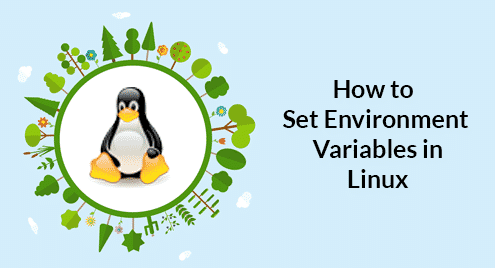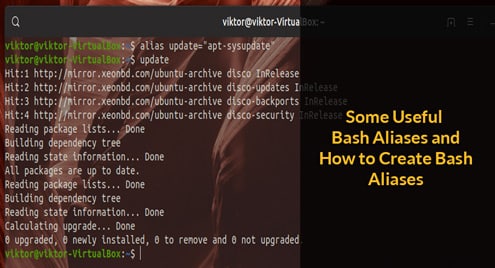Check the current version of Bash before starting the next part of this tutorial. Run the following command from the terminal to check the installed version of bash. If the installed bash version in your operating system is less than 4 then you have to installed the bash version 4 first to continue this tutorial.
The following output shows that the current version of bash is 4.4.19.
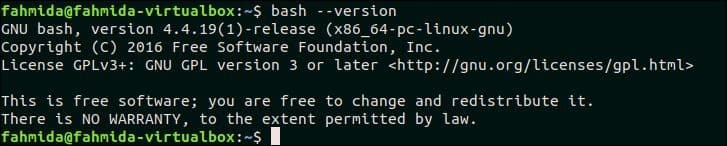
Declaring and initializing Associative Array:
An associative array can be declared in bash by using the declare keyword and the array elements can be initialized at the time of array declaration or after declaring the array variable. The following script will create an associative array named assArray1 and the four array values are initialized individually.
$ assArray1[fruit]=Mango
$ assArray1[bird]=Cockatail
$ assArray1[flower]=Rose
$ assArray1[animal]=Tiger
Output

The following script will initialize the associative array, assArrat2 at the time of array declaration. Here, three array values with keys are defined at the time of array declaration.
Output:

Accessing the Associative Array:
Array elements of an associative array can be accessed individually or by using any loop. These two ways are shown in this part of the tutorial. Array keys and values can be print separately and together.
The following commands will print two values of the array, assArray1 (declared earlier) by specifying the key value.
$ echo ${assArray1[flower]}
Output:
The following output will appear after running the above commands.

Sometimes, it is required to print all keys or all values of the array. All keys of an array can be printed by using loop or bash parameter expansion. The following first command will print all keys of the array in each line by using for loop and the second command will print all array keys in one line by using bash parameter expansion. Here, ‘!’ symbol is used for reading the keys of the associative array.
$ echo "${!assArray1[@]}"
Output:
The following output will appear after running the above commands.
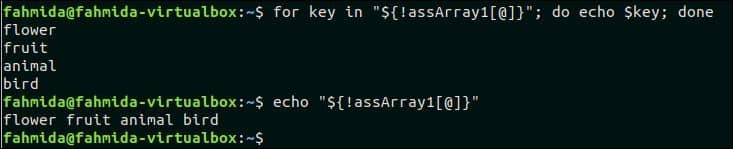
All values of an array can be printed by using loop or bash parameter expansion. The following first command will print all values of the array in each line by using for loop and the second command will print all array values in one line by using bash parameter expansion.
$ echo "${assArray1[@]}"
Output:
The following output will appear after running the above commands.
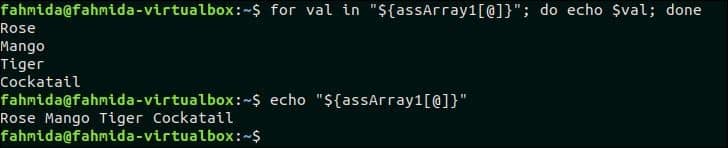
Both keys and values of an associative array can be printed by using for loop. The following script will print all values with keys of the associative array named assArray1. Here, each key of the array will be parsed in each step of the for loop and the key is used as the index of the array to read the value of the corresponding key.
Output:
The following output will appear after running the script.

Adding new data in Associative Array:
A new array element can be added easily in the associative array after declaring and initializing the array. The following commands will check the current array values of the array, assArray2, add a new value, “Logitech” with the key, “Mouse” and again check the current elements of the array.
$ assArray2+=([Mouse]=Logitech)
$ echo "${assArray2[@]}"
Output:
The following output will appear after running the commands.

Deleting data from Associative Array:
Any element value of the associative array can be removed based on the key value. `unset` command is used to delete the particular value of the associative array. The following commands are used check the current value of the array with the key, “Monitor”, delete the value using unset command and again run the `echo` command to check the value is deleted or not. $ echo ${assArray2[Monitor]}
$ echo ${assArray2[Monitor]}
Output:
The following output will appear after running the commands.

Finding missing index from Associative Array:
Missing index or key of an array can be found by using a conditional statement. The following script will check the array key, “Monitor” exists or not. The value of this key is removed in the previous example. So, the `if` condition will return false and “Not Found” message will be printed.
Output:
The following output will appear after running the script.

Removing Associative Array:
Any associative array can be removed by using `unset` command. The following first command will print all values of the array named assArray1 in a single line if the array exists. The second command will remove the array. The third command is used to check the array exists or removed. If the array is removed, then no output will appear.
$ unset assArray1
$ echo "${assArray1[@]}"
Output:
The following output will appear after running the commands.

Conclusion
When it is required to store multiple data of key-value pair in bash, then it is better to use the associative array for storing the data. How the coder can declare and initialize the associative array, parse array keys or values or both, add and delete array elements and remove array are shown in this tutorial by using various scripts. Hope, the reader will able to use associative array in bash properly after reading this tutorial.