Installing MatLab:
Access MatLab free trial page here fill your e-mail and press “continue”.
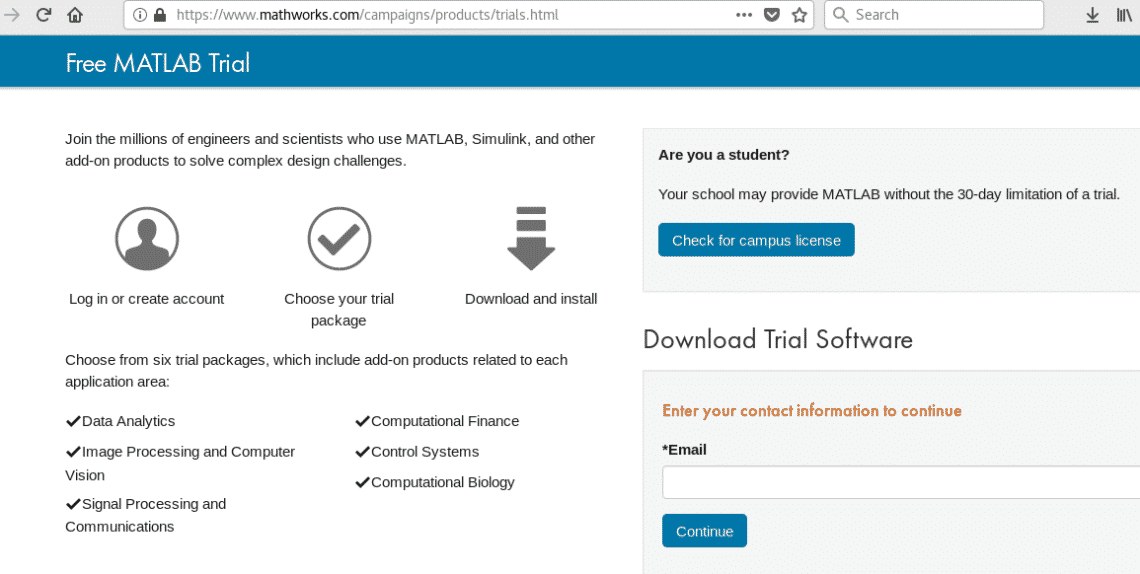
In the next screen fill the required data and click on “Create”
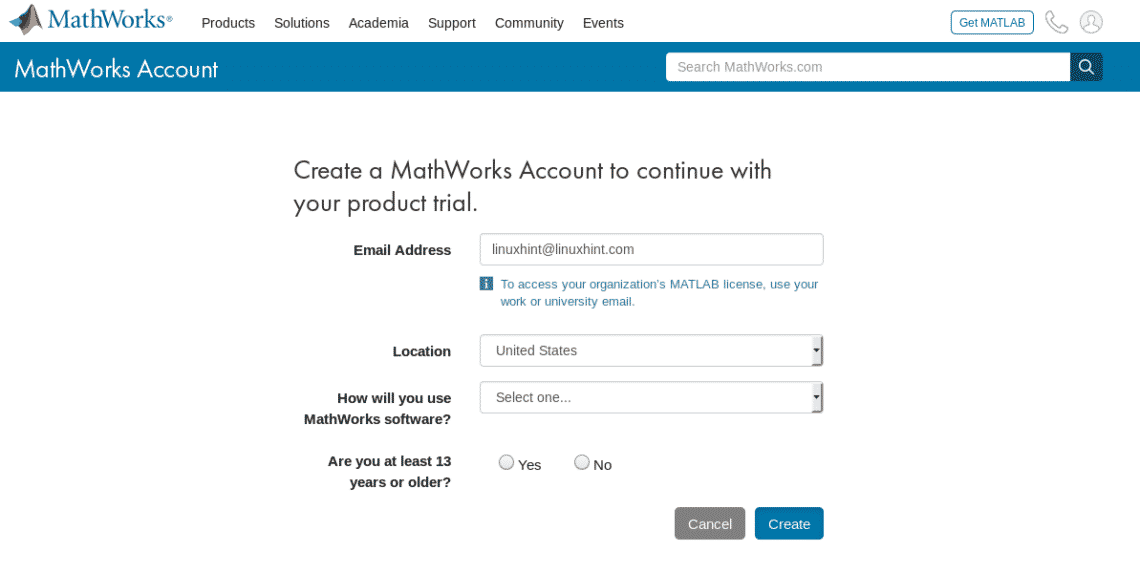
Note: replace the e-mail address for yours.
Check your e-mail and find the mail sent by MatLab to verify your address
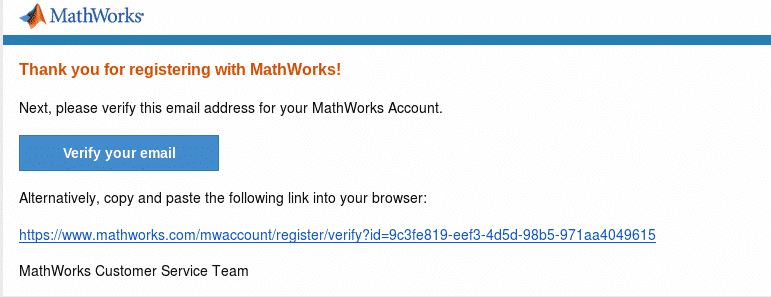 Fill the additional information required, accept the terms and press on the button “Create”.
Fill the additional information required, accept the terms and press on the button “Create”.
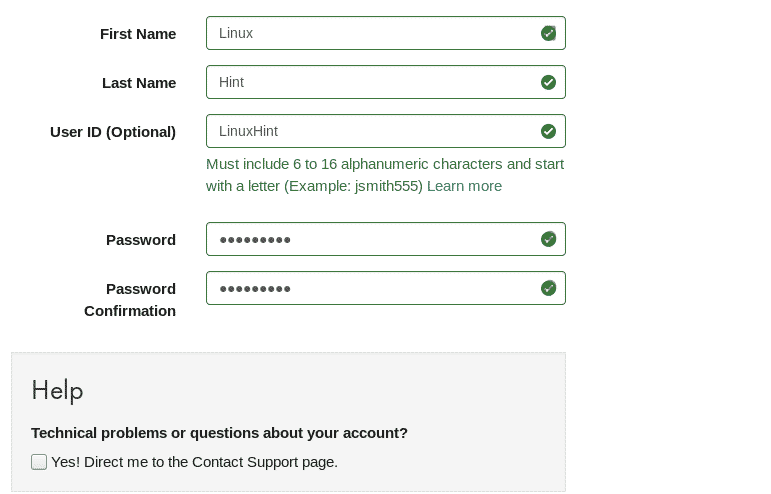
In the following screen select the functions you need, Ill select Control Systems, Image Processing and Computer Vision,Computational Biology and Data Analytics leaving Computational Finance and Signal Processing and Communications unselected,, replace my selection for yours and press the blue button Continue.
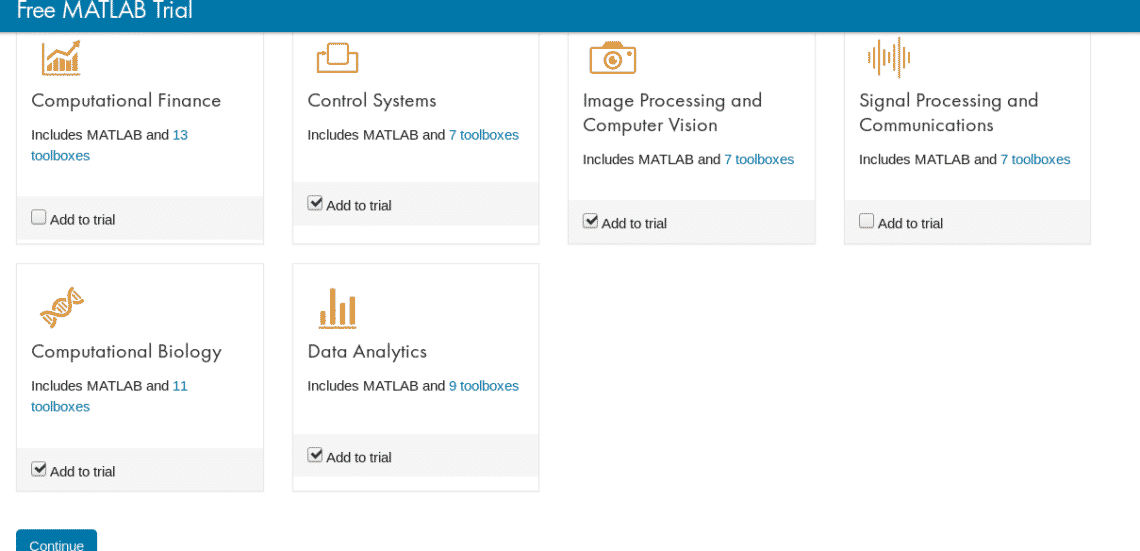 In the next screen select the second option to install MatLab on your computer as shown in the screenshot.
In the next screen select the second option to install MatLab on your computer as shown in the screenshot.
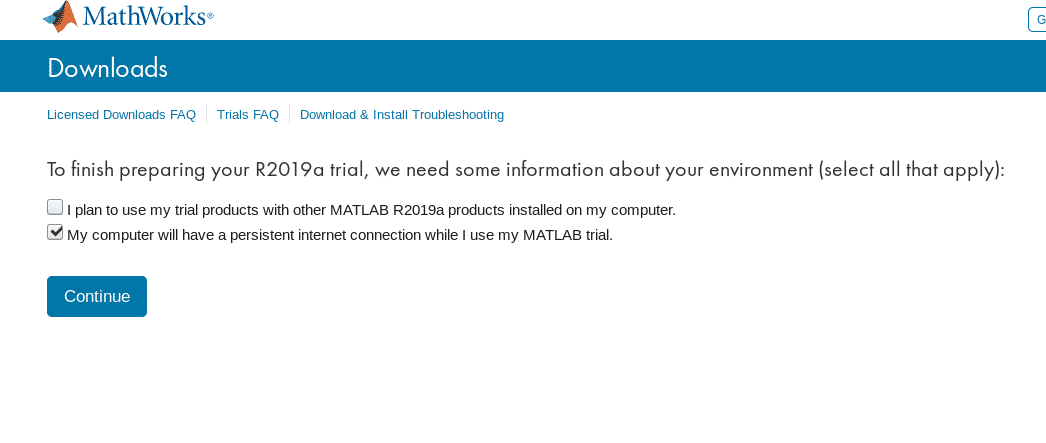
Click on “Linux (64 Bit)” and save the Zip file.
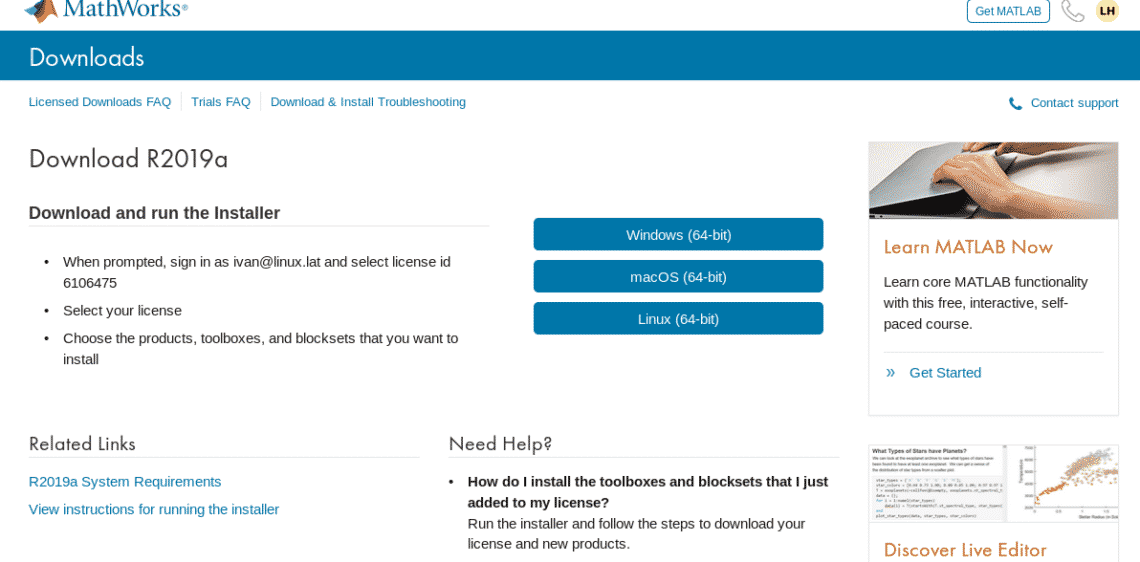 Move the Zip file to the /opt or another directory you want and unzip it
Move the Zip file to the /opt or another directory you want and unzip it

Move to the /opt or the directory in which you downloaded matlab directory and run
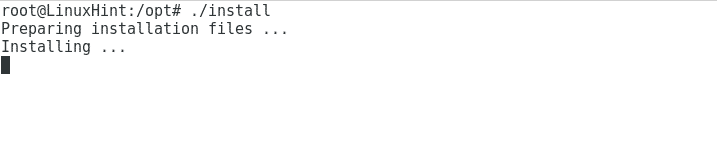
A graphical window will prompt asking to login into the account you just created, press Next.
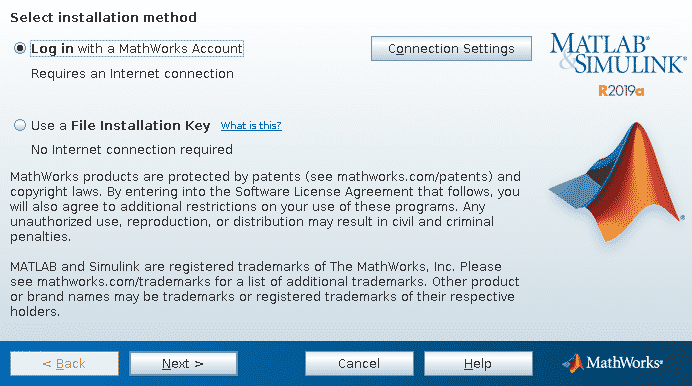
In the next screen accept the terms and conditions and press Next.
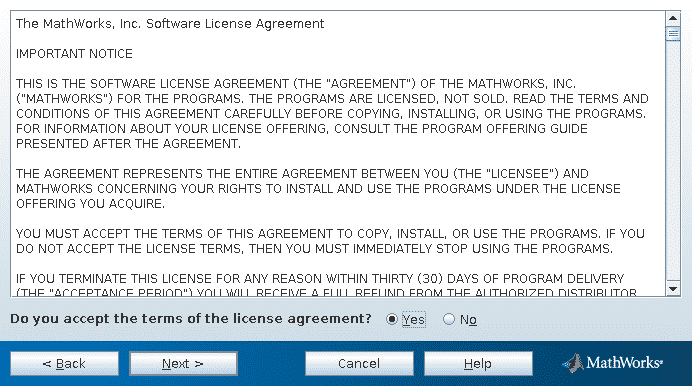
In the Next screen fill your e-mail and password.
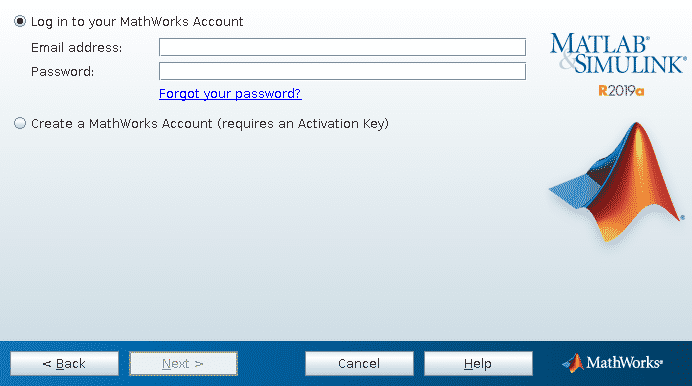
Select the license and press Next
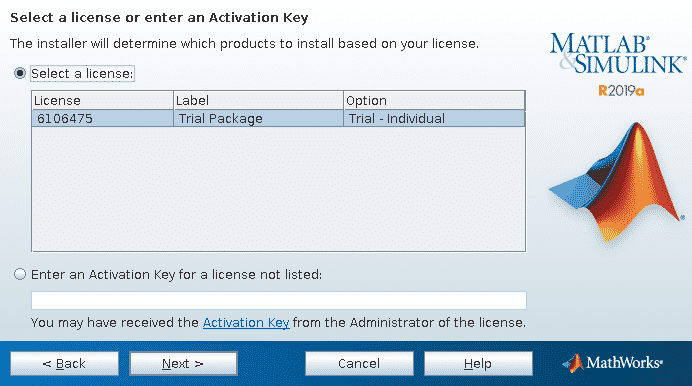
Now select the directory to install MatLab, you can leave the default one. Then press Next
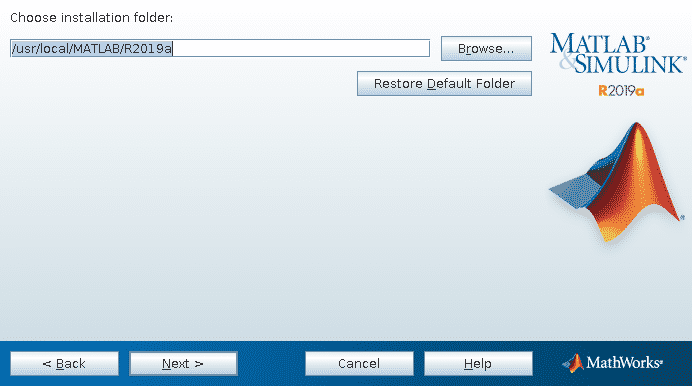
Select the functions you want among the features you selected when downloading Matlab from it’s website. I don’t recommend to add features you don’t need, MatLab will warn you if you unselect a product needed by others.
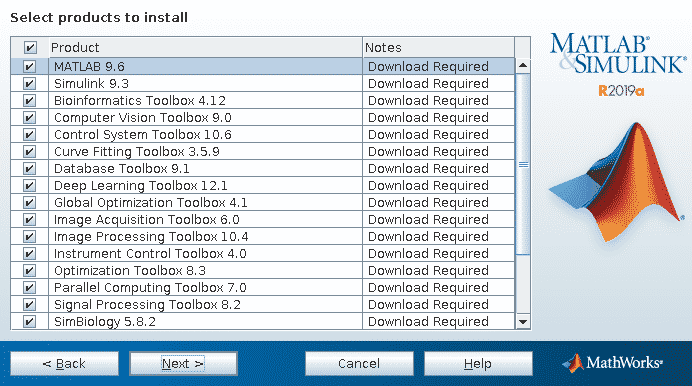
The next screen allows you to create a symbolic link to invoke Matlab, click on the option and then Next.
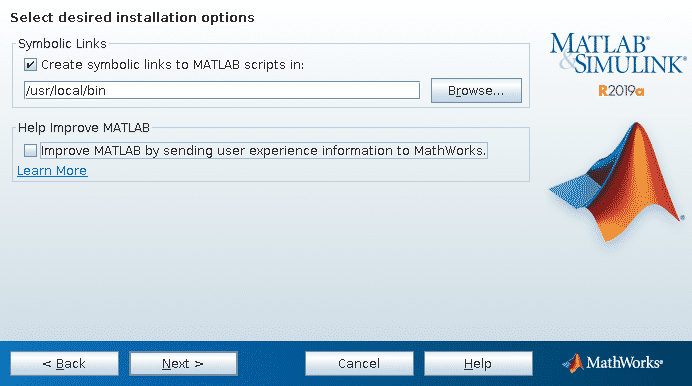
On the next screen just press “Install” to start the installation.

The installation process will start and may take a long time depending on the products you selected few steps above.
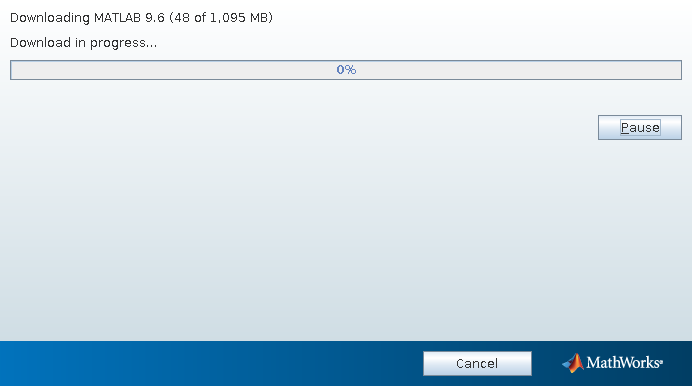
MatLab may recommend to add dependencies, in this case it requests a compiler, click on Next.
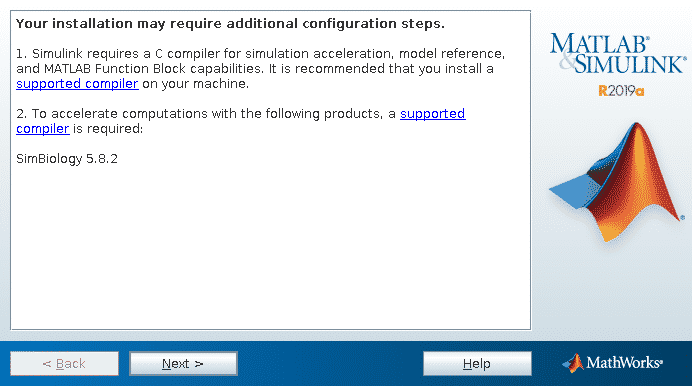
Then we have MatLab installed, click Finish.

I have gcc but MatLab still recommended to install a compiler, to install a C compiler supported by MatLab as recommended just run:
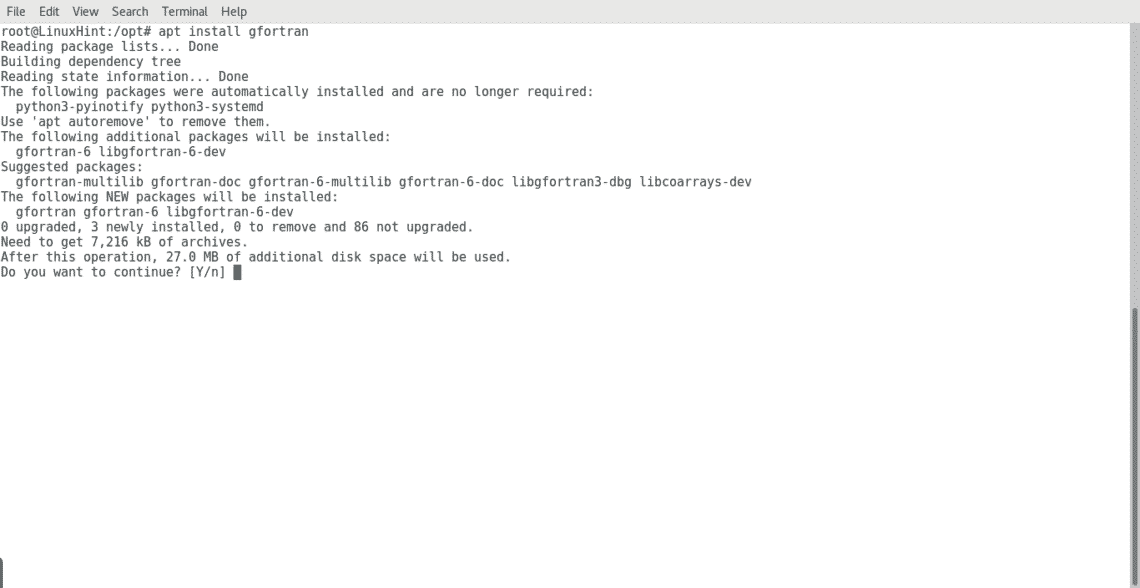
To open MatLab type on the console matlab

The command will launch MatLab which will ask for e-mail address and password:
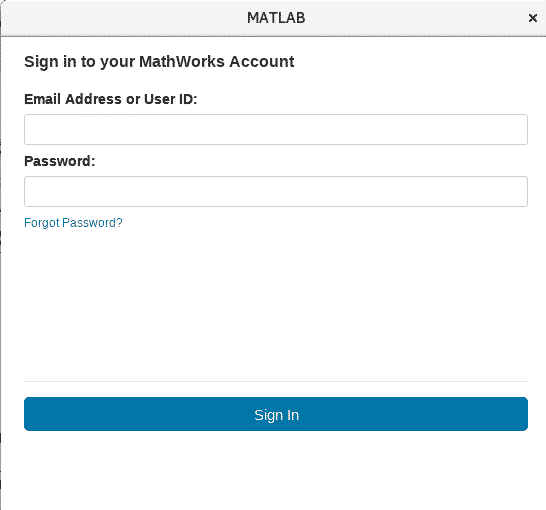
Finally MatLab is installed and ready to use.

Note MatLab does not recommend to be used as root unless necessary.
I hope you found this article useful to getting started with Matlab. Keep following LinuxHint for more tips and updates on Linux.


